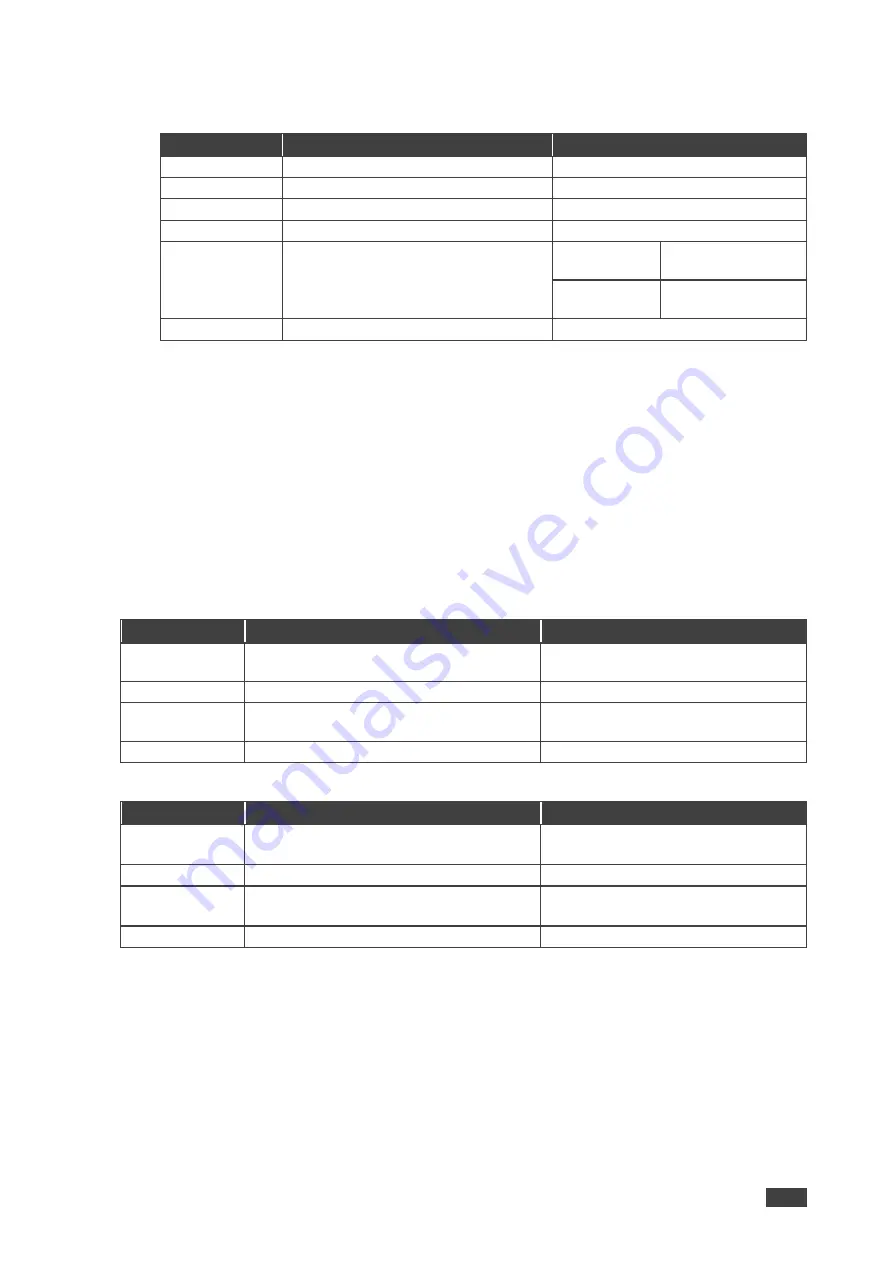
Kramer Electronics Ltd.
MV-4X
– Operating and Controlling MV-4X
15
2. Click
Picture
.
3. Select an input and perform the following actions:
Menu Item
Action
Options
Contrast
Set the contrast.
0
, 1, 2, …100
(default 75)
Brightness
Set the brightness.
0, 1, 2, …100
(default 50)
Saturation
Set the saturation.
0, 1, 2, …100
(default 50)
Hue
Set the hue.
0, 1, 2, …100
(default 50)
Sharpness H/V
Set the H/V sharpness.
H Sharpness
0, 1, 2, …20
(default 10)
V Sharpness
0, 1, 2, …20
(default 10)
Reset
Set the sharpness.
No (default), Yes
Picture parameters are set.
Defining the Audio Output Settings
MV-4X
enables defining the device audio output settings.
To define the Audio output settings:
1. On the front panel press
MENU
. The menu appears.
2. Click
Audio
and define the video parameters according to the information in the
following table:
▪
Audio: Matrix Mode
Menu Item
Action
Options
OUT A Source
Select the audio source to pair with video
output A.
IN 1 (default), IN 2, IN 3, IN 4,
Window
OUT A Mute
Enable or disable muting audio output A.
On, Off (default)
OUT B Source
Select the audio source to pair with video
output B.
IN 1, IN 2, IN 3, IN 4, Win 1 (default),
Win 2, Win 3, Win 4
OUT B Mute
Enable or disable muting audio output B.
On, Off (default)
▪
Audio: PiP/PoP/Quad/Auto
Menu Item
Action
Options
OUT A Source
Select the audio source to pair with video
output A.
IN 1, IN 2, IN 3, IN 4,
Win 1 (default), Win 2, Win 3, Win 4
OUT A Mute
Enable or disable muting audio output A.
On, Off (default)
OUT B Source
Select the audio source to pair with video
output B.
IN 1, IN 2, IN 3, IN 4,
Win 1 (default), Win 2, Win 3, Win 4
OUT B Mute
Enable or disable muting audio output B.
On, Off (default)
Audio outputs are set.
Setting the Input EDID
MV-4X
enables assigning the EDID to all the inputs at once or to each input separately. User
EDID can be uploaded via the PROG USB port using a memory stick.
To set the EDID parameters
1. On the front panel press
MENU
. The menu appears.






























