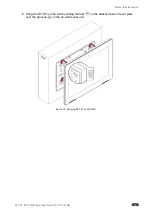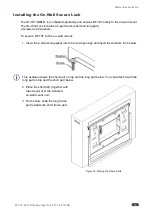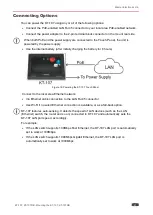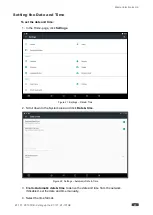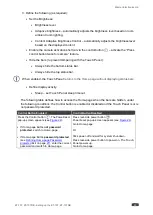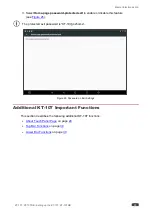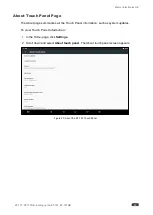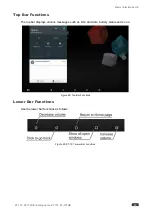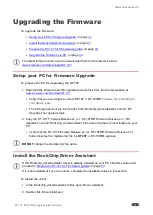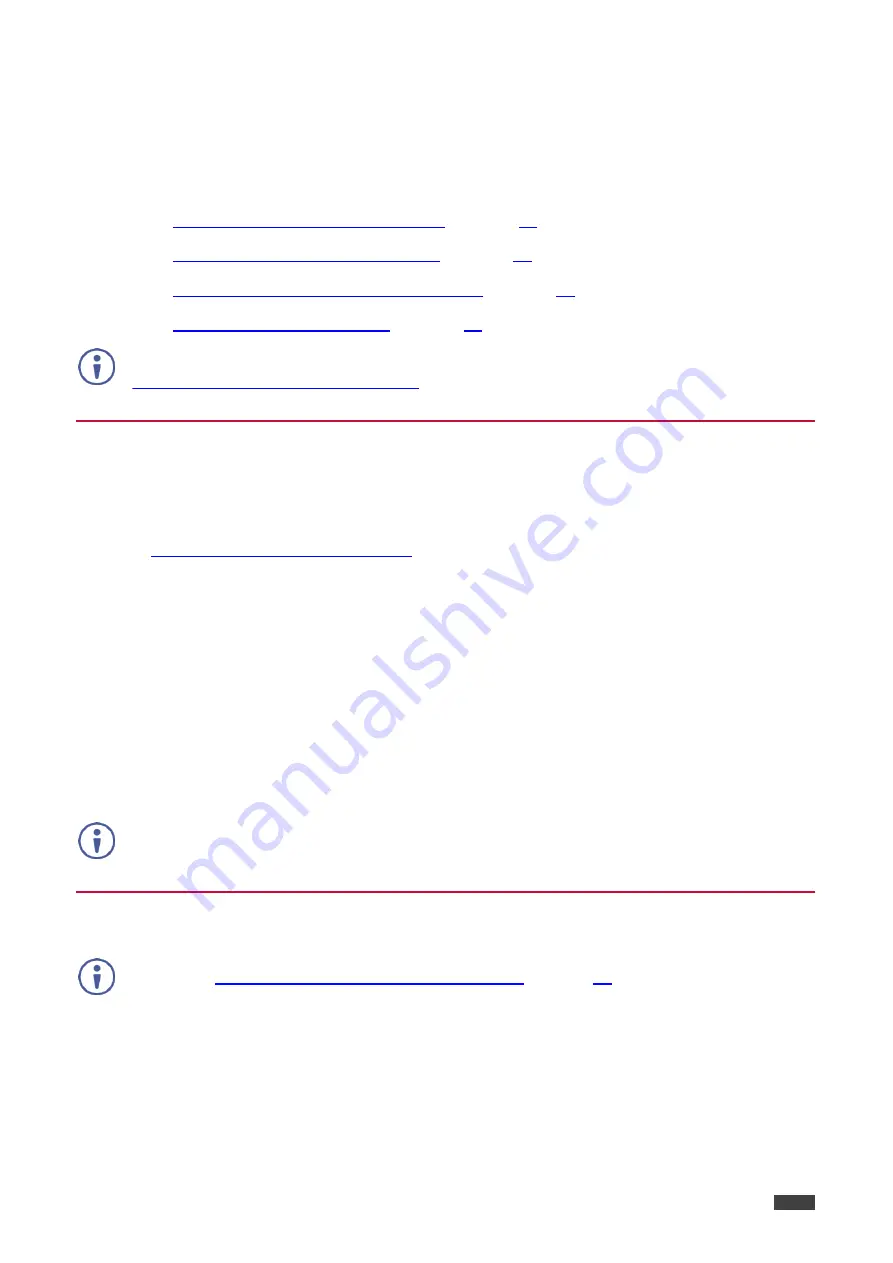
Kramer Electronics Ltd.
KT-107, KT-107RB - Upgrading the Firmware
31
Upgrading the Firmware
To upgrade the firmware:
Setup your PC for Firmware Upgrade
, on page
Install the RockChip Driver Assistant
Prepare the KT-107 for Firmware Upgrade
, on page
The latest firmware version can be downloaded from the Kramer web site at
www.kramerav.com/downloads/KT-107
Setup your PC for Firmware Upgrade
To prepare the PC for upgrading the KT-107:
1. Download the firmware and FW-upgrade-tools zip files from the Kramer website at
www.kramerav.com/downloads/KT-107
Verify that you are using the correct
KT-107
or
KT-107RB
firmware file (according to
your device type).
The FW-upgrade-tools zip file
includes both ‘Rockchip_DriverAssitant’ and ‘KT FW
Upgrade Tool
’ upgrade tools.
2. Copy the
‘KT-107 Firmware Release xx’ (or ‘KT-107RB Firmware Release xx’), ‘FW
Upgrade Tool
’ and ‘Rockchip_driverAssistant’ files and unzip them to local folders on your
PC.
Verify that the
‘KT-107 Firmware Release xx’ (or ‘KT-107RB Firmware Release xx’)
folder includes the
‘Update.img’ file for
KT-107
or
KT-107RB
upgrade.
DO NOT
change the ‘Update.img’ file name.
Install the RockChip Driver Assistant
If the
‘Rockchip_driverAssistant’ driver is already installed on your PC, skip this section and
Prepare the KT-107 for Firmware Upgrade
on page
If it is not installed or if you are unsure, complete the installation steps in this section.
To install the driver:
1. In the
‘Rockchip_driverAssistant’ folder, open ‘Driver Assistant’.
2. Double click
‘DriverInstall.exe’