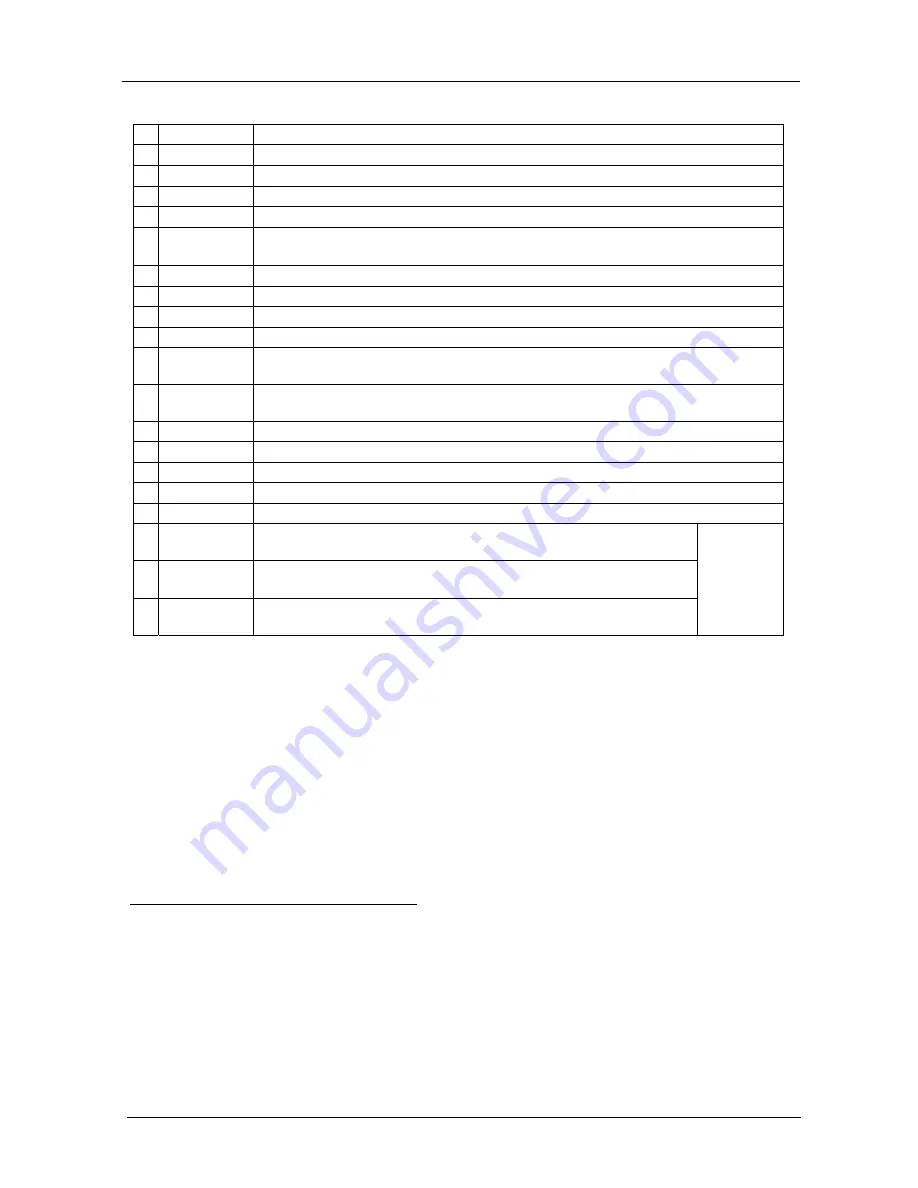
KRAMER: SIMPLE CREATIVE TECHNOLOGY
Your Remote Control Transmitters (IR-1 / IR-1-01)
4
Table 1: Remote Control Transmitter Features (IR-1 and IR-1-01)
# Feature
Function
1 TRANS
LED Red
1
LED illuminates when transmitting an instruction to a unit
2
RCL Key
Recalls the stored data
3
STO Key
Stores the current setting
4
SHIFT Key
Press SHIFT and the appropriate key
2
to invoke the upper level function
5 ALL
Key
Pressing ALL before pressing an INPUT key, connects that input to all outputs
3
(ALL= All Outputs)
6
ESC Key
Press ESC to cancel the last key(s) pressed (when the action requires another key)
4
7
VID Key
Affects video (the default)
8
AUD Key
Affects audio
9 A-F-V
Key Audio-follow-video
10 TAKE Key
Pressing TAKE once before preparing a set of codes for switching and then
pressing TAKE again transmits the prepared set of codes to the unit(s)
11 OFF Key
Pressing OFF after pressing an OUTPUT key disconnects that output from the
input. To disconnect all the outputs, press the ALL key and then the OFF key
12 LOCK Key
Locks a unit or all units (optional
5
)
13 UNIT # Key
Selects the machine # of a specific unit
14 GROUP Key Selects the # of a specific group
15 VOL- Key
Decreases the volume
6
16 VOL+ Key
Increases the volume
6
17 -- Double
Digit Mode
Pressing the <SHIFT> <19> keys to select the -- double digit mode,
selects 0 via the 0/10 key
18 - Single Digit
Mode
Pressing the <SHIFT> <16> keys to select the - single digit mode,
selects 10 via the 0/10 key
19 0/10 Key
Serves as 0 (in -- double digit mode) or 10 (in - single digit mode) for
Group 20
Available
only on the
IR-1-01
1 Red warns the operator of the need for a clear path from the remote control transmitter to the remote receiver
2 1 (for STO), 2 (for RCL), 17 (to increase the volume), 20 (to decrease the volume), and UNIT # (for GROUP). On the
IR-1-01: 16 (for the <-> single digit mode) and 19 (for the double digit <--> mode)
3 For example, press ALL and then Input key # 2 to connect that input to all outputs
4 For example, say you want to increase the volume, but instead of pressing SHIFT + 17, you press SHIFT + 20, in error, you
can press ESC (clearing the 20) and then 17
5 This feature will be available in future versions
6 To adjust the volume on the VP-25xl, see section
7.4.1






































