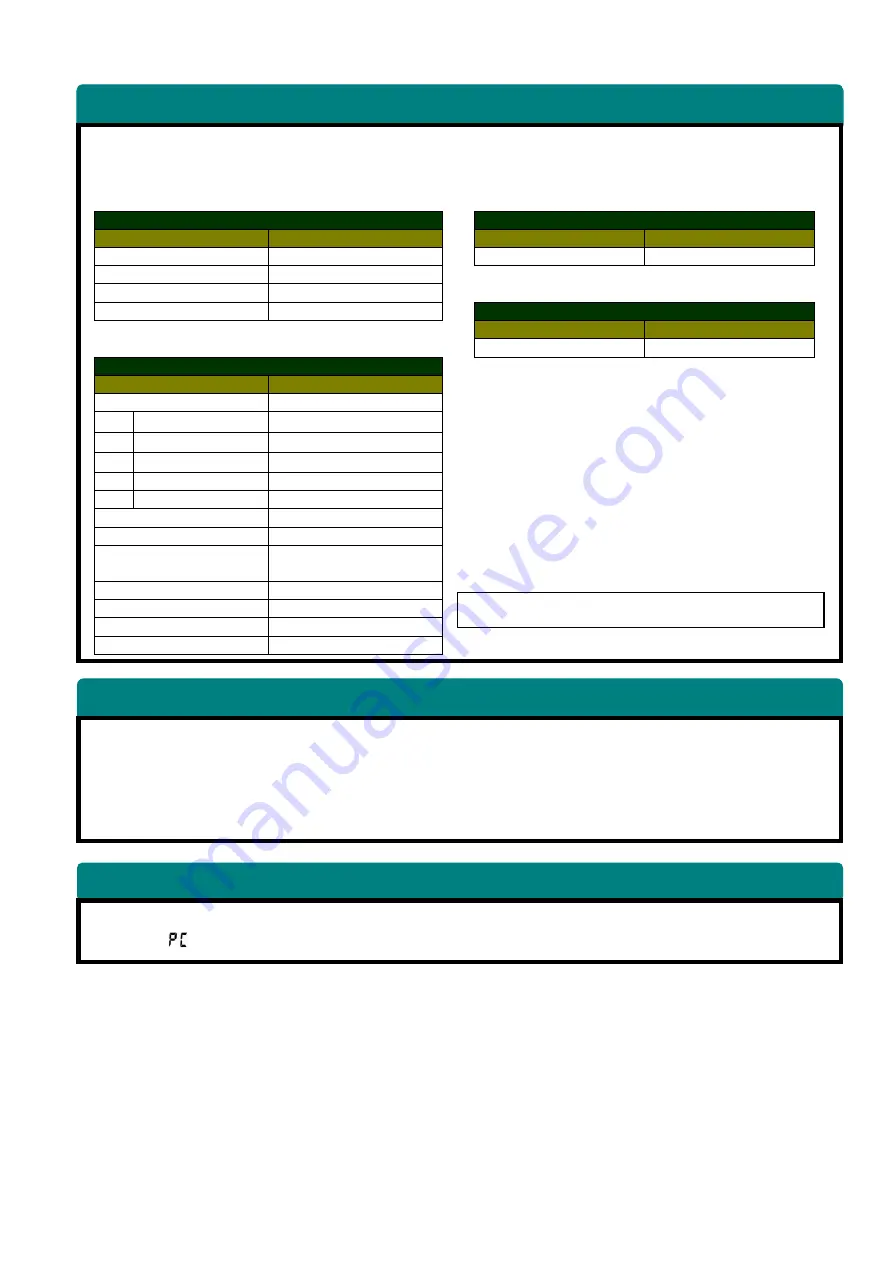
GG-09004 Edition
4
.0
- 43 -
2) STARTING CHECK LIST of KOWA nonmyd 7 with Nikon D90
・
Table 1 shows an initial color setup and dial setting of Nikon D90.
・
Check Nikon D90 is set up correctly before taking photographs.
・
When connecting Nikon D90 with a PC, use the provided USB cable. Please note that the maximum length
of the USB cable, or USB cable plus USB extension cable, from the Nikon D90 to the PC must not
exceed 5m in length.
・
In performance of a USB extension cable, there is the case that recognition of a camera is not
made with a PC.
・
In that case, please change the USB extension cable.
Before turning the Nikon D90 off or disconnecting the interface cable, be sure that transfer is
complete
and that [
] is no longer displayed in the control panel or viewfinder.
Table 1
: Nikon D90 Settings
Dial Setting
CUSTOM SETTING MENU
Menu Item
Setting
Menu Item
Setting
Mode dial
M
No memory card?
LOCK
Focus-mode selector
M
Focus selector lock
L
Shutter speed
※1
25
SETUP MENU
※1 Turn the main command dial to set the shutter speed.
Menu Item
Setting
Language
English
SHOOTING MENU
Menu Item
Setting
Set picture control
Standard
Sharpening
+4
Contrast
0
Brightness
0
Saturation
-1
Hue
+2
Image quality
※2
FINE
Image size
※2
S(
Small 2144 x1424
)
White balance
Choose color temp.
5560
(
A4・M1
)
ISO sensitivity settings
500
Color space
sRGB
Long exp. NR
OFF
High ISO NR
OFF
3) Caution
4) Disconnecting the Nikon D90
※All other trademarks are the property of their respective owners.
Menu items not specified here can be left at their default
Menu items not specified here can be left at their default
Menu items not specified here can be left at their default
Menu items not specified here can be left at their default
settings.
settings.
settings.
settings.
※2
The Image quality and Image size can be changed to suit your
preferences.
Image quality mode:
FINE, NORMAL, BASIC
Image size:
L, M, S
Summary of Contents for K9L39F5BE
Page 4: ...GG 09004 Edition 4 0 3 Names and Functions of Components...
Page 5: ...GG 09004 Edition 4 0 4...
Page 6: ...GG 09004 Edition 4 0 5...
Page 9: ...GG 09004 Edition 4 0 8 2 4 BLOCK DIAGRAM...
Page 10: ...GG 09004 Edition 4 0 9 2 Wiring Diagram 2 1 K9L39F5...
Page 11: ...GG 09004 Edition 4 0 10 2 2 K9L39F5B...
Page 12: ...GG 09004 Edition 4 0 11 2 3 K9L39F7 F8 H8 F9 H9...
Page 13: ...GG 09004 Edition 4 0 12 2 4 K9L39F7B F8B H8B F9B H9B...





























