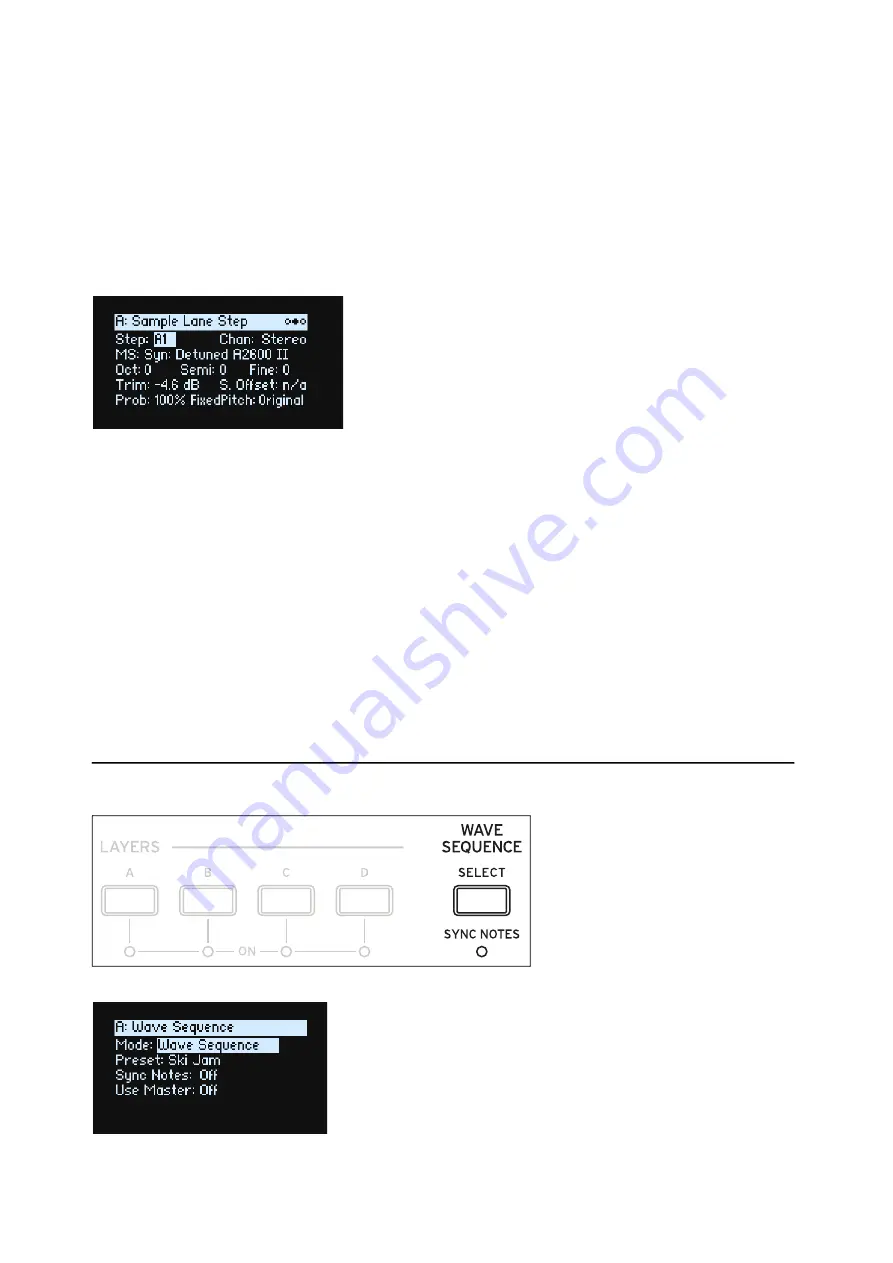
Wave Sequencing 2.0
18
Editing Steps
There are up to 64 Steps per Lane, in four banks: A1-A16, B1-B16, etc. To view and edit individual Steps:
1. Select the desired Lane by pressing its button.
2. Press the
WSEQ STEPS
button, so that it is lit.
The 16 buttons at the bottom of the panel now select Steps.
3. To select Steps in the current bank, press buttons 1-16.
or:
To select from a different bank, first hold either
SHIFT
or
WSEQ STEPS
and then press 1/2/3/4 to select the
bank. Buttons 1-16 will then blink; press one to select a Step in the new bank.
As you select different steps, the current parameter remains the same. For instance, if you are editing the Pitch for a
number of steps, you can quickly select Steps in succession, editing the Pitch via the value knob.
4. Edit as desired using the onscreen controls (cursor and
VALUE
knob).
Step Solo mode
Step solo mode makes the Lane temporarily loop on the selected Step, for auditioning samples or shapes,
troubleshooting, etc.
To enter Step Solo mode:
1. Hold
ENTER
and press a Step button.
Both the Step button and the current Lane’s button will blink.
The Wave Sequence will play as if that Lane was set to loop on the selected Step. Other Lanes will continue to play
normally. If you select other Steps in the current Lane, solo will follow the selected Step.
To exit Step Solo mode, hold
ENTER
and press any Step button, or the current Lane’s button.
Only one Lane at a time can be in Step Solo mode. If you enter Step Solo mode for a second Lane, the first Lane’s Step
Solo mode is turned off automatically. Changing to a different Layer also turns off Step Solo mode.
Wave Sequence
This page lets you choose a Wave Sequence or single Multisample for the Program.






























