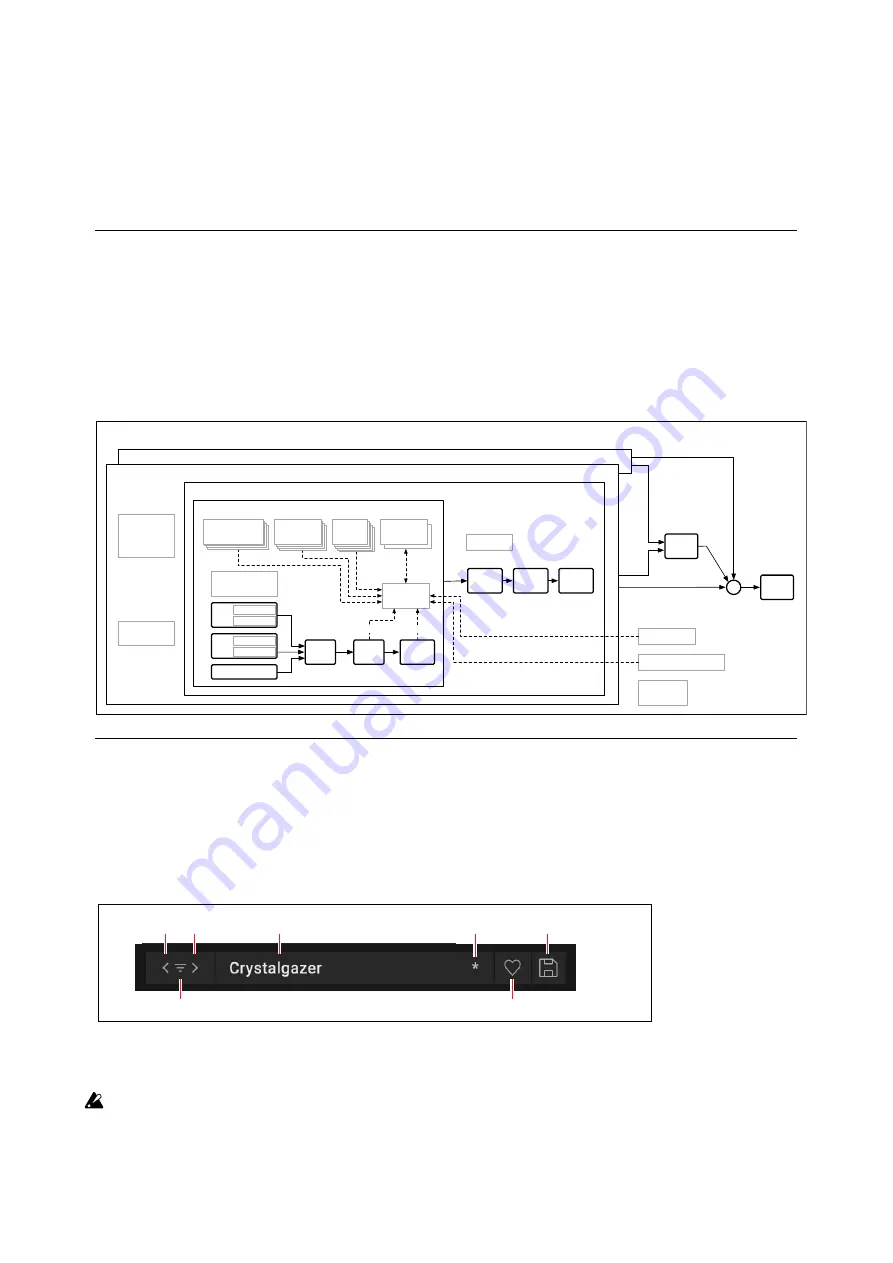
Introduction
2
Fully compatible with the hardware modwave synthesizer
modwave native is the fully-compatible software counterpart to the hardware modwave synthesizer.
You can seamlessly exchange sounds between hardware and software. Produce in your DAW with modwave native,
and then play the same sounds onstage using the modwave hardware. Create sounds with the hardware’s hands-on
interface, and then share them with a computer-based collaborator.
Structure
modwave native plays one Performance at a time.
A Performance has two Layers (A and B), Kaoss Physics, and a master reverb and EQ.
Each Layer contains an Arpeggiator, a Program, and other settings such as MIDI channel, key and velocity zones, etc.
A Program includes two Oscillators (1 and 2), each of which may play one or two Wavetables (A and B) or a single
Multisample, a Sub Oscillator/Noise Generator, a Filter, an Amp, a Motion Sequence, a set of modulators, a modulation
matrix, and three effects: Pre FX, Mod FX, and Delay.
Modwave Structure
Performance
Layer B
Layer A
Arpeggiator
Program A
Voice
Filter
Amp
Pre FX
Mod FX
Delay
Mod Matrix
EQ
+
Voice Assign
Volume
MIDI Channel
MIDI Rx Filters
Key & Vel Zones
Scales
Tempo
Key Track
Key Track
ADSR
2x Mod
Processors
Kaoss Physics
Mod Knobs
ADSR 1-3
ADSR 1-3
ADSR
4x Envelopes
Pitch
Portamento, Slope,
Motion Seq
Osc 2
Wavetable A
Wavetable B
Osc 1
Wavetable A
Wavetable B
Sub/Noise
ADSR
1-3
LFO
ADSR
1-3
ADSR
5x LFOs
Motion Seq
4x Step Seq Lanes
Motion Seq
4x Step Seq Lanes
Motion Seq
4x Step Seq Lanes
Motion Seq
4x Step Seq Lanes
Stereo
Mixer
Reverb
Send A
Send B
User Interface Elements
Selectors
modwave native keeps track of sounds, and some individual sound elements, using a database. This includes
Performances, Programs, Motion Sequences, Motion Sequence Lanes, Effects Presets, Scales, Set Lists, Wavetables, and
Multisamples. In the UI, these appear as Selectors:
Selector
Item name
Inc/Dec arrows
Filtered List icon
Save icon
“Edited” asterisk
Favorite icon (Performance Selectors only)
This shows the currently selected item. Use the < and > arrows to step through them one by one, or click on the name to
bring up a browser window (see “Sound Browser” on page 9). An asterisk “*” to the right of the name shows that the
item has been edited from its saved version.
Important: the arrows step through the list of items according to the Sound Browser window’s sort order, and
filtered by the window’s Categories, Collections, and search text. Each individual selector remembers these
settings for as long as modwave native is open and unless a new parent sound is selected (for example, the
Program is the parent sound of the Motion Sequence).





















