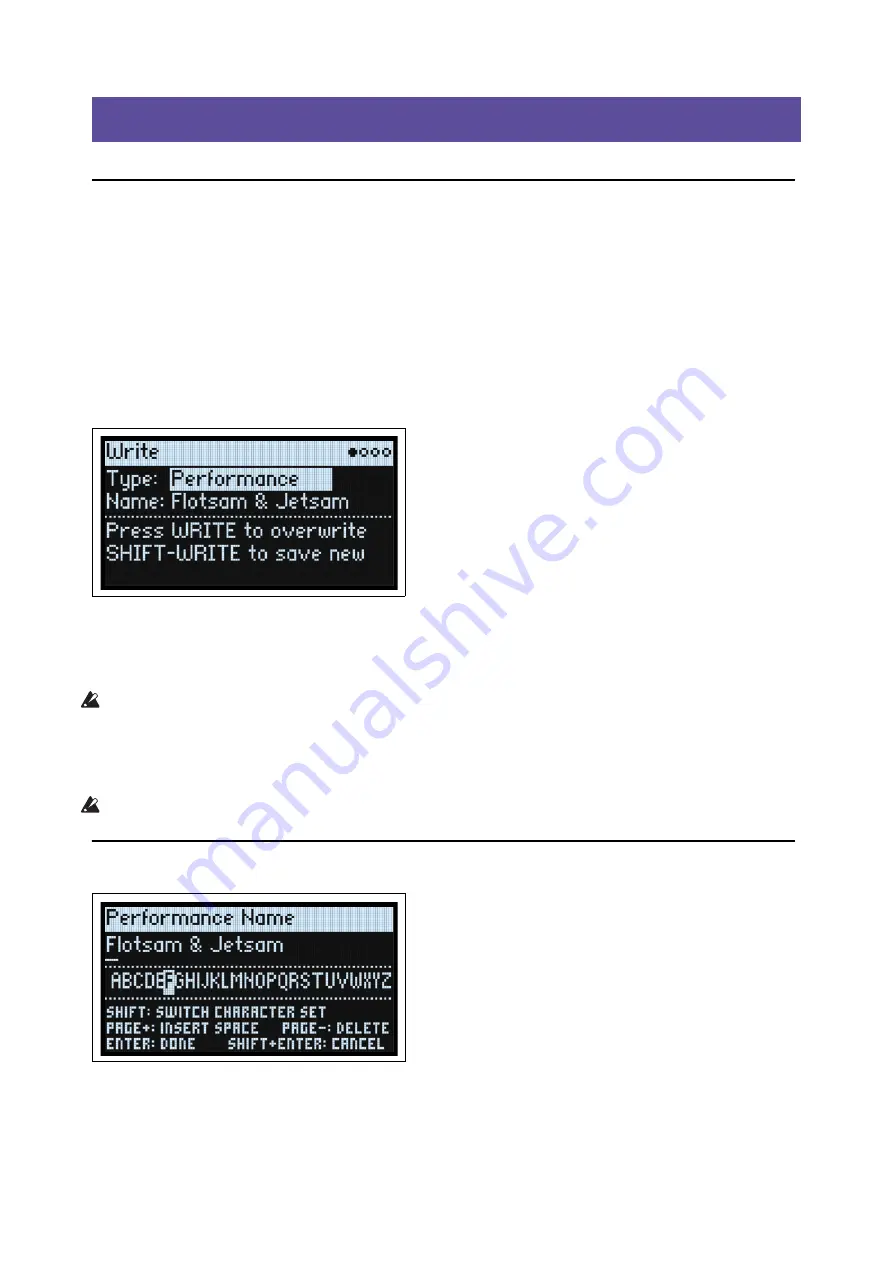
Write
14
Write
Saving Sounds
The Performance, with its two Layers, contains a complete modwave sound. When selecting, editing, and saving
sounds, Performance are all you need to use. While you can save Programs and presets for Motion Sequences, Motion
Sequence Lanes, and Kaoss Physics, you don’t have to do so: all data is contained in the Performance.
Similarly, when you load any of these other data types into a Performance, a new copy of the data is created in the
Performance. Any edits affect only the local copy inside the Performance, and not the original data. This lets you edit
freely without worrying about changing other sounds.
To save:
1.
Press the
WRITE
button.
The Write page appears, with the type of data to write shown at the top of the page. By default, this is set to
Performance
.
2.
To choose a different data type, hold
WRITE
and press a button such as
LAYER A/B
or
SEQ STEPS
, or set the
Type manually in the display.
3.
Optionally, edit the name and/or Categories before proceeding.
For more details, see “Editing names” on page 15 and “Write Metadata” on page 15.
Important:
changing the name does not automatically make a new copy of the sound!
4.
To overwrite the existing sound, press
WRITE
. To make a new copy and leave the existing sound unchanged,
press
SHIFT
-
WRITE
.
5.
Press
ENTER
to confirm, or
SHIFT
-
ENTER
to cancel.
Factory sounds may be write-protected, in which case only “save new” is available.
Never turn off the power while data is being saved. Doing so may destroy the internal data.
Name
Note:
you can name Programs, Motion Sequences, Lanes, and Kaoss Physics Presets without writing them separately.
As long as you save the enclosing Performance, the new name will be saved.






























