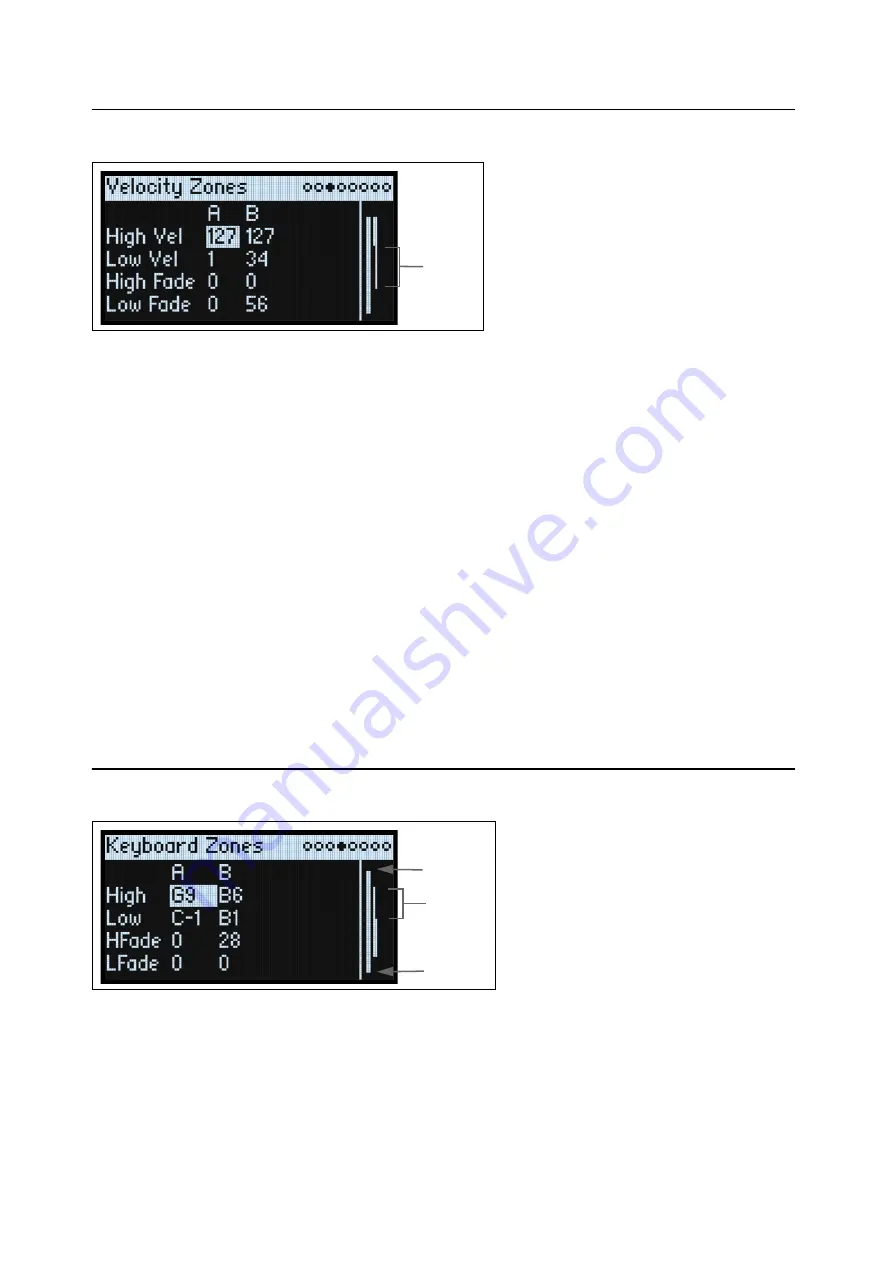
Basic Editing
8
Velocity Zones
Shortcut:
Pressing a
LAYER
button switches to the current parameter in the selected Layer's column.
High Vel (A, B), Low Vel (A, B)
[1…127]
These set the highest and lowest velocities on which the Layer will sound.
High Fade (A, B)
[0…126]
0:
The
High Vel
acts as a hard split, with full volume on one side and silence on the other.
1…126:
This lets you create a velocity crossfade. As velocity approaches the
High Vel
, the volume fades out gradually.
High Fade
sets the velocity range over which the fade-out occurs, working inwards from the
High Vel
.
Low Fade (A, B)
See “High Fade (A, B),” above.
Setting values from the keyboard
You can set velocities and note numbers directly from the keyboard, or via MIDI. This applies throughout the
modwave. To do so:
1.
Select the velocity or note number parameter you’d like to edit.
2.
Press and hold the
ENTER
button.
3.
Play a note on the keyboard to set the parameter.
4.
Release the
ENTER
button.
Keyboard Zones
Shortcut:
Pressing a
LAYER
button switches to the current parameter in the selected Layer's column.
High (A, B), Low (A, B)
[C-1…G9]
These set the highest and lowest notes on which the Layer will sound.
Note:
The graphic shows only the standard range of 88 notes.
Fade-in/
Fade-out
Fade-in/
Fade-out
C8
A0




























