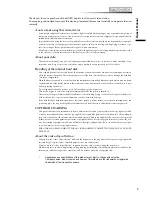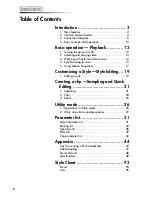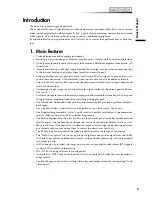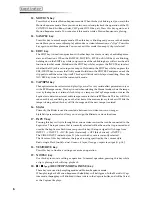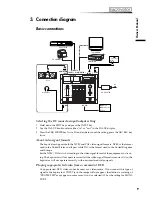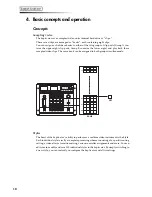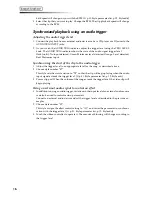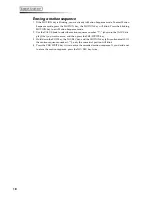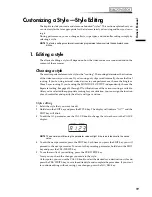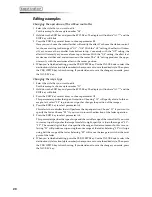5
Owner’
s Manual
4. VALUE knob
This knob is used to both select and change the value of various parameters.
This knob can also be used as an addition controller (Ext Value) by holding down the YES/
WRITE key and turning the VALUE knob. When using the factory settings, this function will
control the dissolve rate (the time for transitioning between clips). Style Edit parameters
allow you to assign various parameters to this function.(
☞
p.19, 31)
5. BUSY indicator
When this indicator is lit, data is either being read from or written to the internal hard drive.
In normal operation, pressing the NO/ESC key will stop the currently-playing clip, and the
BUSY indicator will go dark.
NOTE
Never turn off the power while the BUSY indicator is lit. Doing so may damage the hard disk.
6. CLIP pads
These pads are used to select and play sampled video clips. There are sixteen pads; the up-
per eight are Group A, and the lower eight are Group B. Group A is green, and Group B is
orange. The currently selected key will light red. Choose “BANK” for MONITOR 2 to see
the list of clips in the INDEX screen.
In Clip Edit, you can specify the playback points, the index frame, and a playback pattern
(such as one-shot, loop, or reverse) for each clip.
7. FX CONTROL knob controller
This knob is mainly used to provide realtime control of the effects. The parameter being ad-
justed by the knob will depend on the style or effect that is currently selected.
Style Edit parameters allow you to assign the knob to a variety of different functions.
8. FX CONTROL ribbon controller
The ribbon controller is mainly used to provide realtime control of the effects. Two param-
eters can be assigned to the ribbon: touching the ribbon, regardless of position, can be as-
signed to one parameter; position on the ribbon to another. The parameters being adjusted
by the ribbon controller will depend on the style or effect that is currently selected.
Style Edit parameters allow you to assign the ribbon controller to various functions.
9. HOLD key
When the HOLD key is turned on (lit red), the last value detected by the ribbon controller
will be held, and will continue to apply the effect in its current state. .
Style Edit parameters allow you to assign this key to various functions.
10. BANK key
Each time you press the BANK key, it will toggle between Group A (green) and Group B
(orange). When the BANK key is blinking green, you can assign a bank of clips to the up-
per eight CLIP pads, or group A. When the BANK key is blinking orange, you can assign a
bank of clips to the lower eight CLIP pads, or Group B. If the BANK key is not blinking (i.e.
when the STYLE key is blinking), pressing it will also switch MONITOR 2 to the BANK
setting.
11. STYLE key
Each time you press the STYLE key, it will alternate between selecting styles (green) and
selecting effects (orange). When the STYLE key is blinking green, you can use the VALUE
knob to select a style . When the STYLE key is blinking orange, you can use the VALUE knob
to select an effect. If the STYLE key is not blinking (i.e. when the BANK key is blinking),
pressing it will also switch MONITOR 2 to the ALL setting.
Summary of Contents for Kaptivator KTV1
Page 1: ...OWNER S MANUAL ...