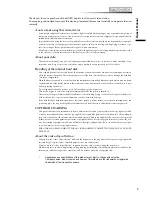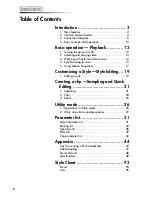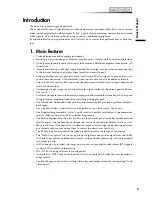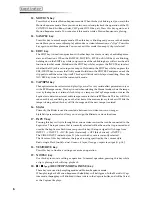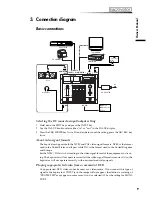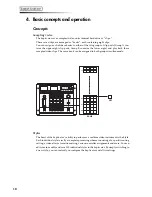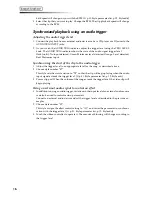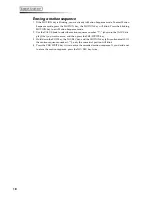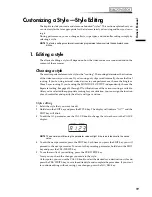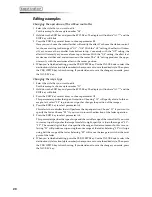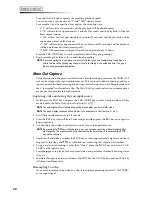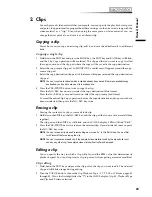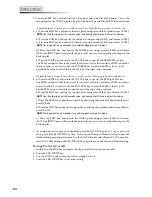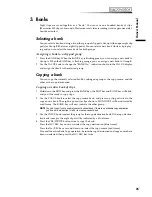10
4. Basic concepts and operation
Concepts
Sampling video
The kaptivator saves sampled video on its internal hard drive as “clips.”
These saved clips are managed as “banks”, each containing eight clips.
You can assign each of these banks to either of the two groups of clip pads (Group A con-
tains the upper eight clip pads; Group B contains the lower eight) and play back these
sampled video clips. The same bank can be assigned to both groups simultaneously.
BANK
CLIP
02
01
00
99
Styles
The heart of the kaptivator’s ability to perform as a realtime video instrument is the Style.
Each individual style is really a complete processing scheme consisting of a specific routing
setting; a video effect; a transition setting; various controller assignments and more. You can
edit, create, modify and save 100 individual styles in the kaptivator. By simply switching to
a new style, you can instantly re-configure the kaptivator and all its settings.
Summary of Contents for Kaptivator KTV1
Page 1: ...OWNER S MANUAL ...