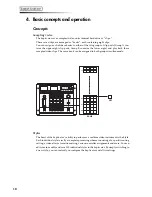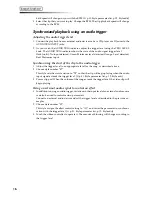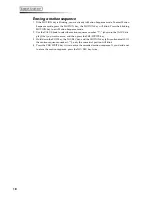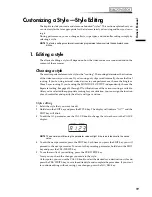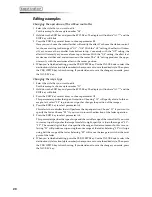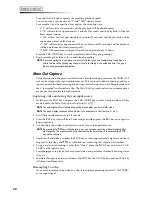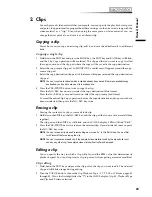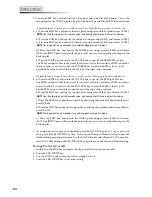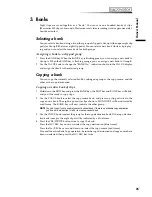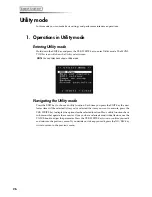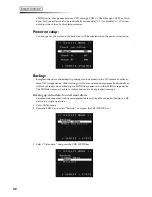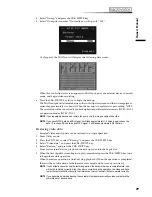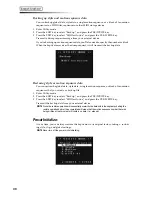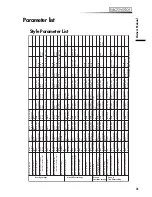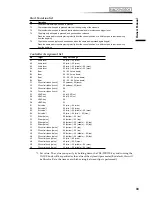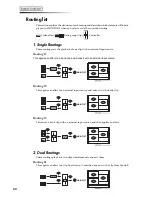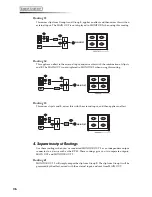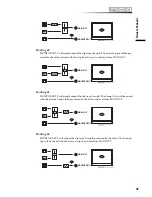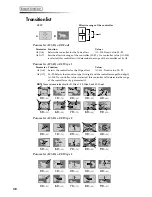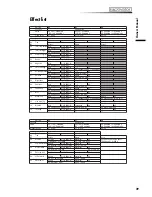24
3 Press the EDIT key, and turn the VALUE knob to select the Playback Pattern. This is the
second digit in the VALUE display. (
☞
p.40, Playback Type and Playback Pattern selection)
If playback type 1 or type 3 was selected in step 2, use the following procedure to edit the clip
4 a.) Press the EDIT key, and specify the start point using seconds (S.000) and frames (S.F.00).
NOTE
Use the slider to adjust the seconds value, and use the VALUE knob to adjust the frames.
b.) Press the EDIT key, and specify the end point using seconds (E.000) and frames (E.F.00).
c.) Press the EDIT key, and specify the loop point using seconds (L.000) and frames (L.F.00).
NOTE
The loop point is only available if you selected playback type 3 in step 2
d.) Press the EDIT key, and specify the INDEX point using seconds (I.000) and frames
(I.F.00).the INDEX point will specify the point that you want to use as the still image in the
bank display.
e.) Press the EDIT key and rotate the VALUE knob to specify the BPM (b.000) value.
The BPM you specify here is used only if you select a style that includes a BPM synchroni-
zation function. You can also use the TAP/BPM key to enter the BPM value (
☞
p.14).
Set the BPM value to match the sense of beat of the clip’s video material.
If playback type 2 or type 4 was selected in step 2, use the following procedure to edit the clip
4 a.) Press the EDIT key and rotate the VALUE knob to specify the BPM (b.000) value.
The BPM you specify here is used only if you select a style that includes a BPM synchroni-
zation function. You can also use the TAP/BPM key to enter the BPM value (
☞
p.14).
Set the BPM value to match the sense of beat of the clip’s video material.
b.) Press the EDIT key, and specify the start point using seconds (S.000) and frames (S.F.00).
NOTE
Use the slider to adjust the seconds value, and use the VALUE knob to adjust the frames.
c.) Press the EDIT key, and set the end point by specifying the number of beats from the start
point (E.b.00)
d.) Press the EDIT key, and set the loop point by specifying the number of beats from the start
point (L.b.00)
NOTE
The loop point is only available if you selected playback type 4 in step 2
e.) Press the EDIT key, and specify the INDEX point using seconds (I.000) and frames
(I.F.00).the INDEX point will specify the point that you want to use as the still image in the
bank display.
5 If you do not want to save your clip edits, press the NO/ESC key twice. To save your clip
edits, press the YES/WRITE key once. Now you can choose to Protect the clip, to prevent
further editing or accidental erasure. Use the VALUE knob to select Protect On (P. on) or Pro-
tect Off (P. oFF) and press the YES/WRITE key again to save your edits and Protect setting.
Turning Protect On or Off
1 Hold down the EDIT key and press the clip pad of the clip you want to edit.
2 Press the YES/WRITE key.
3 Use the VALUE knob to turn the Protect setting on or off.
4 Press the YES/WRITE key to save the setting.
Summary of Contents for Kaptivator KTV1
Page 1: ...OWNER S MANUAL ...