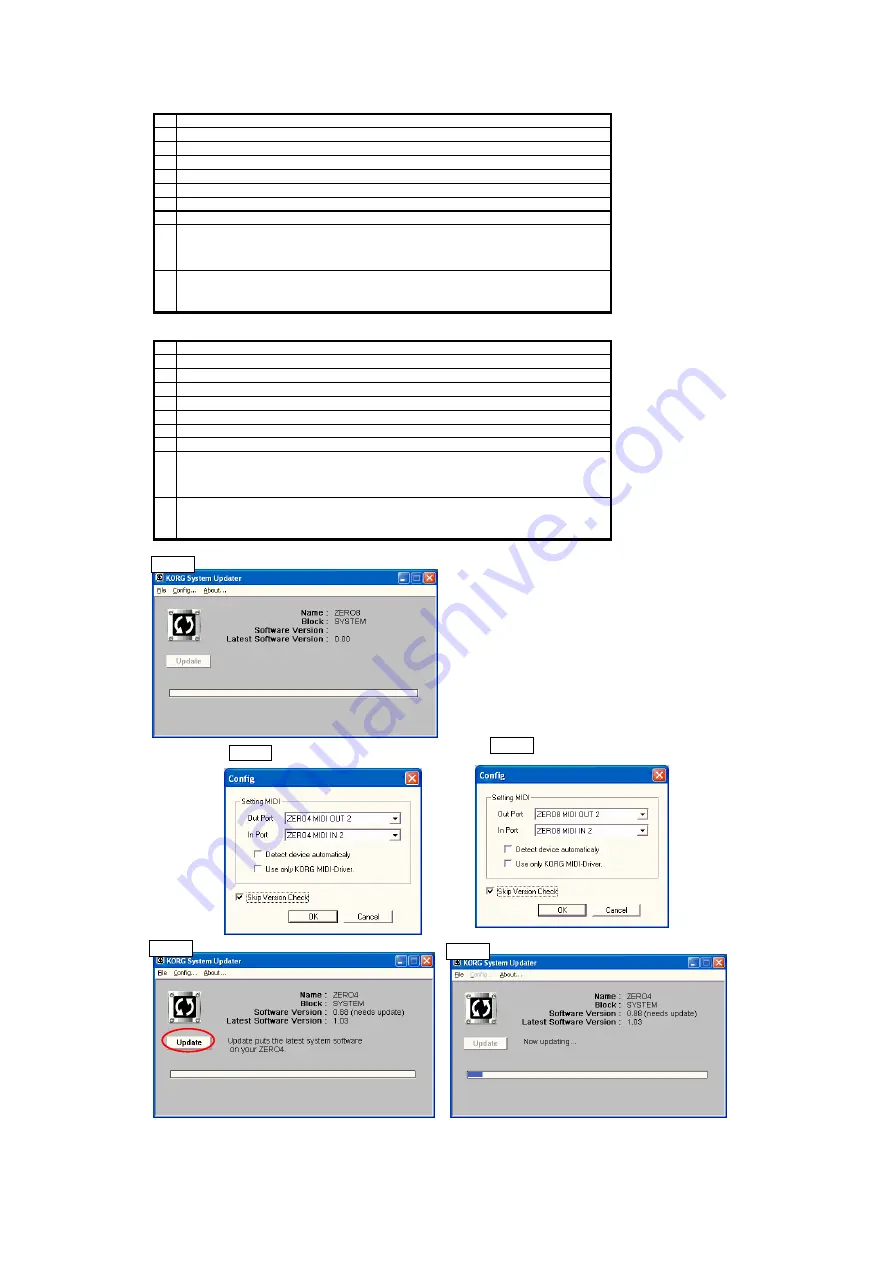
[ZERO4]
1
Connect ZERO4 and the WindowsPC by a Firewire cable.
2
Pressing the "BPM Select" and the "KEEP", turn the power on.
3
Confirm that "SYS.U" is displayed in the 7segments LED.
4
Wait until the "FirewireLED" lights (about 15seconds).
5
Double click the "kupdate.exe" and start.(Fig1)
6
Click the "Config" from the menu bar, and set like the "Fig2_1".
7
Click the "File" from the menu bar, select the system file (*.vsb).
8
Click the "Update" button in the "Fig3", then the system update starts.
9
After the status bar reached 100%, "Now Updating…(Writing 0)" is displayed.(Fig5)
This display continues for about 5 minutes.
During this display, never turn the power off.
10 "Fig6" is displayed, the system update has completed.
This time the 7segments LED changes from blinking to lighting.
Turn the power off of ZERO4.
[ZERO8]
1
Connect ZERO8 and the WindowsPC by a Firewire cable.
2
Pressing the "EXT1 CUE" and the "BANK C", turn the power on.
3
Confirm that "SYS.U" is displayed in the LCD.
4
Wait until the "FirewireLED" lights (about 15seconds).
5
Double click the "kupdate.exe" and start.(Fig1)
6
Click the "Config" from the menu bar, and set like the "Fig2_1".
7
Click the "File" from the menu bar, select the system file (*.vsb).
8
Click the "Update" button in the "Fig3", then the system update starts.
9
After the status bar reached 100%, "Now Updating…(Writing 0)" is displayed.(Fig5)
This display continues for about 5 minutes.
During this display, never turn the power off.
10 "Fig6" is displayed, the system update has completed.
This time the LCD changes from blinking to lighting.
Turn the power off of ZERO8.
Fig4
Fig3
Fig2_1
Fig1
Fig2_2
Summary of Contents for Digital Mixer ZERO8
Page 2: ......
Page 3: ......
Page 4: ......
Page 5: ......
Page 6: ......
Page 7: ......
Page 8: ......
Page 9: ......
Page 10: ......
Page 11: ......
Page 12: ......
Page 13: ......
Page 14: ... MODE1 A A の場合 X 5810パネルエンコーダー用 SLOTはSCANしない ...
Page 15: ......









































