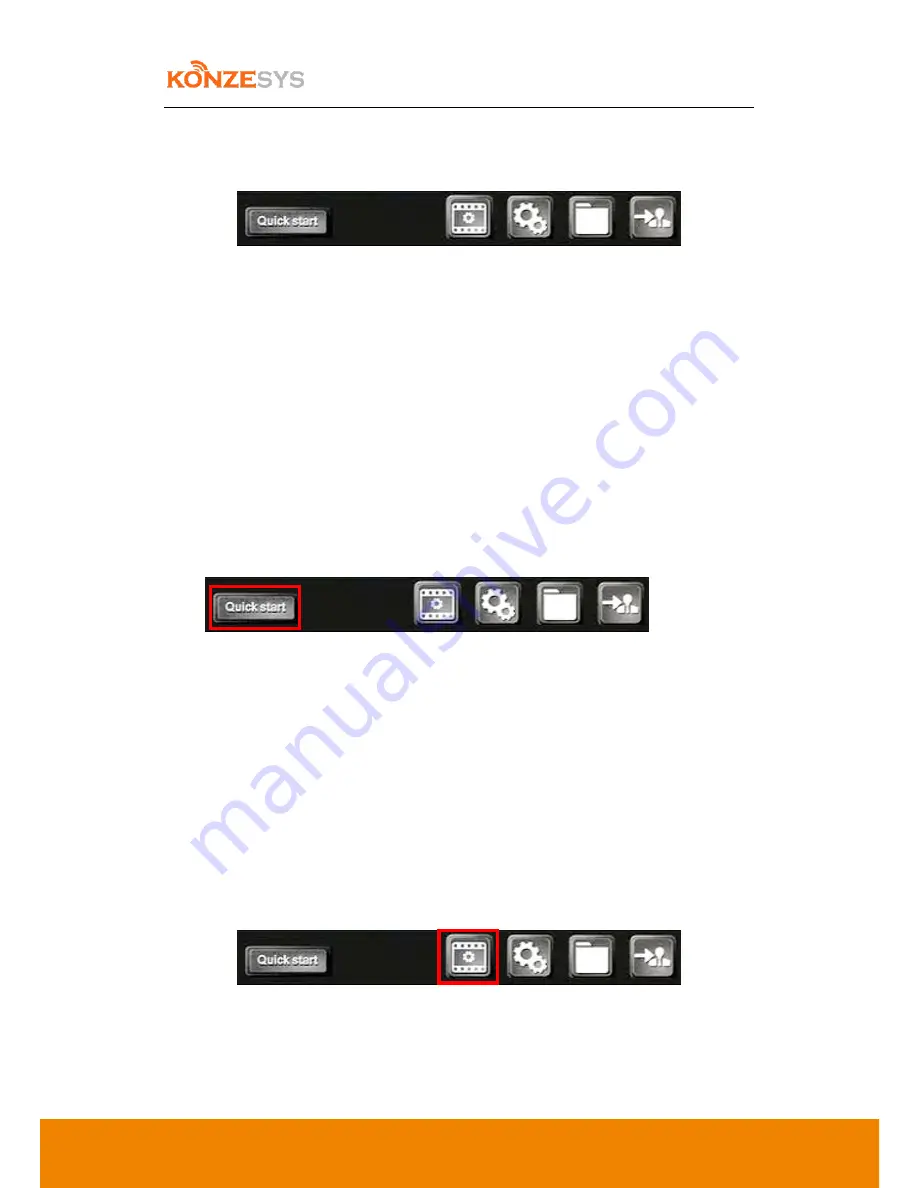
KZ-NP6000 User Manual
33
6.6.
5. System Functionalities
There are 5 modules in this unit:
A.
Quick Start
B.
Recording and Broadcasting Settings
C.
System Configuration
D.
File Management
E.
Log-in Settings
6.6.1.
Quick Start
This is a hot key to proceed one-click start functionality after all desired settings have been
set up, such as Movie mode recording and Live broadcasting; Movie mode 2 recording and Live
broadcasting; Auto Director; Resources Mode Recording.
6.6.2.
Recording and Broadcasting Settings
This unit mainly takes care of major settings of this system, such setting units are Boot, Encoding,
Audio, Recording, Time Recording, RTMP Streaming, TS Streaming, Auto-Tracking, Strategy, and
Network of Tracking Machine.
Summary of Contents for KZ-NP6000
Page 8: ...8 3 Connections ...
Page 9: ...9 4 Structure ...
















































