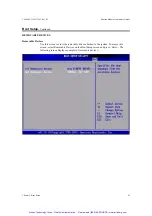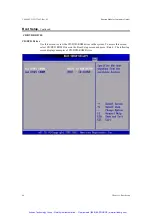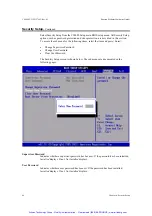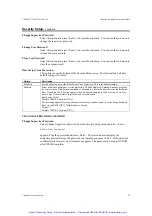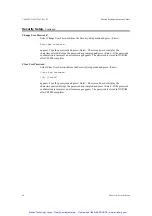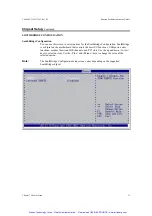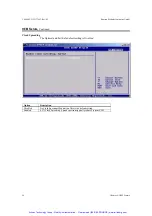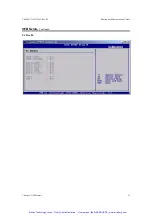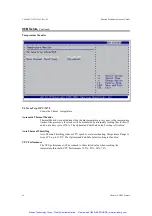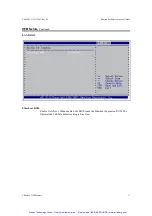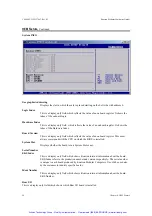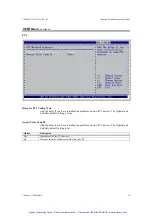CP6000 UG, ID 27942, Rev. 05
Kontron Modular Computers GmbH
Chapter 6: Security Setup
47
Security Setup,
Continued
Change Supervisor Password
Select this option and press <Enter> to access the sub menu. You can use the sub menu to
change the supervisor password.
Change User Password
Select this option and press <Enter> to access the sub menu. You can use the sub menu to
change the user password.
Clear User Password
Select this option and press <Enter> to access the sub menu. You can use the sub menu to
clear the user password.
Boot Sector Virus Protection
This option is near the bottom of the Security Setup screen. The Optimal and Fail-Safe
default setting is
Disabled
Option Description
Disabled
Set this value to prevent the Boot Sector Virus Protection. This is the default setting.
Enabled
Select Enabled to enable boot sector protection. CP6000 displays a warning when any program
(or virus) issues a Disk Format command or attempts to write to the boot sector of the hard disk
drive. If enabled, the following appears when a write is attempted to the boot sector. You may
have to type N several times to prevent the boot sector write.
Boot Sector Write!
Possible VIRUS: Continue (Y/N)? _
The following appears after any attempt to format any cylinder, head, or sector of any hard disk
drive via the BIOS INT 13 Hard disk drive Service:
Format!!!
Possible VIRUS: Continue (Y/N)? _
CHANGE SUPERVISOR PASSWORD
Change Supervisor Password
Select Change Supervisor Password from the Security Setup menu and press <Enter>.
Enter New Password:
appears. Type the password and press <Enter>. The screen does not display the
characters entered. Retype the password as prompted and press <Enter>. If the password
confirmation is incorrect, an error message appears. The password is stored in NVRAM
after CP6000 completes.
Artisan Technology Group - Quality Instrumentation ... Guaranteed | (888) 88-SOURCE | www.artisantg.com