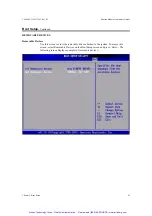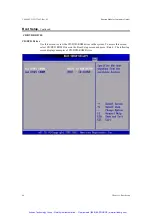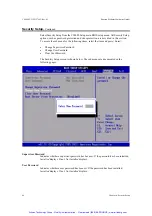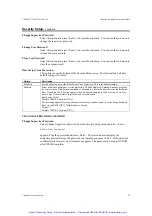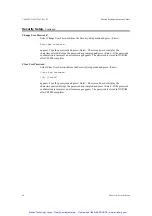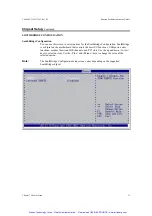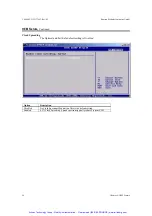CP6000 UG, ID 27942, Rev. 05
Kontron Modular Computers GmbH
Chapter 5: Boot Setup
39
Boot Setup,
Continued
Add-On ROM Display Mode
Set this option to display add-on ROM (read-only memory) messages. The Optimal and
Fail-Safe default setting is
Force BIOS
. An example of this is a SCSI BIOS or VGA
BIOS.
Option Description
Force BIOS
Set this value to allow the computer system to force a third party BIOS to display during system
boot. This is the default setting.
Keep Current
Set this value to allow the computer system to display the CP6000 information during system
boot.
Boot-Up Num-Lock
Set this value to allow the Number Lock setting to be modified during boot up. The
Optimal and Fail-Safe default setting is
On.
Option Description
Off
This option does not enable the keyboard Number Lock automatically. To use the 10-keys on
the keyboard, press the Number Lock key located on the upper left-hand corner of the 10-key
pad. The Number Lock LED on the keyboard will light up when the Number Lock is engaged.
On
Set this value to allow the Number Lock on the keyboard to be enabled automatically when the
computer system is boot up. This allows the immediate use of 10-keys numeric keypad located
on the right side of the keyboard. To confirm this, the Number Lock LED light on the keyboard
will be lit. This is the default setting.
PS/2 Mouse Support
Set this value to allow the PS/2 mouse support to be adjusted. The Optimal and Fail-Safe
default setting is
Auto
.
Option Description
Disabled
This option will prevent the PS/2 mouse port from using system resources and will prevent the
port from being active. Use this setting if installing a serial mouse.
Enabled
Set this value to allow the system to use a PS/2 mouse.
Auto
Set this value to allow the system to automatically use a PS/2 mouse if it is connected. This is
the default setting.
Wait for ‘F1’ If Error
Set this value to allow the Wait for ‘F1’ Error setting to be modified.
The Optimal and
Fail-Safe default setting is
Enabled
.
Option Description
Disabled
This prevents the CP6000 to wait on an error for user intervention. This setting should be used if
there is a known reason for a BIOS error to appear. An example would be a system
administrator must remote boot the system. The computer system does not have a keyboard
currently attached. If this setting is set, the system will continue to boot up in to the operating
system. If ‘F1’ is enabled, the system will wait until the BIOS setup is entered.
Enabled
Set this value to allow the system BIOS to wait for any error. If an error is detected, pressing
<F1> will enter Setup and the BIOS setting can be adjusted to fix the problem. This normally
happens when upgrading the hardware and not setting the BIOS to recognize it. This is the
default setting.
Artisan Technology Group - Quality Instrumentation ... Guaranteed | (888) 88-SOURCE | www.artisantg.com