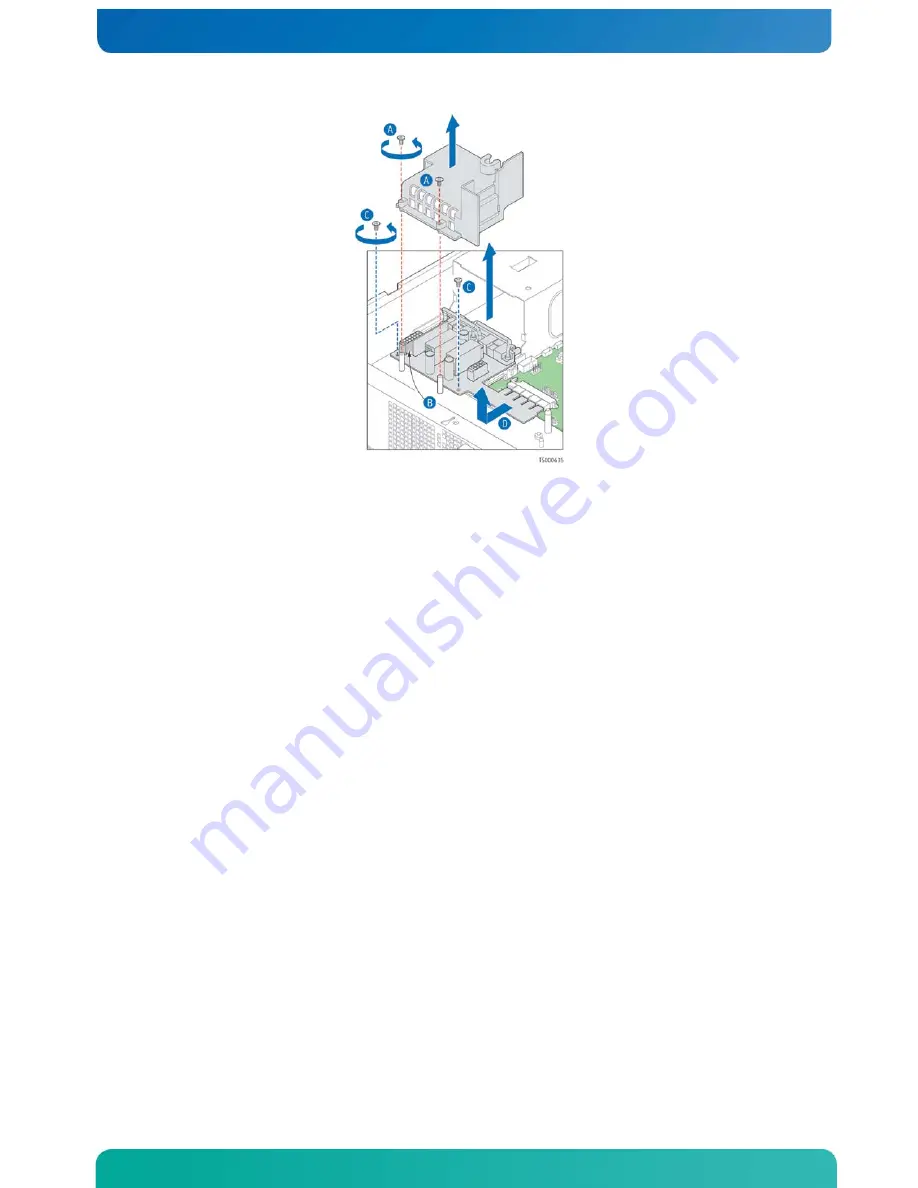
71
Installing the New Power Distribution Board
1.
Connect the edge connector on the new PDB to the T5520UR server board. See Figure
64, “D” for location.
2.
Secure the PDB with the two screws reserved from removing the old PDB. See Figure
64, “C” for location.
3.
Reconnect the power distribution cable to the header on the PDB See Figure 64, “B”
for location.
4.
Replace the black plastic cover and fasten it to the chassis floor. See Figure 64,
“A” for location.
5.
Ensure that the power cable is inside the cover guide slots.
6.
Re-install the SAS/SATA control module or the SAS/SATA hardware RAID module if
either one was installed.
Reconnect the flex cable to the control module and replace the sheet metal cover.
See Section 4.3, “Installing a SAS/SATA Control Module” or Section 4.4, “Installing
a Hardware RAID Module” for help with how to fasten the module, reconnect the flex
cable, and replace the sheet metal cover.
7.
Replace the power supply module(s) so they are mated with the PDB.
8.
Replace the black plastic PCI air baffle/bridge board guide bracket with the two
screws that secure it to the chassis base. See Figure 57 for the location of this
bracket and the screws that attach it.
9.
Replace the riser card assembly. For instructions, see ”Re-Installing the Riser
Card Assembly” in Section 3.2.
10.
If this is the last task you are performing inside the server chassis, replace both
chassis covers, reconnect the power cord(s), and reconnect any external devices.
5.8
Replacing the T5520UR Server Board
The CG2100 Carrier Grade Server uses the Intel® server board T5520UR. To replace the
server board, the following components must be removed first:
•
Both top chassis covers






























