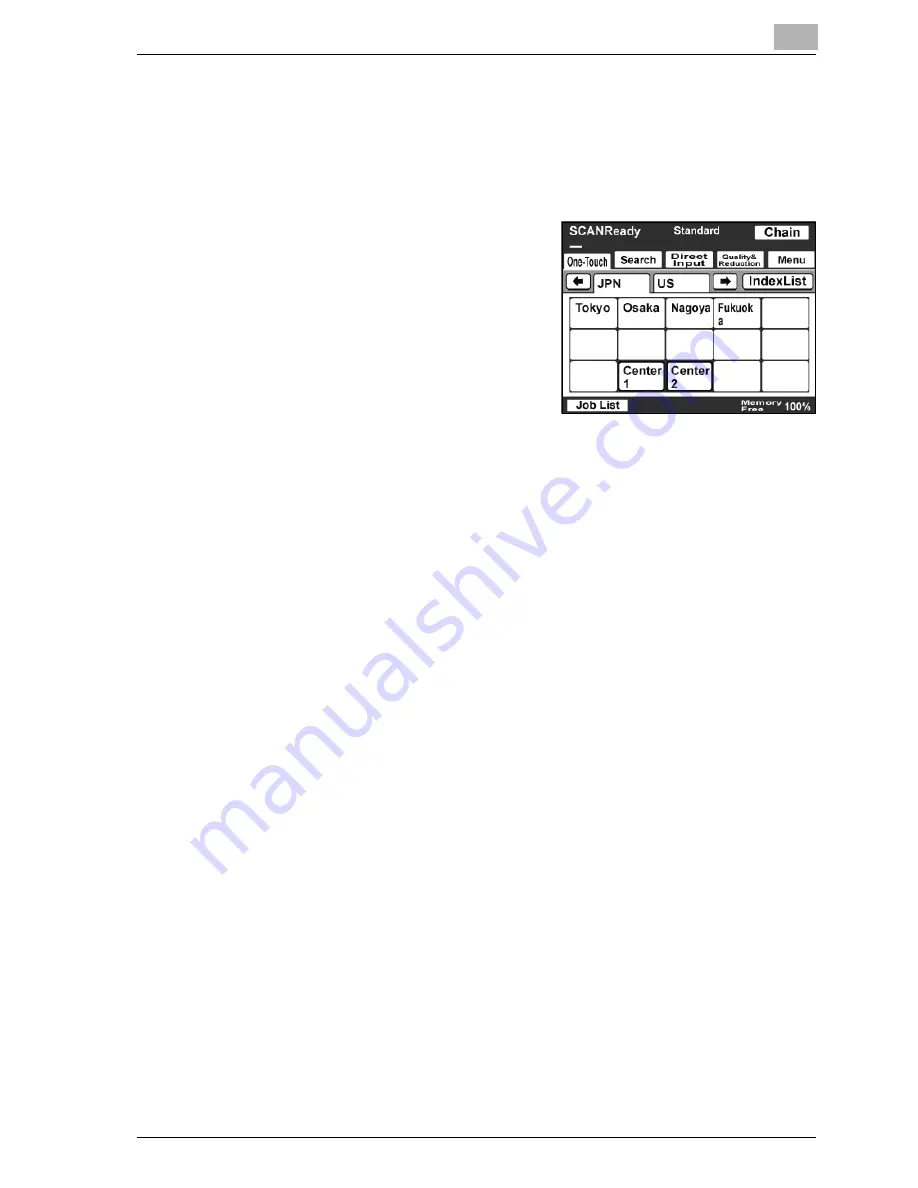
IP Scanner
5
bizhub 350/250 (Phase 2.5)
5-55
Automatically printing using a one-touch dial button
1
Position the document to be scanned.
2
Press the [Fax/Scan] key.
3
Select the computer specified for
automatic printing.
–
For details on using one-touch
dial buttons, refer to "Specifying
a destination with a one-touch
dial button" on page 4-4.
–
For details on programming one-
touch dial buttons, refer to
"Programming a one-touch dial
button" on page 4-30.
4
Press the [Start] key.
The transmission to the computer begins, and after the computer
receives the image data, it is printed according to the specified
automatic printing settings.
Exiting IP Scanner
%
On the "File" menu, click "Exit".
Summary of Contents for SU-501
Page 1: ......
Page 2: ......
Page 11: ...1 Introduction...
Page 12: ......
Page 25: ...2 Features...
Page 26: ......
Page 32: ...2 Features 2 8 bizhub 350 250 Phase 2 5...
Page 33: ...3 IP address faxing...
Page 34: ......
Page 51: ...IP address faxing 3 bizhub 350 250 Phase 2 5 3 19 5 Touch Enter...
Page 77: ...4 Scan to PC operations...
Page 78: ......
Page 114: ...4 Scan to PC operations 4 38 bizhub 350 250 Phase 2 5...
Page 115: ...5 IP Scanner...
Page 116: ......
Page 172: ...5 IP Scanner 5 58 bizhub 350 250 Phase 2 5...
Page 173: ...6 IP Relay operations...
Page 174: ......
Page 210: ...6 IP Relay operations 6 38 bizhub 350 250 Phase 2 5...
Page 211: ...7 Specifying settings using PageScope Web Connection...
Page 212: ......
Page 245: ...8 Specifying management settings...
Page 246: ......
Page 278: ...8 Specifying management settings 8 34 bizhub 350 250 Phase 2 5...
Page 279: ...9 Troubleshooting...
Page 280: ......
Page 294: ...9 Troubleshooting 9 16 bizhub 350 250 Phase 2 5...
Page 295: ...10 Appendix...
Page 296: ......






























