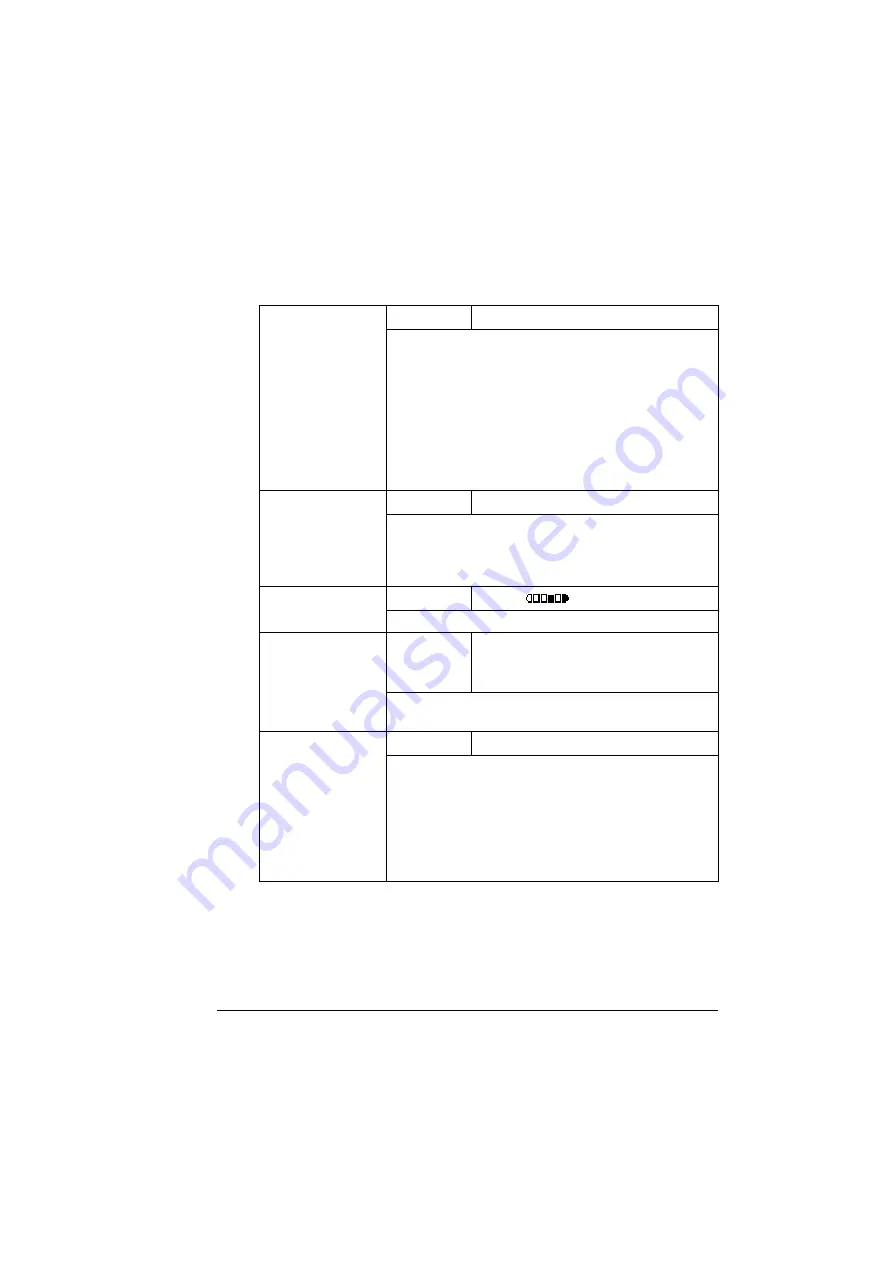
Configuration Menu Overview
17
MACHINE SETTING Menu
"
Manufacturer’s default settings appear in bold.
1 AUTO PANEL
RESET
Setting
ON
/
OFF
Select whether or not all settings in the control panel
return to their default settings when no operation is
performed for a set length of time.
If
ON
is selected, select from
0.5
,
1
,
2
,
3
,
4
, and
5
(units: minutes; default:
1
) for the length of time until
the auto panel reset operation is performed.
If
OFF
is selected, the auto panel reset operation is not
performed.
2 ENERGY SAVE
MODE
Setting
1-
15
-50
Enters Energy Save mode in order to conserve energy
when no operation is performed. Specify the length of
time in minutes until the machine enters Energy Save
mode.
3 LCD
CONTRAST
Setting
LIGHT
DARK
Specify the brightness of the display.
4 LANGUAGE
Setting
ENGLISH
/
JAPANESE
/
FRENCH
/
GERMAN
/
SPANISH
/
PORTUGUESE
/
ITALIAN
/
CZECH
Select the language of the menus and messages that
appear in the display.
5 LAMP OFF
TIME
Setting
MODE1
/
MODE2
Select the length of time until the scanner unit lamp
goes off when no operation is performed.
If
MODE1
is selected, the lamp goes off when the
machine enters Energy Save mode.
If
MODE2
is selected, the lamp goes off 10 minutes
after the machine enters Energy Save mode.
Summary of Contents for Magicolor 2480 MF
Page 1: ...magicolor 2480 MF User s Guide 4556 9593 01A 1800794 001B ...
Page 6: ......
Page 12: ......
Page 13: ...1 Introduction ...
Page 20: ......
Page 21: ...2 Control Panel and Configuration Menu ...
Page 34: ......
Page 35: ...3 Media Handling ...
Page 57: ...Loading Media 45 4 5 ...
Page 58: ...Loading Media 46 Tray 2 Loading Plain Paper 1 2 ...
Page 60: ...Loading Media 48 6 7 ...
Page 65: ...4 Using the Printer Driver ...
Page 72: ......
Page 73: ...5 Using Direct Print ...
Page 76: ......
Page 77: ...6 Using the Copier ...
Page 84: ......
Page 85: ...7 Using the Scanner ...
Page 89: ...Making Basic Scans 77 Cancel Click to close the WIA driver window ...
Page 90: ......
Page 91: ...8 Replacing Consumables ...
Page 107: ...9 Maintenance ...
Page 115: ...Cleaning the Machine 103 6 7 BOTTOM VIEW Laser lens ...
Page 116: ...Cleaning the Machine 104 8 9 ...
Page 117: ...Cleaning the Machine 105 Cleaning the Duplex Option Feed Rollers 1 2 3 ...
Page 118: ...Cleaning the Machine 106 Cleaning the Media Feed Rollers for Tray 2 1 2 ...
Page 119: ...Cleaning the Machine 107 3 4 ...
Page 120: ...Cleaning the Machine 108 Cleaning the Media Feed Rollers for the ADF 1 2 3 ...
Page 122: ......
Page 123: ...10 10 Troubleshooting ...
Page 133: ...Clearing Media Misfeeds 121 8 9 ...
Page 134: ...Clearing Media Misfeeds 122 10 11 12 ...
Page 136: ...Clearing Media Misfeeds 124 16 17 18 19 ...
Page 137: ...Clearing Media Misfeeds 125 20 ...
Page 139: ...Clearing Media Misfeeds 127 Clearing a Media Misfeed from the ADF 1 2 3 ...
Page 140: ...Clearing Media Misfeeds 128 4 5 6 ...
Page 162: ......
Page 163: ...11 11 Installing Accessories ...
Page 168: ...Duplex Option 156 6 Make sure that both knobs are securely locked 7 ...
Page 170: ...Tray 2 158 2 Be sure to place Tray 2 on a level surface ...
Page 171: ...A Appendix ...
Page 178: ......
Page 182: ......
















































