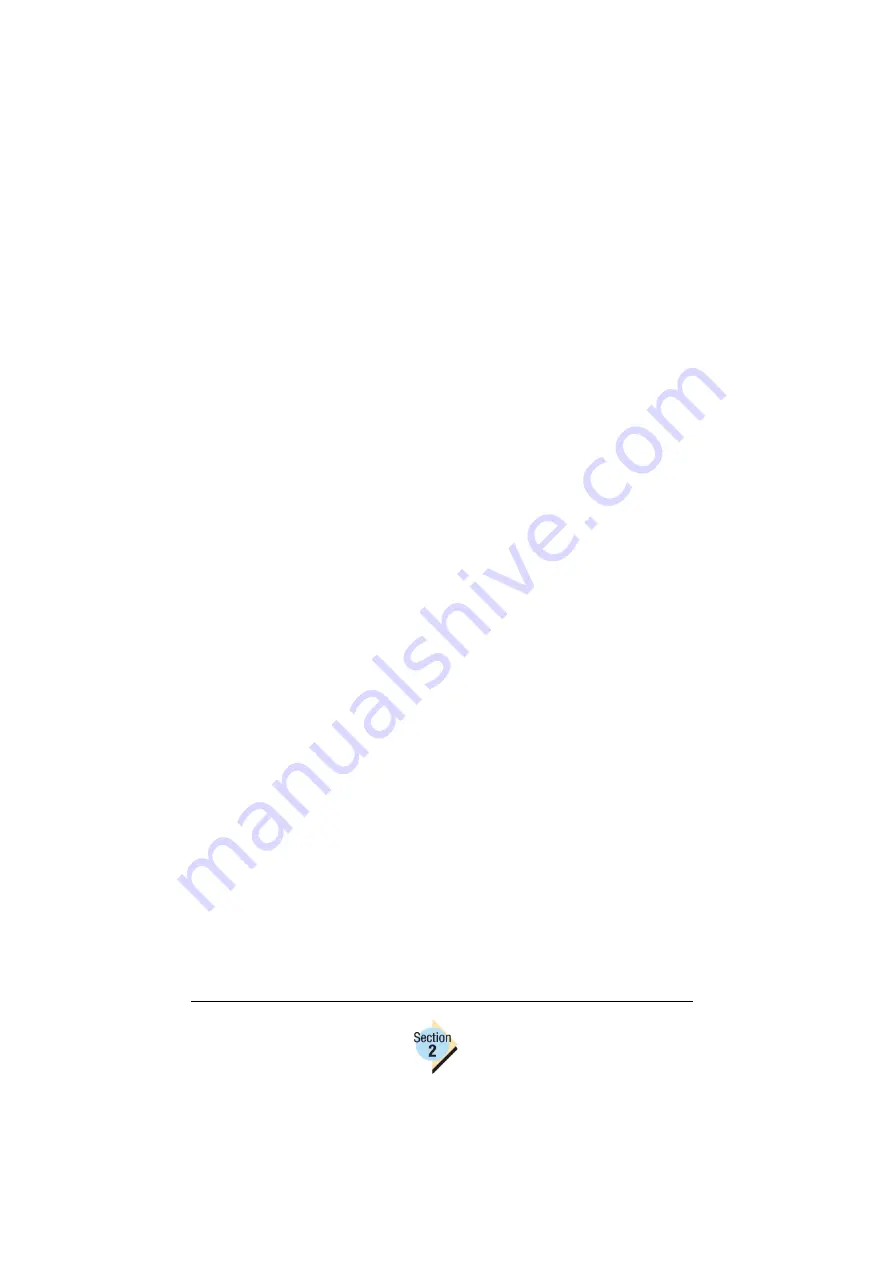
Installation Steps
88—Chapter 2.7
Adding A Printer
CUPS provides two methods for adding printers: a command-line program
called lpadmin and a Web interface. The lpadmin command allows you to
perform most printer administration tasks from the command-line and is
located in /usr/sbin. The Web interface is located at: http://localhost:631/
admin and steps you through printer configuration.
Adding a Printer from the Command-Line
1
Copy the ppd file to /usr/share/cups/model.
2
Execute the command
/usr/sbin/lpadmin -p printername -E -v device -m file-
name.ppd
where printername is what you want to name the printer and device is the
printer’s location (for example, parallel:/dev/lp0, or socket://11.22.33.44),
and filename.ppd is the name of the ppd file copied in step 1
3
To make this printer the default printer, type /usr/sbin/lpadmin -d printer
(where printer is the name of the printer from step 2).
Adding a Printer from the Web
To use the wizard from the local host you must first edit the cups.conf file.
1
vi the file /etc/cups/cups.conf and comment out the following lines in the
/admin section:
Order deny allow
Deny from all
Allow from 127.0.0.1
A # placed at the beginning of the line comments out the line.
2
Using your web browser, go to http://localhost:631/admin (where localhost
is the name of the computer with CUPS installed).
3
Enter root and root password in the dialog box.
4
Select add printer.
5
Follow the on-screen instructions and complete the setup.
Summary of Contents for Magicolor 2350 EN
Page 1: ...magicolor 2350 Reference Guide 1800719 001A ...
Page 4: ......
Page 7: ...Connecting to Windows Operating Systems ...
Page 15: ...Connecting to Macintosh Operating Systems ...
Page 23: ...Your Printer s Operating System ...
Page 35: ...Installing the Printer Driver on Windows XP ...
Page 42: ......
Page 43: ...Installing the Printer Driver on Windows 2000 ...
Page 51: ...Installing the Printer Driver on Windows Me 98 ...
Page 59: ...Installing the Printer Driver on Windows NT4 ...
Page 65: ...PPDs and Utilities for Macintosh ...
Page 87: ...Linux Setup ...
Page 99: ...UNIX Setup ...
Page 104: ......
Page 105: ...Connecting to NetWare 5 x 6 x ...
Page 114: ......
Page 117: ...Using Printer Utilities ...
Page 121: ...Crown Print Monitor ...
Page 133: ...Status Monitor ...
Page 147: ...Download Manager ...
Page 153: ...PageScope Net Care ...
Page 164: ......
Page 166: ...Chapter Location Chapter Title Begins on page 4 1 Color Basics 163 4 2 Color Profiles 169 ...
Page 167: ...Color Basics ...
Page 172: ......
Page 173: ...Color Profiles and Pantone Tables ...
Page 184: ......
Page 187: ...Inside Your Printer ...
Page 195: ...Printer Features ...
Page 206: ......
Page 207: ...Printer Configuration ...
Page 277: ...Accounting ...
Page 288: ......
Page 302: ......






























