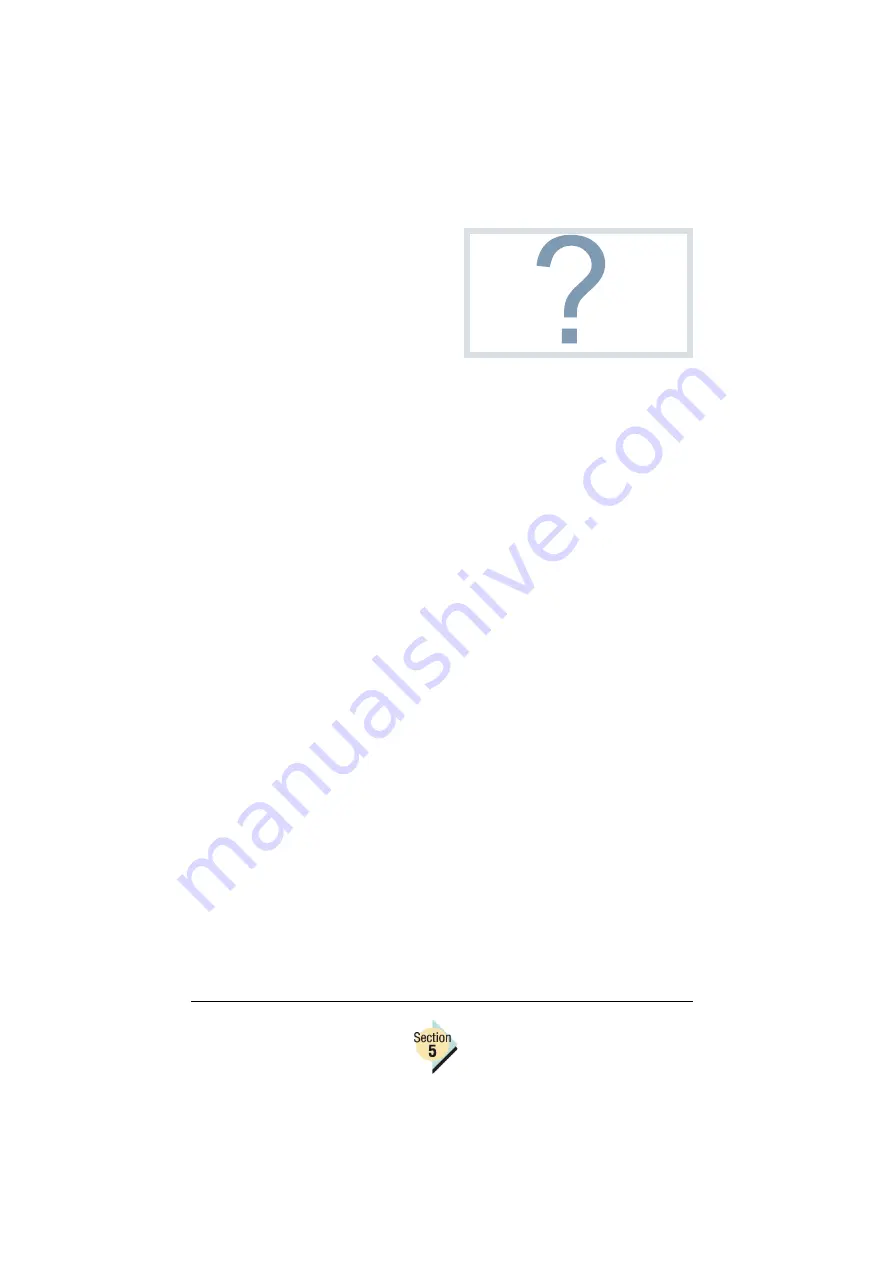
Job Retention Options
200—Chapter 5.2
Print jobs sent when the hard disk is
full are not saved to the printer’s hard
disk.
All Secured jobs present on
the printer’s hard disk are not
deleted when the printer is
powered off and then on.
Security IDs
—The Security ID text
box on the Job Retention dialog allows you to enter a numeric ID for Secured
Jobs, or for any other Job Retention option that you want to protect with a
Security ID.
If a Security ID is assigned to a print job, the Security ID must be
entered at the printer’s control panel in order to print additional copies
of the job saved in the printer’s hard disk.
Job Names
—The Job Name text box on the Job Retention dialog allows you
to enter alpha-numeric characters to uniquely identify jobs that are retained
by the printer for security or proofing purposes.
If the name selected already exists in the printer’s hard disk, the
printer prints the expected initial copies (for Proof-then-Print jobs and
Print -then-Hold jobs), and then prints an error page indicating that the
name already exists. Print jobs that would duplicate existing names
are not saved to the printer’s hard disk.
To setup a retained job for Collated or Uncollated output, first set your
application’s collation option (if available) to Uncollate, and then select
collate or uncollate from the printer driver.
PJL Example:
<ESC>%-12345X@PJL
@PJL SET HOLD = ON
@PJL SET HOLDTYPE = PRIVATE
@PJL SET HOLDKEY = “1234”
@PJL SET JOBNAME = “SecuredJob”
@PJL ENTER LANGUAGE = POSTCRIPT
When would I use Secured Job?
Whenever you want to personally
oversee the printed pages coming
out of the printer because they con-
tain confidential or sensitive data.
Summary of Contents for Magicolor 2350 EN
Page 1: ...magicolor 2350 Reference Guide 1800719 001A ...
Page 4: ......
Page 7: ...Connecting to Windows Operating Systems ...
Page 15: ...Connecting to Macintosh Operating Systems ...
Page 23: ...Your Printer s Operating System ...
Page 35: ...Installing the Printer Driver on Windows XP ...
Page 42: ......
Page 43: ...Installing the Printer Driver on Windows 2000 ...
Page 51: ...Installing the Printer Driver on Windows Me 98 ...
Page 59: ...Installing the Printer Driver on Windows NT4 ...
Page 65: ...PPDs and Utilities for Macintosh ...
Page 87: ...Linux Setup ...
Page 99: ...UNIX Setup ...
Page 104: ......
Page 105: ...Connecting to NetWare 5 x 6 x ...
Page 114: ......
Page 117: ...Using Printer Utilities ...
Page 121: ...Crown Print Monitor ...
Page 133: ...Status Monitor ...
Page 147: ...Download Manager ...
Page 153: ...PageScope Net Care ...
Page 164: ......
Page 166: ...Chapter Location Chapter Title Begins on page 4 1 Color Basics 163 4 2 Color Profiles 169 ...
Page 167: ...Color Basics ...
Page 172: ......
Page 173: ...Color Profiles and Pantone Tables ...
Page 184: ......
Page 187: ...Inside Your Printer ...
Page 195: ...Printer Features ...
Page 206: ......
Page 207: ...Printer Configuration ...
Page 277: ...Accounting ...
Page 288: ......
Page 302: ......
















































