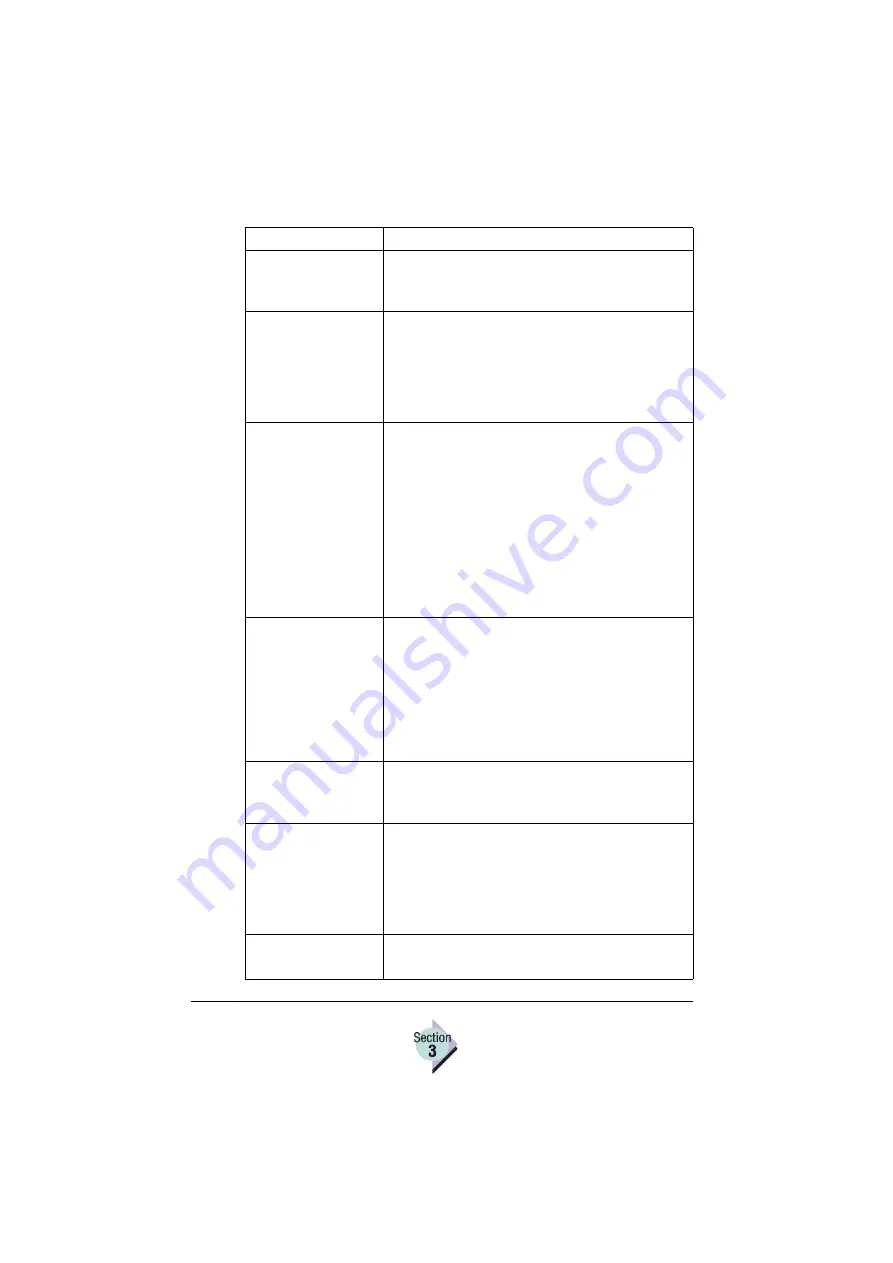
Using the Status Monitor
Chapter 3.3—137
Blink icon for errors/
warnings
Enabling (checking) this check box configures the
application to make the Status Monitor icon blink
whenever a status message is received.
Enable polling
Checking this box causes the application to monitor
and respond to messages received from all
printers. When this option is not checked, the
application responds only to the messages from
the printer configured in Windows as the default
printer.
Default printer
This drop-down list box is configurable when
Polling is enabled and allows you to specify which
printer is to be treated as the default printer. When
the Status Monitor window is opened, the status
area at the top of the Status tab displays the status
of the default printer.
If the default printer is not a supported
printer, the application uses the first printer it
finds in the list that is supported as the
default printer.
Notify by email for
errors/warnings
Enabling (checking) this check box activates the
email notification feature and the email Settings
button to allow you to configure the email settings
for automatic messages. When email is enabled,
status messages from the monitored printer
automatically send an email message to the
designated recipient. See the Email Setting Dialog
for more information.
Email settings button
Opens the Email Settings dialog, which allows you
to configure the email account and sending
options.
Order supplies from
This field allows you to specify the URL that is
opened whenever the Order Supplies button on
the Status tab is clicked. The default value is the
URL for the Q-SHOP website, which offers online
shopping for approved KONICA MINOLTA printer
supplies.
OK button
Saves any changes to the configuration and closes
the Advanced Options dialog.
Item
Description
Summary of Contents for Magicolor 2350 EN
Page 1: ...magicolor 2350 Reference Guide 1800719 001A ...
Page 4: ......
Page 7: ...Connecting to Windows Operating Systems ...
Page 15: ...Connecting to Macintosh Operating Systems ...
Page 23: ...Your Printer s Operating System ...
Page 35: ...Installing the Printer Driver on Windows XP ...
Page 42: ......
Page 43: ...Installing the Printer Driver on Windows 2000 ...
Page 51: ...Installing the Printer Driver on Windows Me 98 ...
Page 59: ...Installing the Printer Driver on Windows NT4 ...
Page 65: ...PPDs and Utilities for Macintosh ...
Page 87: ...Linux Setup ...
Page 99: ...UNIX Setup ...
Page 104: ......
Page 105: ...Connecting to NetWare 5 x 6 x ...
Page 114: ......
Page 117: ...Using Printer Utilities ...
Page 121: ...Crown Print Monitor ...
Page 133: ...Status Monitor ...
Page 147: ...Download Manager ...
Page 153: ...PageScope Net Care ...
Page 164: ......
Page 166: ...Chapter Location Chapter Title Begins on page 4 1 Color Basics 163 4 2 Color Profiles 169 ...
Page 167: ...Color Basics ...
Page 172: ......
Page 173: ...Color Profiles and Pantone Tables ...
Page 184: ......
Page 187: ...Inside Your Printer ...
Page 195: ...Printer Features ...
Page 206: ......
Page 207: ...Printer Configuration ...
Page 277: ...Accounting ...
Page 288: ......
Page 302: ......
















































