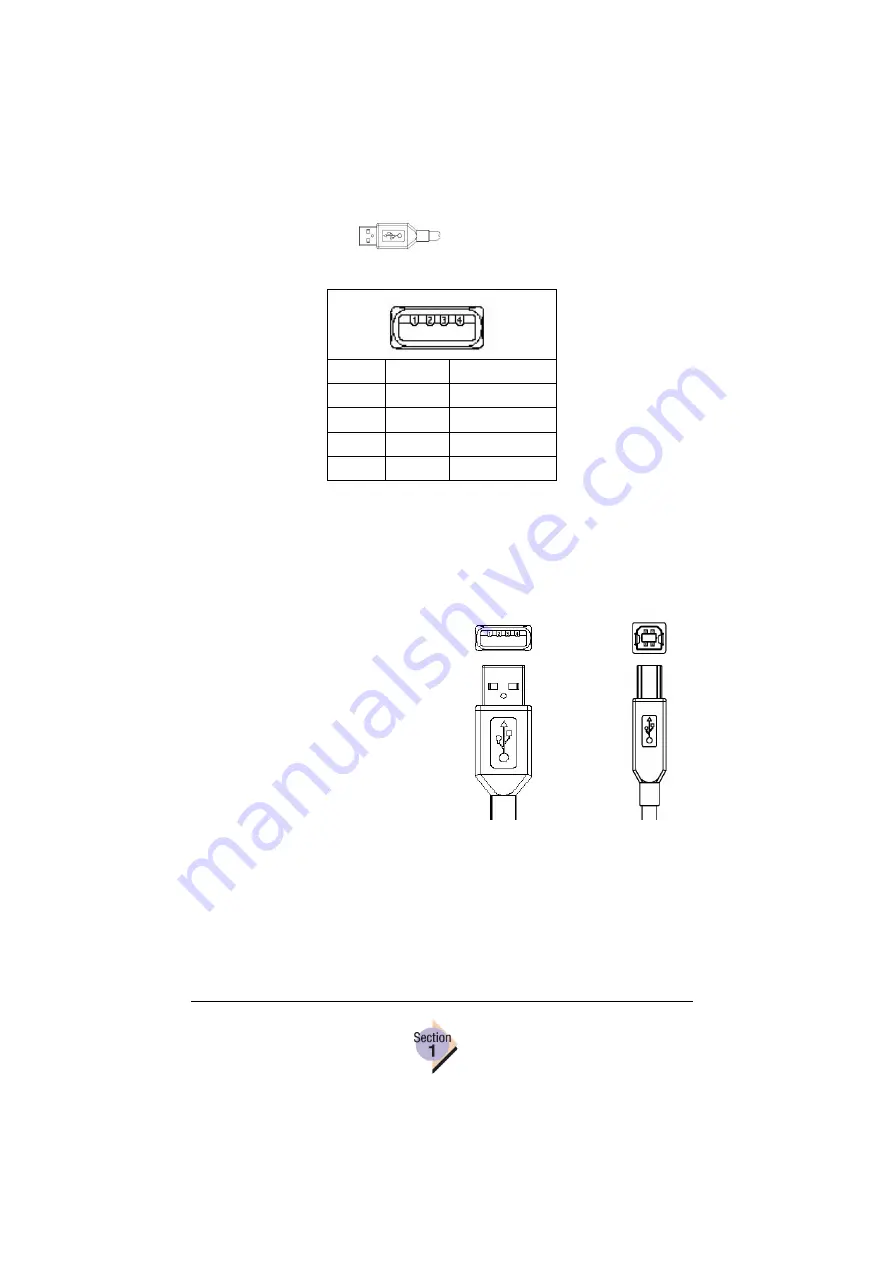
Local Connections
6—Chapter 1.1
USB Interface
Making the USB Connection
Make sure your operating system (Win98SE and above, not including
Windows NT4) supports USB and make sure USB drivers for the port are
installed on your operating system (found on the Device Manager).
1
Turn the printer on and make
sure the message window dis-
plays
IDLE
.
2
Plug one end of the USB cable
into the PC and the other into
the printer USB port.
The operating system displays
New Hardware Found
,
and
lists
USB Device
.
The Add New Hardware
Wizard listing KONICA
MINOLTA Printing Support
appears.
3
Select
Next
.
4
Make sure that
Search for the Best Device, Recommended
is
selected, and then select
Next
.
5
Select
Specify A Location:
.
6
Select
Browse
.
7
On the
Software Utilities
CD-ROM, browse to
\Drivers\Windows 2K-XP
,
and select
Next
.
For example,
\Drivers\Windows 2K-XP\ps\English
.
Pin
Name
Description
1
Vcc
+5V DC
2
D-
Data -
3
D+
Data +
4
Gnd
Ground
A Plug (To PC)
B Plug (To Printer)
Summary of Contents for Magicolor 2350 EN
Page 1: ...magicolor 2350 Reference Guide 1800719 001A ...
Page 4: ......
Page 7: ...Connecting to Windows Operating Systems ...
Page 15: ...Connecting to Macintosh Operating Systems ...
Page 23: ...Your Printer s Operating System ...
Page 35: ...Installing the Printer Driver on Windows XP ...
Page 42: ......
Page 43: ...Installing the Printer Driver on Windows 2000 ...
Page 51: ...Installing the Printer Driver on Windows Me 98 ...
Page 59: ...Installing the Printer Driver on Windows NT4 ...
Page 65: ...PPDs and Utilities for Macintosh ...
Page 87: ...Linux Setup ...
Page 99: ...UNIX Setup ...
Page 104: ......
Page 105: ...Connecting to NetWare 5 x 6 x ...
Page 114: ......
Page 117: ...Using Printer Utilities ...
Page 121: ...Crown Print Monitor ...
Page 133: ...Status Monitor ...
Page 147: ...Download Manager ...
Page 153: ...PageScope Net Care ...
Page 164: ......
Page 166: ...Chapter Location Chapter Title Begins on page 4 1 Color Basics 163 4 2 Color Profiles 169 ...
Page 167: ...Color Basics ...
Page 172: ......
Page 173: ...Color Profiles and Pantone Tables ...
Page 184: ......
Page 187: ...Inside Your Printer ...
Page 195: ...Printer Features ...
Page 206: ......
Page 207: ...Printer Configuration ...
Page 277: ...Accounting ...
Page 288: ......
Page 302: ......

























