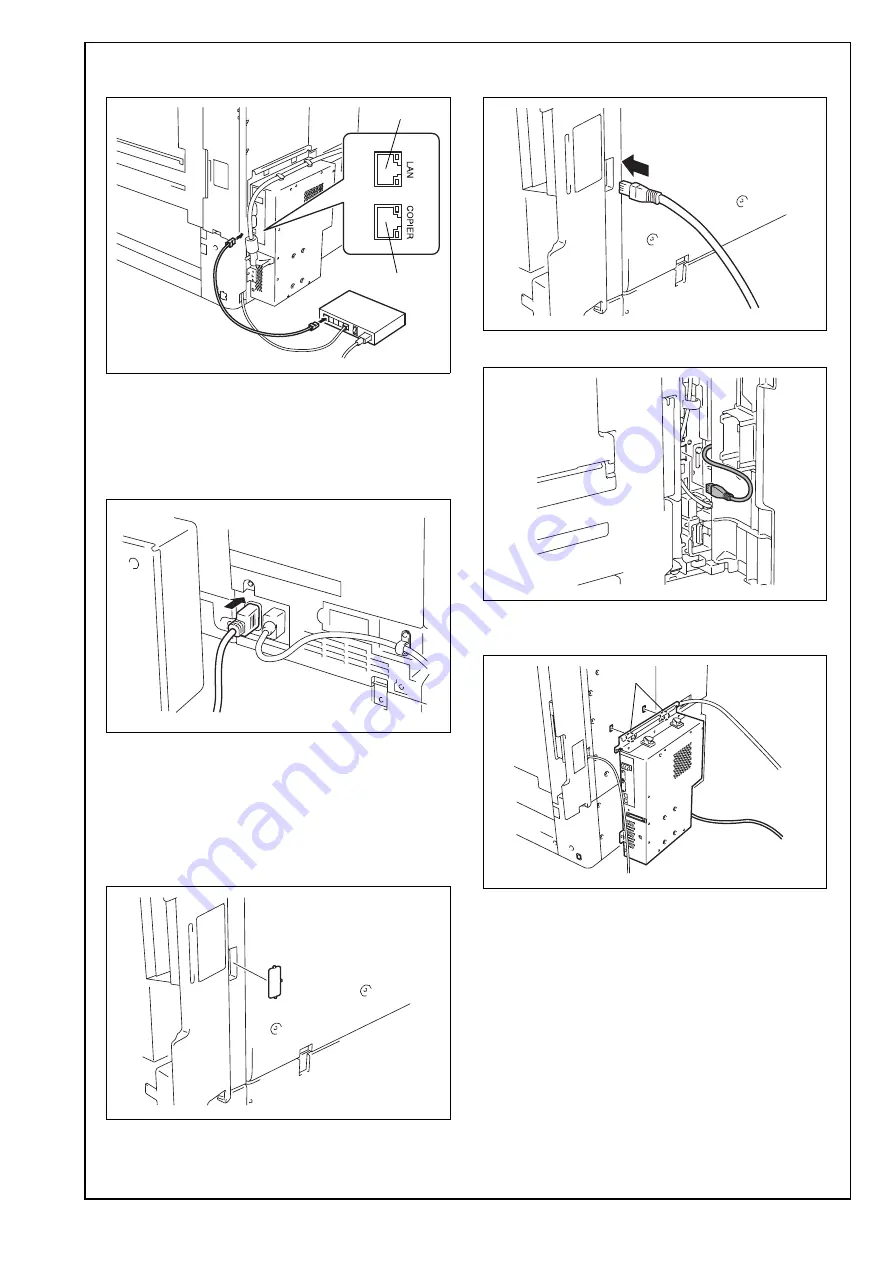
E-7
27. Use a network cable to connect port 1 of the
image controller to the hub (LAN).
28. <110-127 V regions>
Plug the copier and image controller power
cords into an outlet.
<220-240 V regions>
Connect the image controller power cord to the
copier. Plug the copier power cord into an outlet.
b: Connecting the copier and image controller
with the supplied copier LAN cable (cross-
over cable), and connecting the image con-
troller to a hub (LAN)
18. Using nippers, remove the knockout shown in
the illustration from the copier.
19. Route the supplied copier LAN cable (crossover
cable) through the notch made in step 18.
20. Connect the cable to the LAN port of the copier.
21. Insert the two image controller tabs into the
holes on the copier cover.
A4MGIXC028DA
Port 1
Port 2
A4MGIXE072DA
<220-240 V regions>
A4MGIXC029DA
A4MGIXC030DA
A4MGIXC031DA
A4MGIXC032DA
Tab












