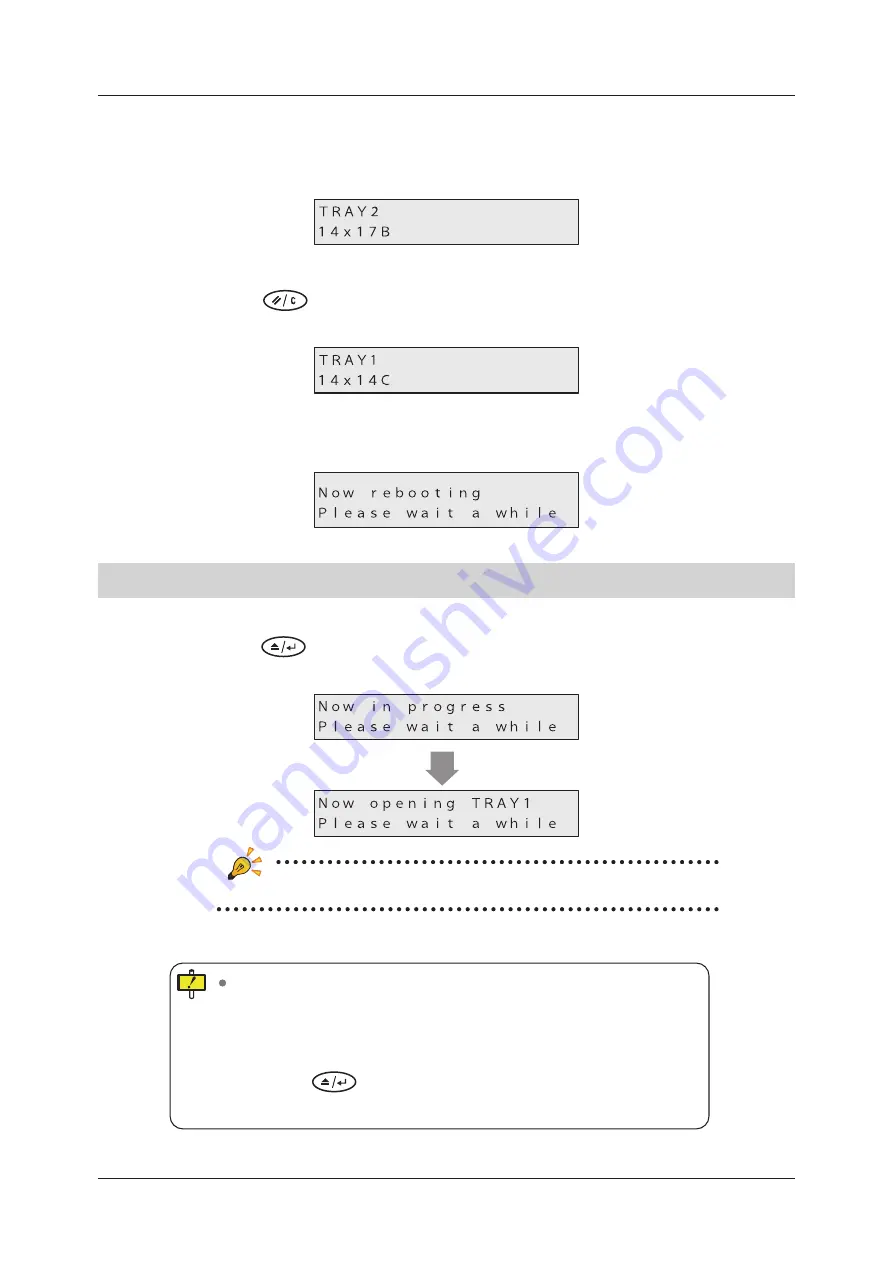
50
Film Related Settings
10
Change the settings for tray 2�
Follow the previous steps 3~8 and change the settings.
You do not need to change these settings if you are only using 1 tray.
11
Press the
[Reset/Cancel] button�
DRYPRO 832 will start to reboot.
12
Check that DRYPRO 832 has started normally�
3�7�2 Changing the Film Size of the Supply Tray Film
1
Press the
[Open/Enter] button on the DRYPRO 832 operation panel�
The following messages appear in the message display window.
•
If the optional Lispl-832 is the target, “TRAY2” is displayed.
The supply tray pops out several centimeters.
In the following cases, the supply tray will not open�
•
When films are being printed
“Please wait a while” is displayed, and the supply tray opens when
printing has completed.
•
When a different user is logged in from Printlink5-IN etc,
press the
[Open/Enter] button once again after that user has
logged out.
Summary of Contents for Drypro 832
Page 1: ...LASER IMAGER 01 ET EN ...
Page 2: ......
Page 4: ...4 Sisukord Appendix 75 A Specifications 76 B Test Print Check List 78 ...
Page 9: ...9 Peatükk 1 Hoiatused ja ettevaatusabinõud ...
Page 25: ...25 Chapter 2 Product Outline ...
Page 33: ...33 Chapter 3 Operation from Main Unit ...
Page 53: ...53 Chapter 4 Troubleshooting ...
Page 63: ...63 Chapter 5 Maintenance ...
Page 75: ...75 Appendix ...
Page 80: ...80 ...
Page 81: ...81 ...
Page 82: ...82 ...
Page 83: ......






























