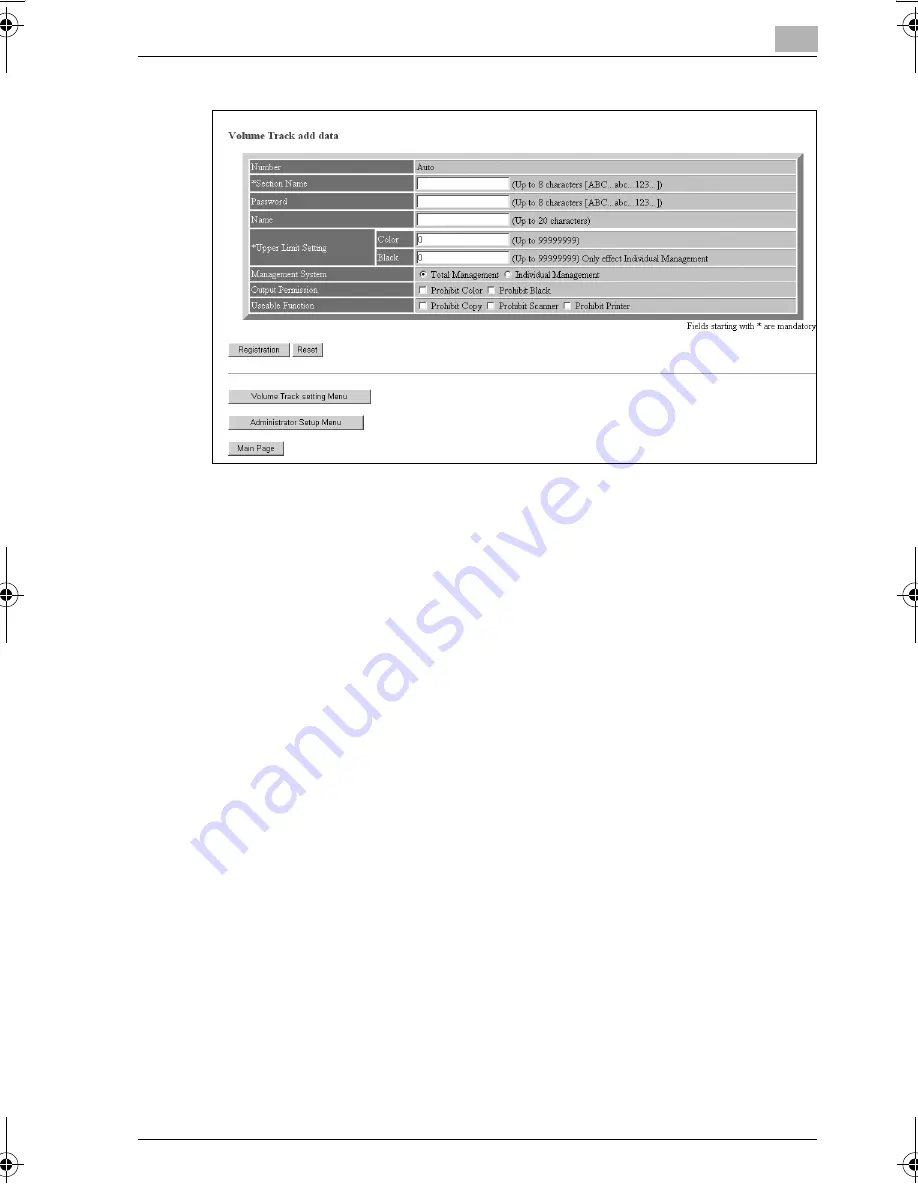
Web Utilities Setting
8
bizhub PRO C6500
8-11
–
Click on [Registration].
The edited content will be displayed in the window.
The edited data will be transmitted to the machine immediately so
that is valid for the user operations.
–
Click on [Back] to return to the Volume Track Data List window.
bizhub_C6500.book Page 11 Monday, September 11, 2006 1:36 PM
Summary of Contents for bizhub proc6500
Page 1: ......
Page 8: ...1 Introduction...
Page 9: ......
Page 16: ...2 Paper Setting...
Page 17: ......
Page 34: ...3 Adjustment...
Page 35: ......
Page 129: ......
Page 130: ...4 Utility Screen Outlines...
Page 131: ......
Page 156: ...5 User Setting...
Page 157: ......
Page 222: ...6 Machine Administrator Setting...
Page 223: ......
Page 363: ......
Page 364: ...7 Touch Screen Adjustment...
Page 365: ......
Page 369: ......
Page 370: ...8 Web Utilities Setting...
Page 371: ......
Page 404: ...9 Appendix...
Page 405: ......
Page 408: ...10 Index...
Page 409: ......
Page 414: ......






























