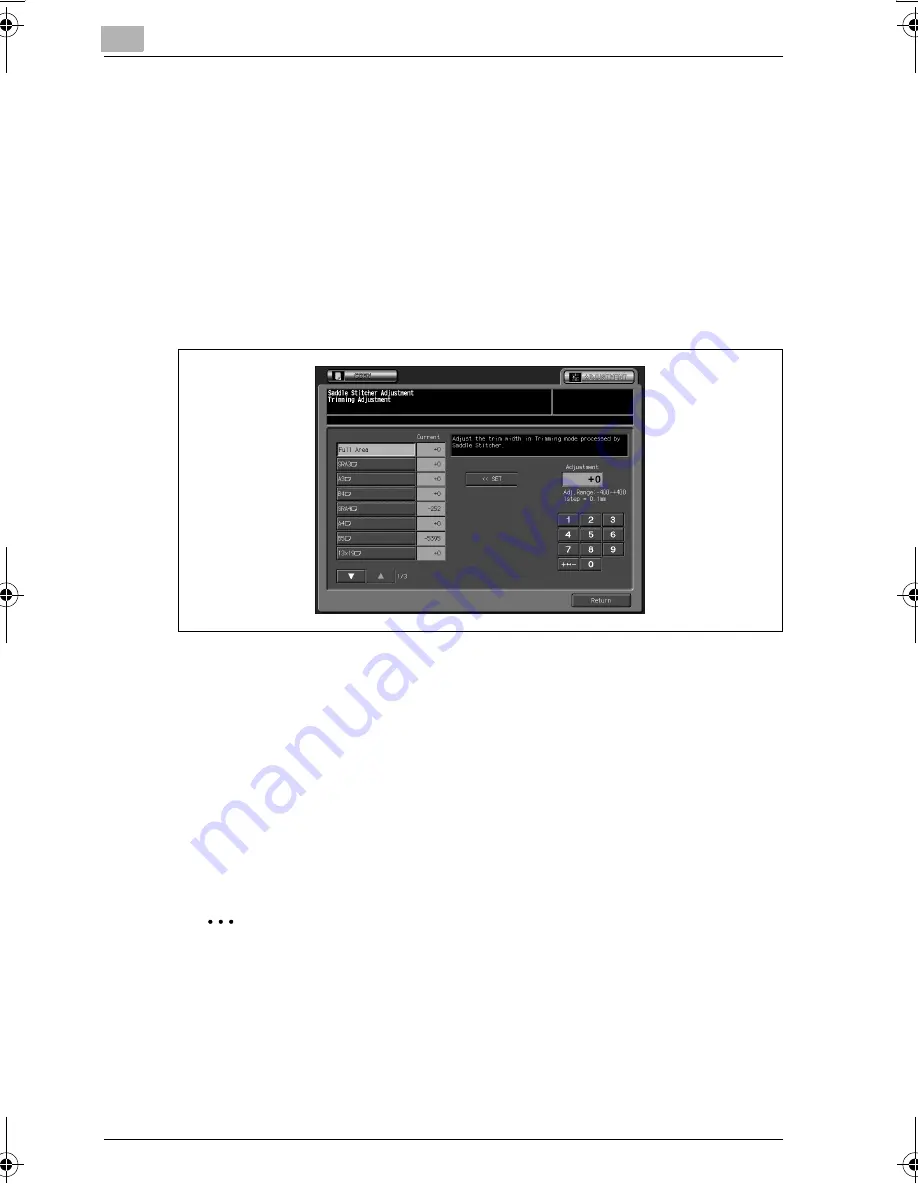
3
Adjustment
3-72
bizhub PRO C6500
4
Load the desired size of paper to be adjusted on a tray, specify
Fold&Staple, then press [Start] on the control panel.
A sample pattern (No. 16) will be output.
5
Check the trimmed width (a) from the edge of the feeding sheet.
6
If the desired result cannot be obtained, touch [ADJUSTMENT] tab.
The Trimming Adjustment Screen will be restored.
7
Display the required size key using up/down arrow keys, and touch it.
8
Use the touch panel keypad to enter the desired adjustment value, then
touch [<<SET].
Available range: -400 (wide) to +400 (narrow), 1 step = 0.1 mm
9
Repeat the adjustment steps from 3 to 8 until the desired result is ob-
tained.
10
If adjustment in any other size is required, repeat steps 3 to 9.
11
Touch [Return] to restore the Adjustment Menu Screen.
2
Note
Enter the value so that the cover should be cut more than 2.0 mm.
If "All Size" is selected as paper size, the entered adjustment value will be
applied to all sizes. If specific paper size is selected, adjustment value will
be the sum of the entered value and the value previously specified for "All
Size".
bizhub_C6500.book Page 72 Monday, September 11, 2006 1:36 PM
Summary of Contents for bizhub proc6500
Page 1: ......
Page 8: ...1 Introduction...
Page 9: ......
Page 16: ...2 Paper Setting...
Page 17: ......
Page 34: ...3 Adjustment...
Page 35: ......
Page 129: ......
Page 130: ...4 Utility Screen Outlines...
Page 131: ......
Page 156: ...5 User Setting...
Page 157: ......
Page 222: ...6 Machine Administrator Setting...
Page 223: ......
Page 363: ......
Page 364: ...7 Touch Screen Adjustment...
Page 365: ......
Page 369: ......
Page 370: ...8 Web Utilities Setting...
Page 371: ......
Page 404: ...9 Appendix...
Page 405: ......
Page 408: ...10 Index...
Page 409: ......
Page 414: ......
















































