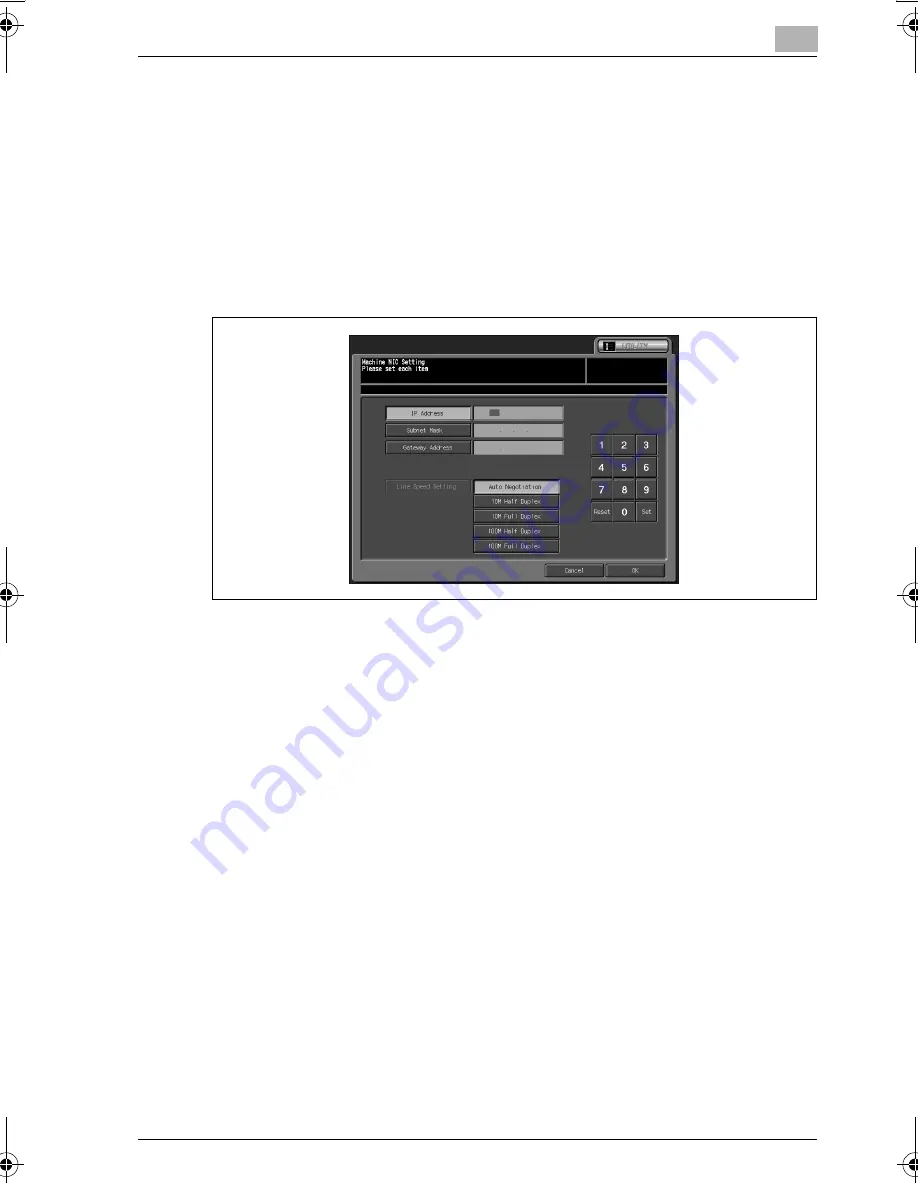
Machine Administrator Setting
6
bizhub PRO C6500
6-121
3
Specify the following items.
–
Enter numeric values using the touch panel keypad. After entering
a value, touch Set. The next item becomes highlighted for setting.
Continue in this manner.
IP Address: Enter the IP address of the machine.
Subnet Mask: Enter the subnet mask.
Gateway Address: Enter the gateway address.
Line Speed Setting: Specify the line speed of the network. Choose
from the options provided.
4
Touch [OK] to complete the setting.
–
To cancel the change, touch [Cancel].
In either case, the Network Setting Menu Screen will be restored.
5
If further changes are required, touch the desired key.
bizhub_C6500.book Page 121 Monday, September 11, 2006 1:36 PM
Summary of Contents for bizhub proc6500
Page 1: ......
Page 8: ...1 Introduction...
Page 9: ......
Page 16: ...2 Paper Setting...
Page 17: ......
Page 34: ...3 Adjustment...
Page 35: ......
Page 129: ......
Page 130: ...4 Utility Screen Outlines...
Page 131: ......
Page 156: ...5 User Setting...
Page 157: ......
Page 222: ...6 Machine Administrator Setting...
Page 223: ......
Page 363: ......
Page 364: ...7 Touch Screen Adjustment...
Page 365: ......
Page 369: ......
Page 370: ...8 Web Utilities Setting...
Page 371: ......
Page 404: ...9 Appendix...
Page 405: ......
Page 408: ...10 Index...
Page 409: ......
Page 414: ......






























