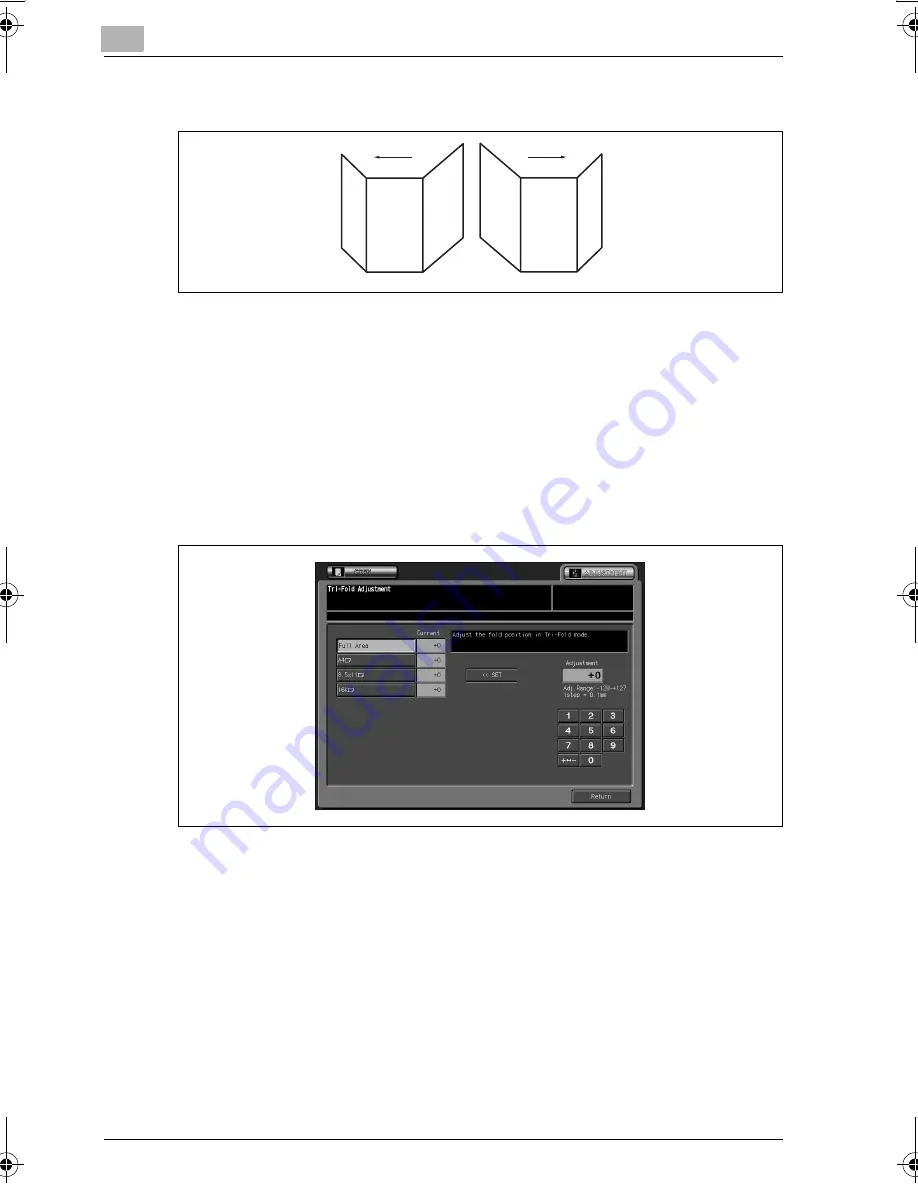
3
Adjustment
3-90
bizhub PRO C6500
5
Check the folding positions on the output sheet.
6
If the desired result cannot be obtained, touch [ADJUSTMENT] tab.
The Tri-Fold Adjustment Screen will be restored.
7
Touch the required size key.
8
Touch [+ 5 -] to specify the value to be positive or negative. Use the
touch panel keypad to enter the desired adjustment value, then touch
[<<SET].
Available range: -128 (left) to +127 (right), 1 step = 0.1 mm
–
If specified value is positive, the folding positions move to the right.
Or, if negative value is specified, the folding positions move to the
left.
9
Repeat steps 3 to 8 until the desired result is obtained.
10
If adjustment in any other size is required, repeat steps 3 to 9.
11
Touch [Return] to restore the Adjustment Menu Screen.
bizhub_C6500.book Page 90 Monday, September 11, 2006 1:36 PM
Summary of Contents for bizhub proc6500
Page 1: ......
Page 8: ...1 Introduction...
Page 9: ......
Page 16: ...2 Paper Setting...
Page 17: ......
Page 34: ...3 Adjustment...
Page 35: ......
Page 129: ......
Page 130: ...4 Utility Screen Outlines...
Page 131: ......
Page 156: ...5 User Setting...
Page 157: ......
Page 222: ...6 Machine Administrator Setting...
Page 223: ......
Page 363: ......
Page 364: ...7 Touch Screen Adjustment...
Page 365: ......
Page 369: ......
Page 370: ...8 Web Utilities Setting...
Page 371: ......
Page 404: ...9 Appendix...
Page 405: ......
Page 408: ...10 Index...
Page 409: ......
Page 414: ......






























