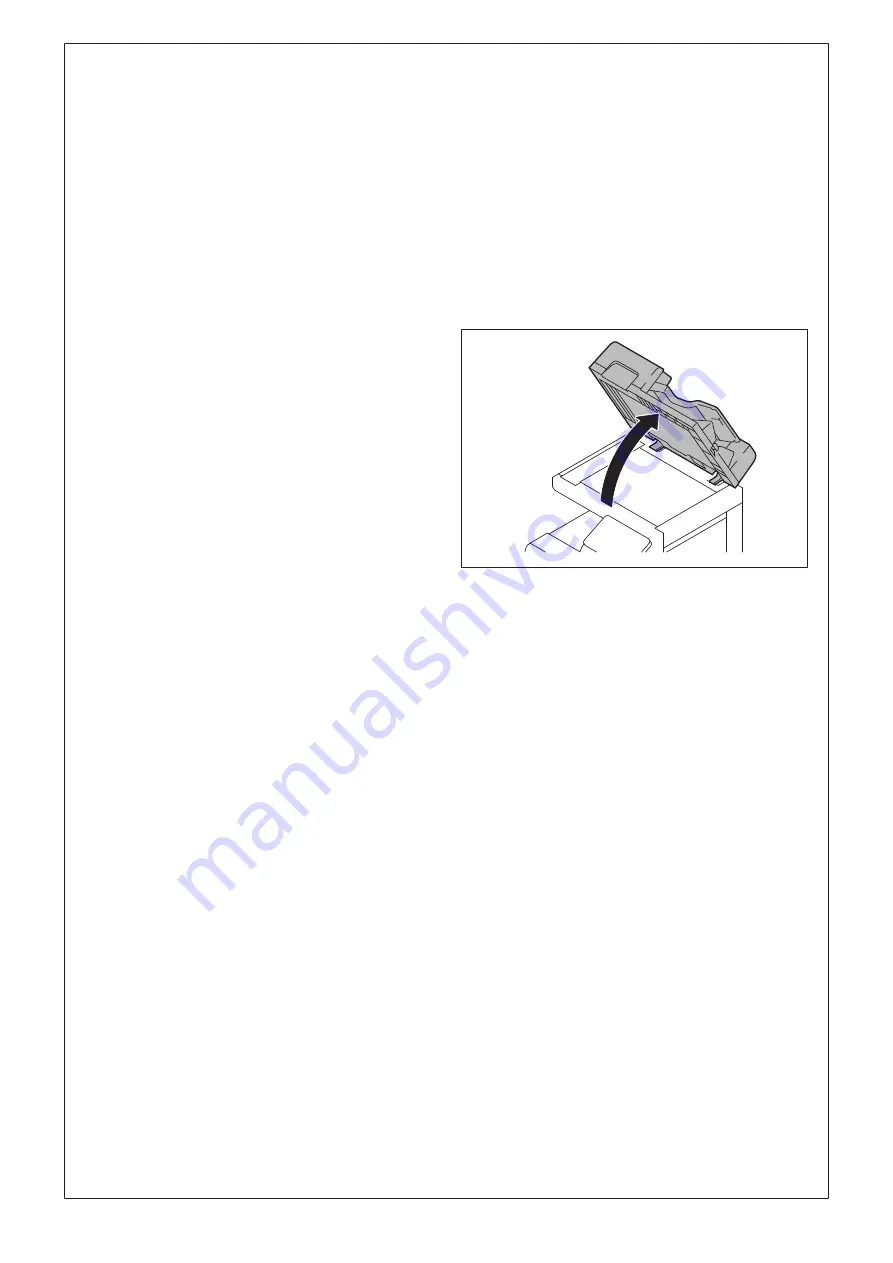
E-15
13. Starting the machine
Open the power switch cover on the right side of the
main body, and turn ON the main power switch.
14. Date & Time Setting/Time Zone Setting
(Service Mode)
(1) Display the Service Mode screen. (For details
of how to display the Service Mode screen, see
the service manual.)
(2) Display the Date & Time Setting/Time Zone
Setting screen. (To display the Date & Time
Setting/Time Zone Setting screen, press Stop
→ 3 on the control panel.)
(3) Do not input date and time but touch “Entry” of
the Date & Time Setting.
(4) Input the time zone using up/down keys or di-
rect keys.
(5) Touch “Entry” of the Time Zone Setting.
(6) Touch “Apply.”
(7) Touch “OK.”
(8) Touch “Next.”
15. Serial number input
Note:
Serial number input is needed only for the op-
tional devices that have been or will be installed.
(1) Touch the item you want to enter and input the
serial number.
(2) Touch “END.”
(3) For other devices, enter their serial number in
the same way.
(4) Touch “END.”
(5) Touch “Next.”
16. Unit change
Note:
This function allows the user to select the type of
message that will appear when the replacement
time arrives for each of the different units.
(1) Select the appropriate message type for each
unit.
(2) Touch “Service.”
17. Performing Non-Image Area Erase
Check
Note:
Perform the below at the site where customer
uses the machine.
(1) Select the Non-Image Area Erase Check func-
tion as follows: Machine → Non-Image Area
Erase Check.
(2) Open fully the DF.
Note:
• Do NOT place a document on the document
glass.
• Clean the document glass if dirty.
(3) Touch the “Start” key.
(4) Make sure that “Result” is “OK.”
Note:
If “Result” is “NG1” or “NG2”, review the place and
direction of installation, or take measures to block
the light source (by covering it, etc.), then perform
installation checking again.
(If a fluorescent light or other bright light sources
exist right above the main body, the light source
can hinder installation checking and cause opera-
tion errors in the Non-Image Area Erase Check.
For detailed information, see the service manual.)
(5) Touch “OK.”

























