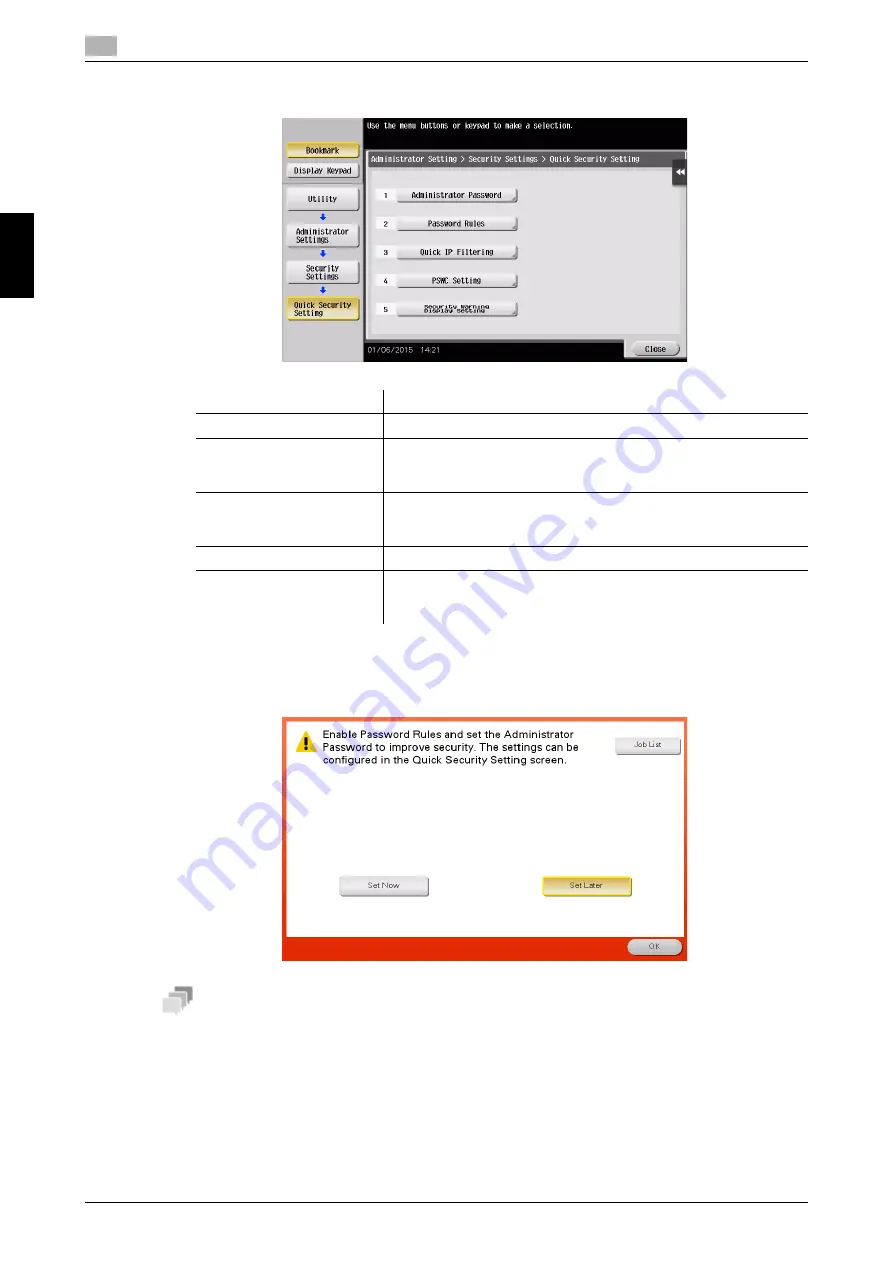
3-84
bizhub C368/C308/C258
Using the [Quick Security] function
3
3.8
Bas
ic Se
tt
in
gs
an
d O
p
e
rat
io
n
s
Ch
a
p
ter 3
2
Configure a setting for each option.
%
When [Security Warning Display Setting] is set to [Display], the following security warning screen
appears if the administrator password remains set to the default or if password rules are not satis-
fied. Tap [Set Now] to configure the [Quick Security] function.
Tips
-
You can specify whether to display the [Quick Security] key on the main menu. This key is not displayed
in the default state. To display the key, tap [Utility], and select [Administrator Settings] - [System Set-
tings] - [Custom Display Settings] - [Main Menu Default Settings] - [Main Menu Key].
-
For information on the default administrator password, refer to page 5-55.
d
Reference
For details, refer to the User's Guide CD.
Settings
Description
[Administrator Password]
Change the administrator password of this machine.
[Password Rules]
Configure whether to enable the password rules. Once you enable
them, the number of characters and text types that are available for
passwords is restricted.
[Quick IP Filtering]
Allows you to restrict the devices that can access this machine using
the IP address (IPv4/IPv6). The range of IP addresses for which ac-
cess is to be restricted is specified automatically.
[PSWC Setting]
Select whether to use
Web Connection
.
[Security Warning Display
Setting]
Select whether to display the security warning screen if the admin-
istrator password remains set to the default or if password rules are
not satisfied.
Summary of Contents for bizhub C258
Page 1: ......
Page 9: ...Contents 8 bizhub C368 C308 C258 ...
Page 10: ...1 Introduction Chapter 1 Introduction ...
Page 36: ...2 About This Machine Chapter 2 About This Machine ...
Page 77: ...2 42 bizhub C368 C308 C258 Loading paper 2 2 8 About This Machine Chapter 2 ...
Page 78: ...3 Basic Settings and Operations Chapter 3 Basic Settings and Operations ...
Page 162: ...4 Advanced Functions Chapter 4 Advanced Functions ...
Page 191: ...4 30 bizhub C368 C308 C258 Using the voice guidance 4 4 3 Advanced Functions Chapter 4 ...
Page 192: ...5 Frequently Asked Questions Chapter 5 Frequently Asked Questions ...
Page 247: ...5 56 bizhub C368 C308 C258 Other 5 5 6 Frequently Asked Questions Chapter 5 ...
Page 248: ...6 Troubleshooting Chapter 6 Troubleshooting ...
Page 264: ...7 Index Chapter 7 Index ...
Page 266: ......
















































