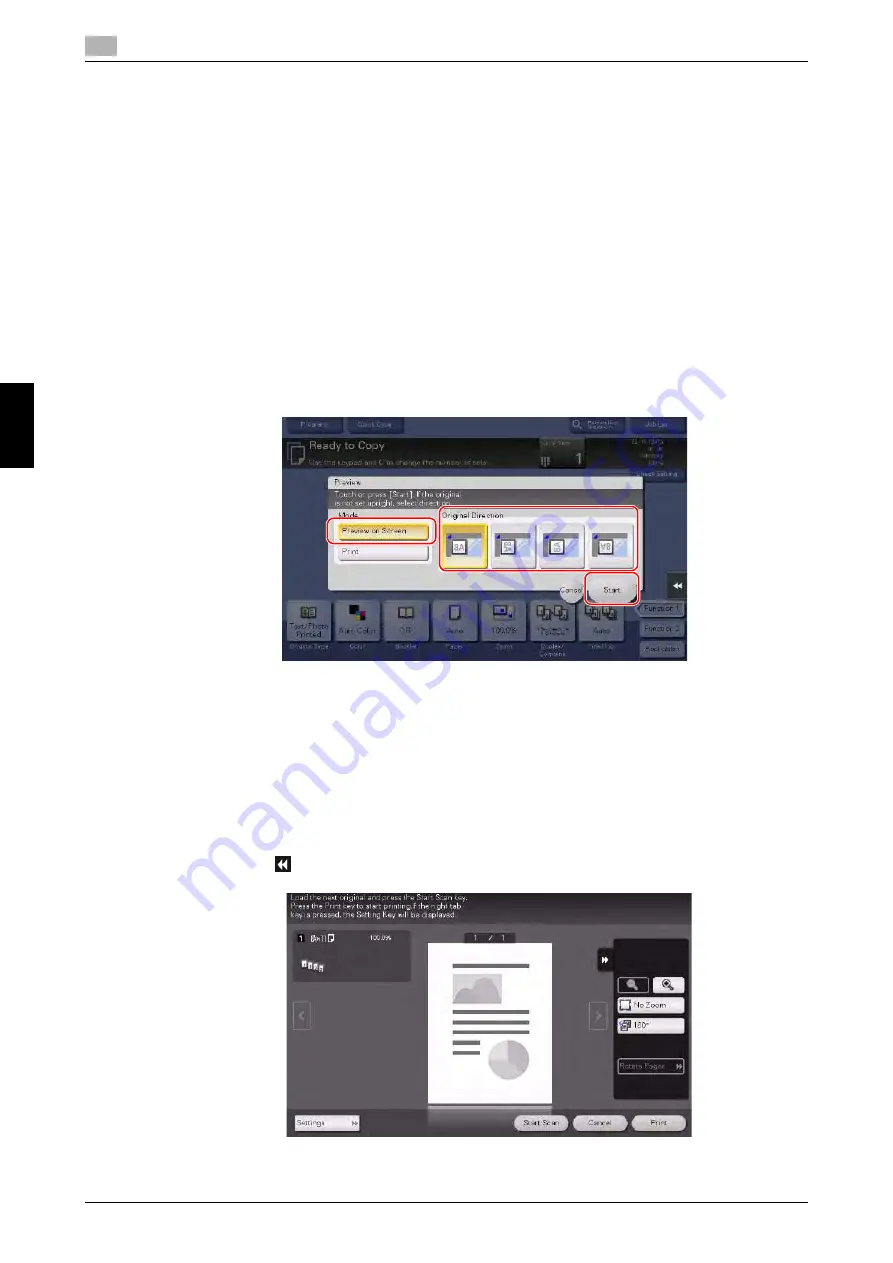
5-38
bizhub C368/C308/C258
Copy
5
5.4
F
re
que
ntl
y
Ask
e
d
Qu
e
s
ti
o
n
s
Ch
apter 5
5.4.3
Q3. Can I check the finish before starting copying?
A3. Yes, you can check the finish by outputting a proof copy.
You check either by referring to a preview image or by outputting just one copy for checking how it is actually
finished.
Using a proof copy helps preventing copy errors.
How to set: Checking the finish with a preview image
1
Load the original.
2
Tap [Copy].
3
Specify copy settings and the number of copies as necessary, then press the
Preview
key (default:
Register key
4
).
4
Tap [Preview on Screen], select the original loading direction, then tap [Start].
5
Check the preview display, and rotate the page or change settings as required.
%
To continue scanning originals, load the original, then tap [Start Scan].
%
To start copying, tap [Print] or press the
Start
key.
%
To enlarge the preview image, double-tap the image.
%
To enlarge or reduce the preview image, pinch-in or pinch-out the image.
%
To rotate the image 180 degrees, rotate the preview image.
%
If a multi-page original has been scanned, you can flick the preview image to feed pages forward or
backward.
%
If you tap
, you can display or hide the setting key. The setting key allows you to enlarge or rotate
a page.
6
Tap [Print] to start copying the original.
Summary of Contents for bizhub C258
Page 1: ......
Page 9: ...Contents 8 bizhub C368 C308 C258 ...
Page 10: ...1 Introduction Chapter 1 Introduction ...
Page 36: ...2 About This Machine Chapter 2 About This Machine ...
Page 77: ...2 42 bizhub C368 C308 C258 Loading paper 2 2 8 About This Machine Chapter 2 ...
Page 78: ...3 Basic Settings and Operations Chapter 3 Basic Settings and Operations ...
Page 162: ...4 Advanced Functions Chapter 4 Advanced Functions ...
Page 191: ...4 30 bizhub C368 C308 C258 Using the voice guidance 4 4 3 Advanced Functions Chapter 4 ...
Page 192: ...5 Frequently Asked Questions Chapter 5 Frequently Asked Questions ...
Page 247: ...5 56 bizhub C368 C308 C258 Other 5 5 6 Frequently Asked Questions Chapter 5 ...
Page 248: ...6 Troubleshooting Chapter 6 Troubleshooting ...
Page 264: ...7 Index Chapter 7 Index ...
Page 266: ......






























