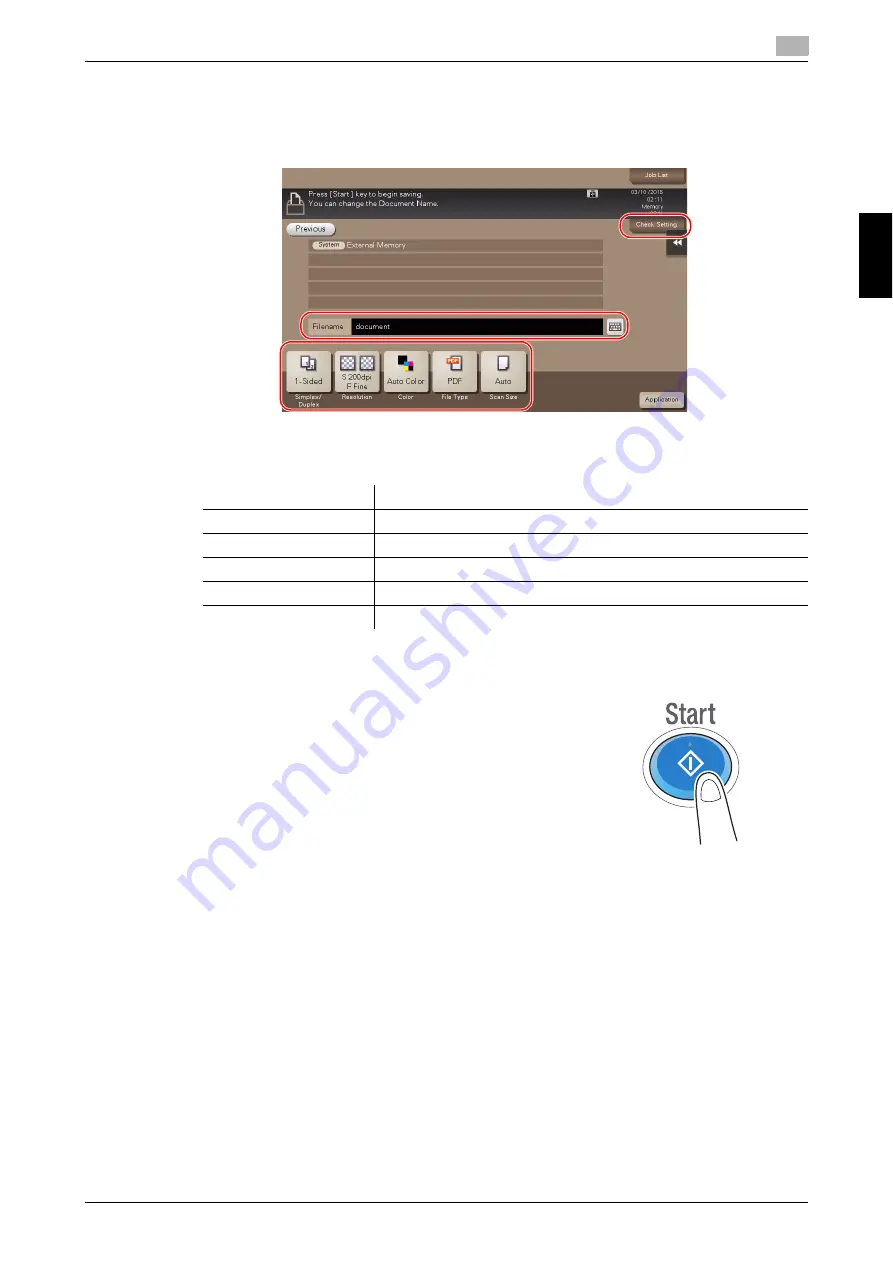
bizhub C368/C308/C258
3-77
3.6
Using a USB memory device
3
Bas
ic Se
tt
in
gs
an
d O
p
e
rat
io
n
s
Ch
a
p
ter 3
5
If necessary, check the setting to save data.
%
Tap [Check Setting] to check the setting.
%
To change a file name, tap the file name or keyboard icon.
%
You can also check the setting using the keys displayed on the
Touch Panel
.
%
To change the setting, tap the desired key on the
Touch Panel
.
6
Press the
Start
key.
NOTICE
Do not disconnect the USB memory device during data saving.
Settings
Description
[Simplex/Duplex]
Select whether to scan one or both sides of the original.
[Resolution]
Specify the scanning resolution.
[Color]
Select whether to scan the original in color or black and white mode.
[File Type]
Select the type of the file to save scanned data.
[Scan Size]
Specify the size of the original to be scanned.
Summary of Contents for bizhub C258
Page 1: ......
Page 9: ...Contents 8 bizhub C368 C308 C258 ...
Page 10: ...1 Introduction Chapter 1 Introduction ...
Page 36: ...2 About This Machine Chapter 2 About This Machine ...
Page 77: ...2 42 bizhub C368 C308 C258 Loading paper 2 2 8 About This Machine Chapter 2 ...
Page 78: ...3 Basic Settings and Operations Chapter 3 Basic Settings and Operations ...
Page 162: ...4 Advanced Functions Chapter 4 Advanced Functions ...
Page 191: ...4 30 bizhub C368 C308 C258 Using the voice guidance 4 4 3 Advanced Functions Chapter 4 ...
Page 192: ...5 Frequently Asked Questions Chapter 5 Frequently Asked Questions ...
Page 247: ...5 56 bizhub C368 C308 C258 Other 5 5 6 Frequently Asked Questions Chapter 5 ...
Page 248: ...6 Troubleshooting Chapter 6 Troubleshooting ...
Page 264: ...7 Index Chapter 7 Index ...
Page 266: ......






























