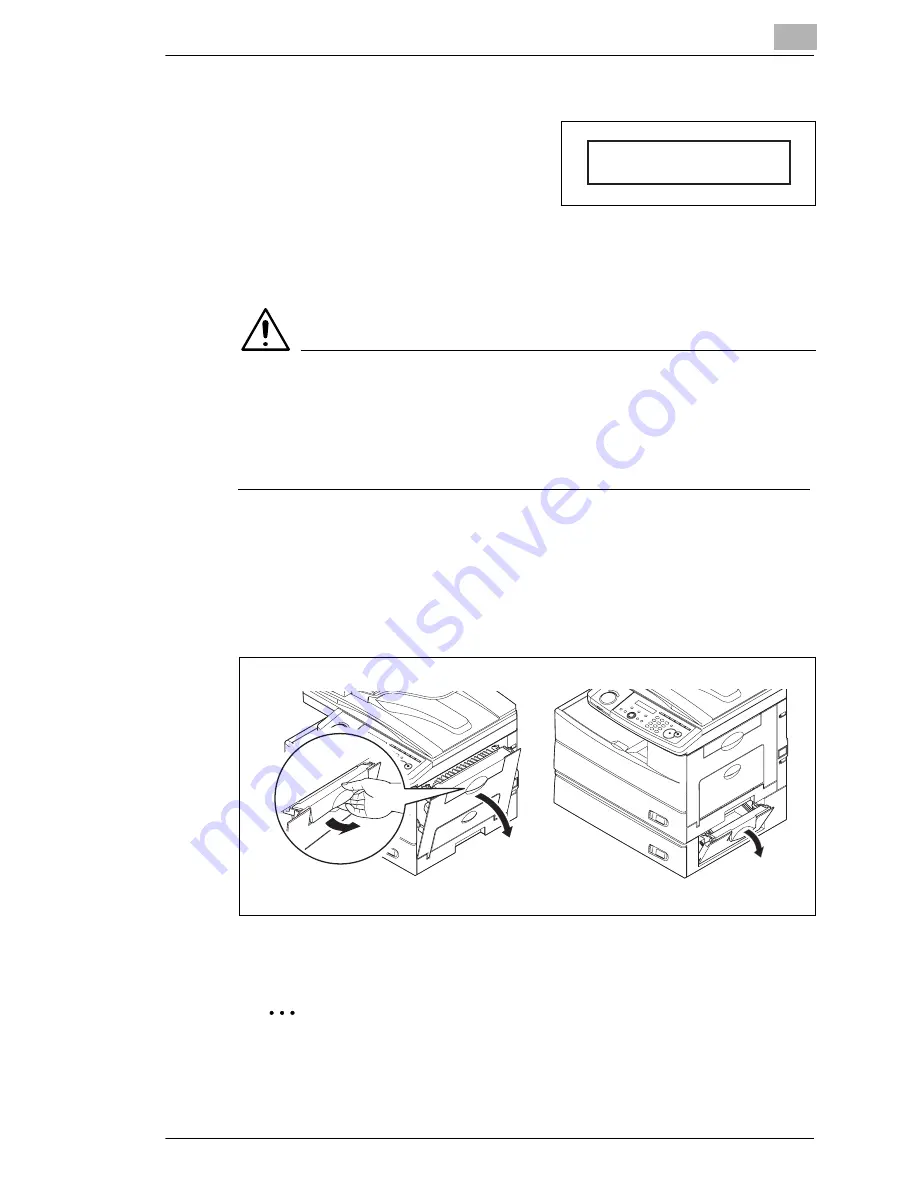
Maintenance and Troubleshooting
15
130f
15-13
15.2.2 Paper jams
If paper jams occur, the following
message will appear on the LCD.
Follow this procedures to clear the
paper jam.
If a paper jam occurs during fax reception, the machine will store the
received document in the memory and printout them automatically when
you clear the paper jam.
CAUTION
§
When you open the side cover to remove the paper, DO NOT touch
the fuser roller. The fuser unit is very hot.
§
Do not touch the drum cartridge surface. Scratches or smudges will
result in poor print quality.
Removing jammed paper
1
Pull the release lever to open the side cover.
If the optional second cassette is attached, also open the 2nd side
cover.
2
Carefully remove the jammed paper in the direction shown.
Note
Avoid getting unfixed toner on your hands and clothes when removing
jammed paper.
Open 1st Side Cover
Please Remove Paper
Summary of Contents for BIZHUB 130F
Page 1: ...User Manual 130f...
Page 2: ......
Page 48: ...2 Layout and installation 2 24 130f 6 Click Next 7 Click Next...
Page 94: ...4 Copying 4 12 130f...
Page 108: ...7 Autodialler 7 4 130f Note To print a list of one touch numbers press Menu 5 1 0 7 Enter...
Page 114: ...7 Autodialler 7 10 130f Note To print a list of speed dial numbers press Menu 5 1 0 8 Enter...
Page 118: ...7 Autodialler 7 14 130f...
Page 134: ...9 Receiving faxes 9 6 130f...
Page 136: ...10 Using F code box features CD 10 2 130f...
Page 138: ...11 Special features CD 11 2 130f...
Page 140: ...12 Restricting use of the machine CD 12 2 130f...
Page 142: ...13 User settings CD 13 2 130f...
Page 184: ...16 Appendix 16 2 130f Dimensions WxDxH 520 450 446 mm Specifications...
Page 188: ...16 Appendix 16 6 130f...
















































