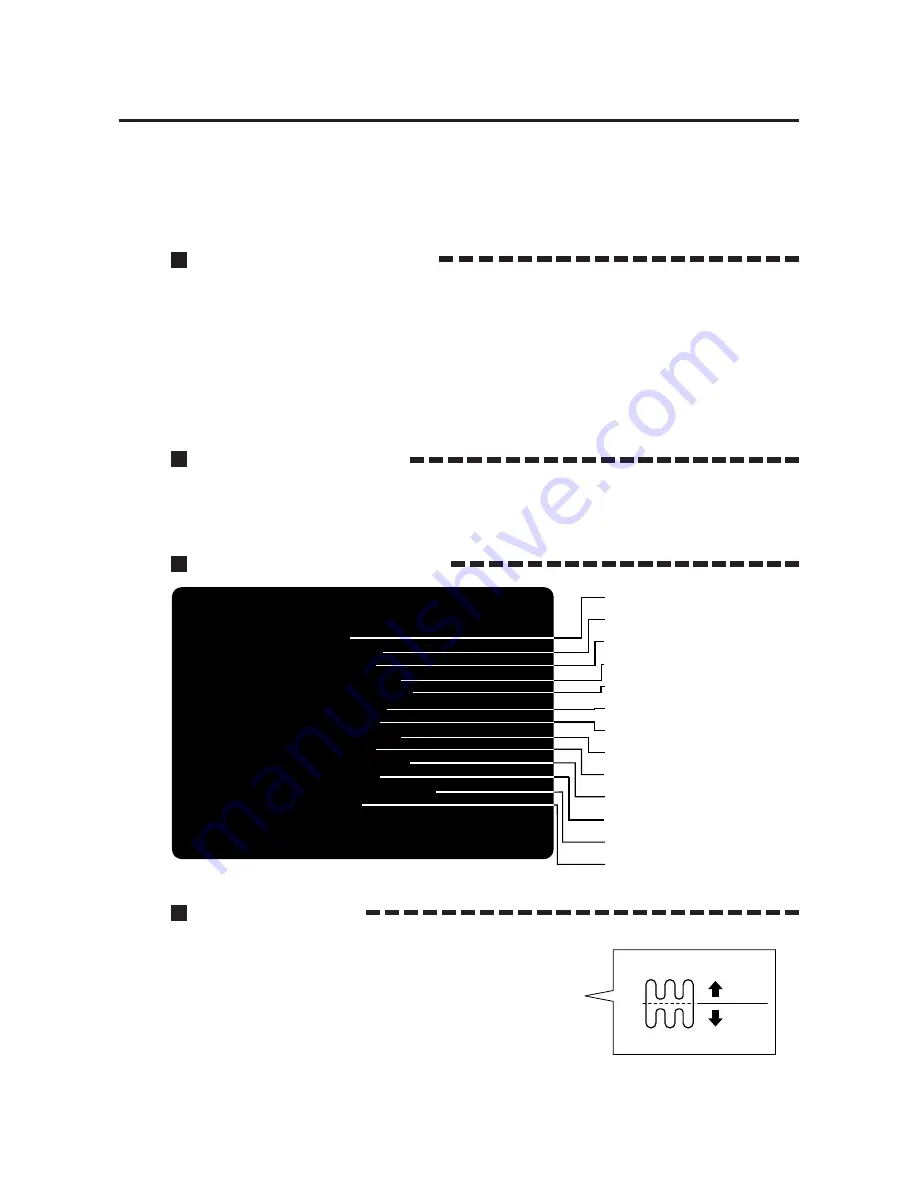
13
2 PCB settings
2-3 Adjusting the game environment (manual test)
Manually check the settings for the screen displays and game contents and change
them as required.
Starting the manual test mode
1 Turn ON the power switch.
2 Press the test switch on the service panel during the game mode demo (during
the game mode demo of all the game machines in the case of networking) .
(Turning ON the power switch while holding down the test switch will return all the
present manual test settings to the original factory settings at the time of
shipment.)
·The unit is set in the manual test mode and the main menu is displayed on the
screen.
Main menu screen (basic items)
Selecting each mode
How to select each mode from the main menu
·SELECT --> Move the shift lever up (1, 3 or 5)
or down (2, 4 or R).
·SET --> Press the START button.
After selecting a mode, refer to the page on which that mode is described in details.
Quit the manual test mode
1 Choose the “GAME MODE” from the main menu by the shift lever.
2 Press the START button.
·Then, the screen returns to game mode.
I/O CHECK
SCREEN CHECK
COLOR CHECK
MASK ROM CHECK
C.G. BOARD CHECK
SOUND OPTIONS
GAME OPTIONS
COURSE SETTINGS
COIN OPTIONS
NETWORK OPTIONS
BOOKKEEPING
ALL FACTORY SETTINGS
GAME MODE
PRESS START BUTTON TO EXECUTE
•Checking the controls.
--> Page 14
•Adjusting the on-screen size, etc..
--> Page 15
•Adjusting the display color.
--> Page 15
•Checking the mask ROMs.
--> Page 15
•Checking the C.G. board function.
--> Page 16
•Enters the sound settings.
--> Page 16
•Enters the game settings.
--> Page 17
•Enters the course difficulty levels, etc..
--> Page 17
•Setting the coin options.
--> Page 18
•Sets and checks the network.
--> Page 19
•Displaying the coin data.
--> Page 22
•Returns all the settings to the factory settings.
--> Page 23
•Return to game mode.
MAIN MENU
1
2
3
4
5
R
Up
Down






























