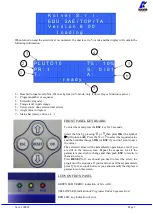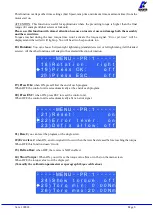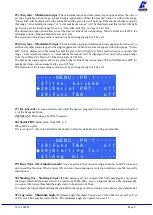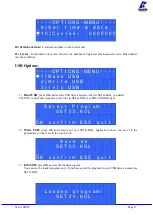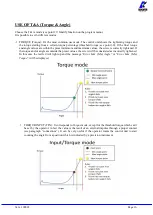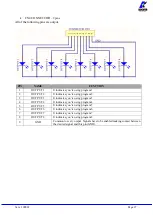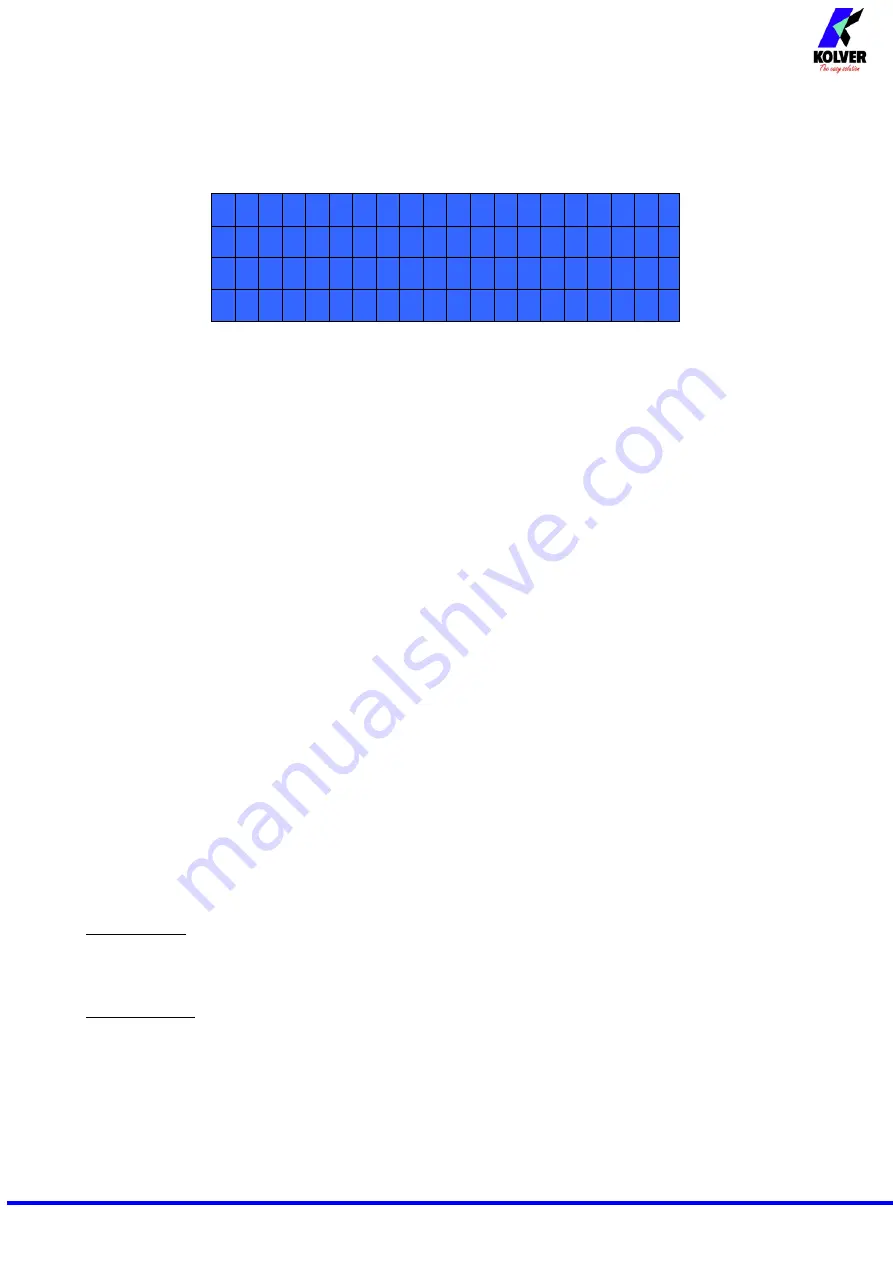
Vers. 100822 Page 12
When EXT, functions can only be enabled through proper connections on the back panel (see paragraph I/O
connections).
When INT+EXT you can press either the button on the front or on the back panel.
5) Unit:
You can choose between the following units of measurements: Nm, lbf.in and kgf.cm.
- - - - O P T I O N S - M E N U - - - -
6 ) T o r q u e s e t : u n i t
7 ) V e r s i o n s
8 ) S e r i a l n . 0 0 0 0 0 0 0 0
6) Torque mode
:
this parameter allows to set the % or # (numerical value) operating mode of the control
unit. Each time this parameter is changed, the unit of measurement is set automatically in Nm and any
compensation value is reset. If you change from % to #, an intermediate speed and torque value will be set
for each program, while in reverse the maximum values are set. If you move from # to %, the torque values
set for each program will be converted into a percentage.
7) Model Detect
: this function allows you to enable or disable automatic screwdriver recognition. If
set to Auto, the unit recognizes and sets the screwdriver autonomously. In case of the screwdriver is
not connected, the unit shows the warning "
Connect screwdriver
". When you connect a screwdriver
different from the previous one or after formatting the unit (or on first use), the warning "
Change
model
?" and the user can select "
No
" or "
Yes
". At the same time, the scrolling notice "
All program
settings will be reset
" will be displayed to underline the fact that if "
Yes
" is selected, the torque, speed,
etc. settings will be displayed. related to the previously connected screwdriver model will be lost. In
the latter case, the new connected screwdriver will be set and the relative default values for torque
and speed will be loaded. If the user selects "
No
" and leaves the screwdriver connected, the warning
"
Connect right model
" which is the one set in the "
Model
" function of the relevant program,
tightening is not allowed. In this mode it is not possible to manually set a screwdriver model. If there
is no screwdriver connected to the unit, the display shows ---- instead of the model and torque. In
case of an unrecognizable screwdriver is connected, the unit will not show any model and tightening
will not be allowed.
If this function is set in
manual
, automatic model recognition is disabled and the user will select the
desired screwdriver model through the Program menu). After formatting the unit or its first use with
the Model Detection setting in Manual, the warning "
Select Model
" will appear on the display.
In both operating modes (Auto and Manual), if in field 3) of the Program menu you are in the “
Model
:
----“ status, it is not possible to change the values relating to the torque and speed in tightening
(unscrewing).
ATTENTION: with the model detection set to Auto in case of recognition malfunctions caused for
example by external interferences, set the model detection in Manual and select the desired
screwdriver.
IMPORTANT: the “Model Detection” function is active only in the inline models PLUTO3,
PLUTO6, PLUTO10, PLUTO15.
8) Versions:
in this screen you can see the versions of boards mounted inside the unit.
9) Serial number:
it is the indication number of the control unit. Default number: 0000000.
It could be the real serial number of the unit or another one you could choose (7 digits max).
This number will also be the name of the folder in the USB drive where you will save the report of your data
(see EDU EXPAND part).