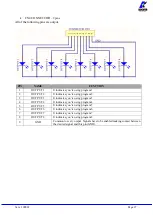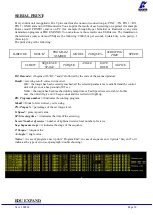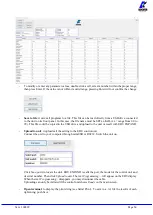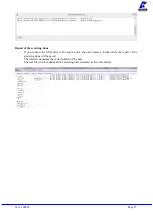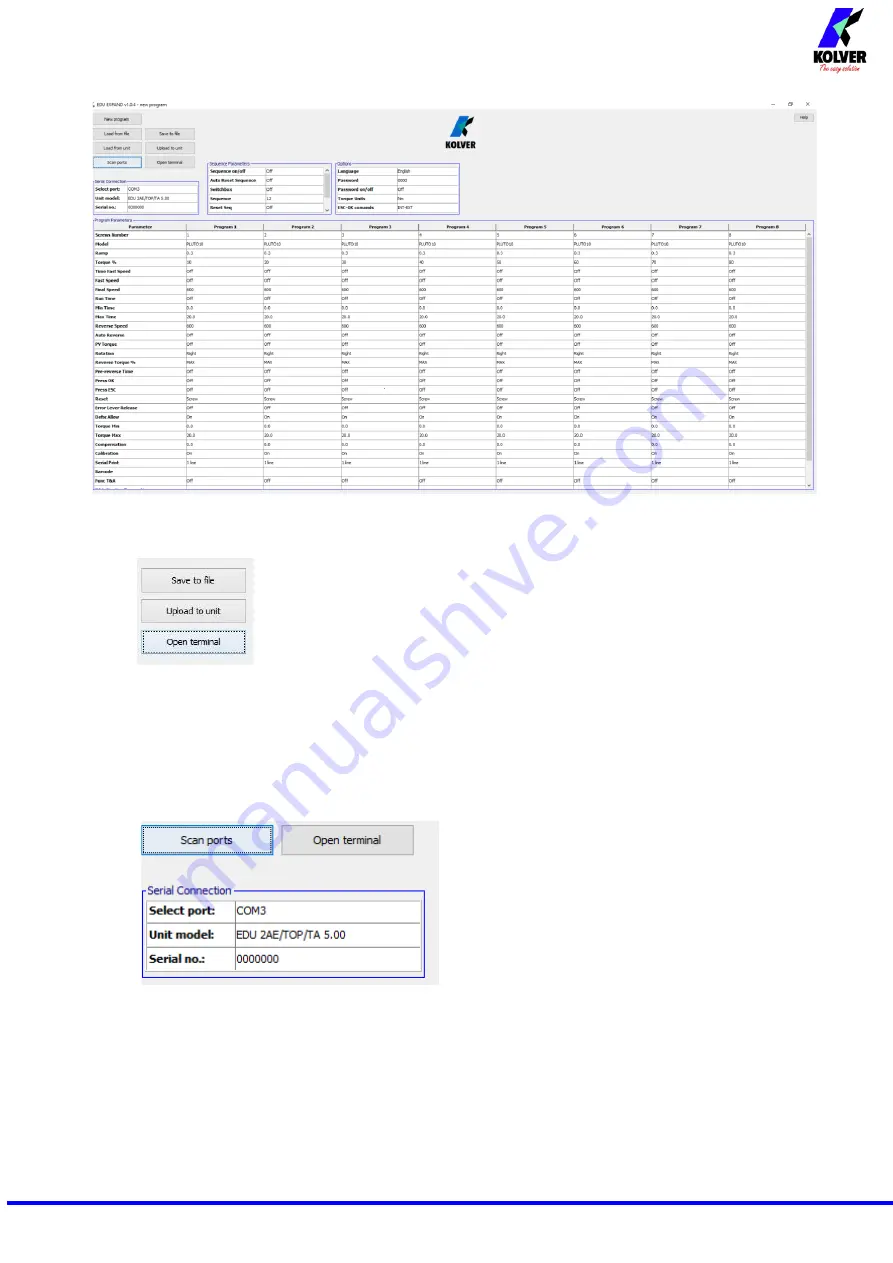
Vers. 100822 Page 34
-
To modify or enter any parameter values, double click a cell, select a number within the proper range,
then press Enter. If the value is not within its valid range, pressing Enter will not confirm the change.
-
Save to file
: it saves all programs to a file. This file can be read directly from a USB drive connected
to the unit on its front panel. In this case, the file name must be SETxx.KOL (xx = range from 00 to
99). This file could be copied in the USB drive and upload to the unit or recall with EDU EXPAND.
-
Upload to unit
: it uploads all the setting to the EDU control unit
Connect the unit to your computer through miniUSB or RS232. Switch the unit on.
Click
Scan ports
to locate the unit. EDU EXPAND recalls the port, the model of the control unit and
its serial number.
Then click
Upload to unit
. The text
Programming…
will appear on the EDU display.
When the text
Programming…
disappears, you may disconnect the cable.
Uploading can only be initiated if the control unit shows
Ready
on the main screen.
-
Open terminal
: to display the print string (see Serial Print). To save in a .txt file the results of each
tightening, push Save.