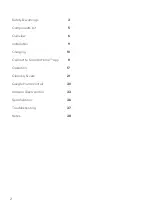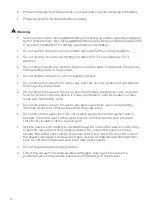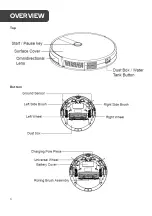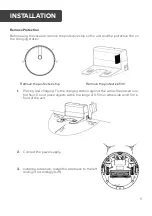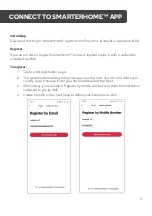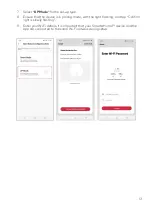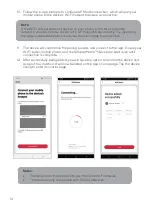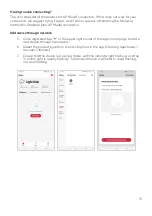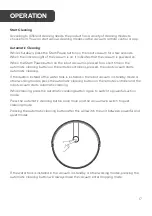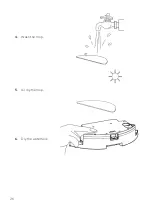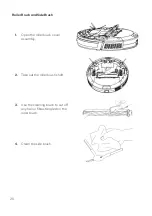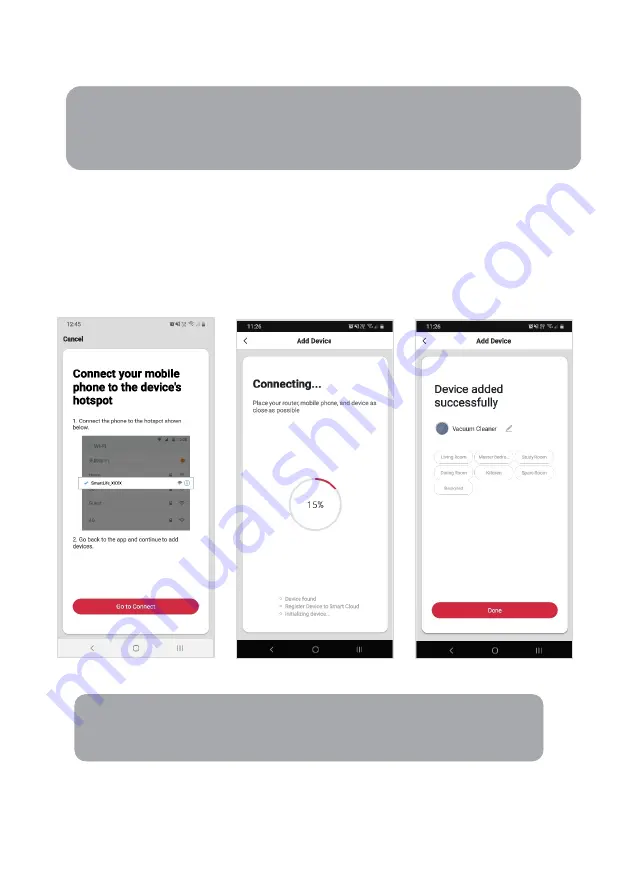
14
10.
Follow the in-app prompts to continue AP Mode connection, which will pair your
mobile phone to the device’s Wi-Fi hotspot to ensure a connection.
11.
The device will commence the pairing process and connect to the app. Ensure your
Wi-Fi router, mobile phone, and the SmarterHome™ device are kept close until
connection is complete.
12.
After successfully being added, you will have the option to rename the device and
assign it to a location. It will now be listed on the app’s home page. Tap the device
listing to enter its control page.
Notes:
•
The device and the app have to use the same Wi-Fi network.
•
The device is only compatible with 2.4Ghz networks.
Note:
If the Wi-Fi hotspot does not appear on your phone in the list of available
networks, your device may not be set in AP Pairing Mode correctly. Try repeating
the steps outlined above to ensure your device is ready for connection.
Summary of Contents for SmarterHome G50
Page 1: ...KOGAN SMARTERHOME G50 SMART ROBOT VACUUM CLEANER WITH MOPPING FUNCTION KAVACRBG50A ...
Page 6: ...6 Top Bottom OVERVIEW ...
Page 7: ...7 Dust Box Charging Station WaterTank and Mop Assembly ...
Page 8: ...8 Remote Control ...
Page 26: ...26 4 Wash the mop 5 Air dry the mop 6 Dry the water tank ...
Page 38: ...38 NOTES ...
Page 39: ...39 NOTES ...