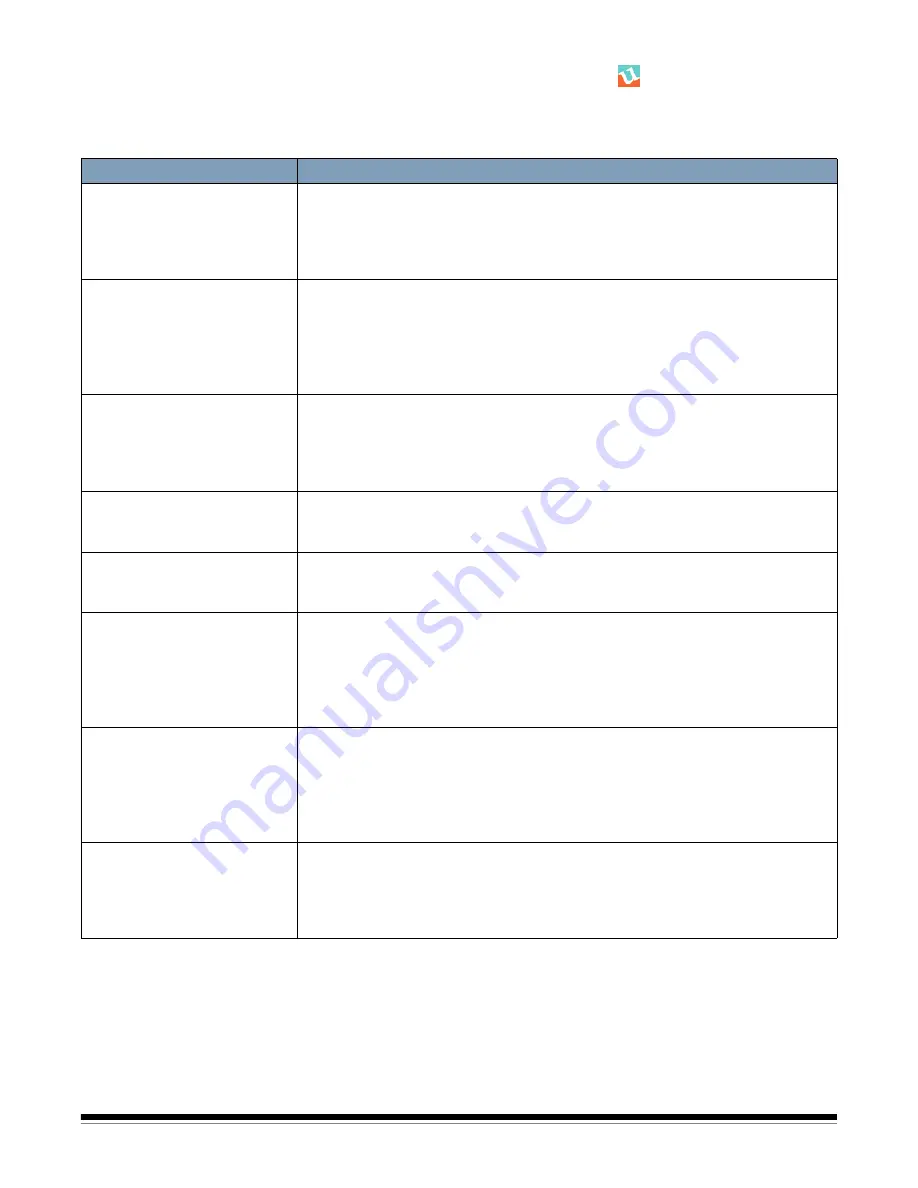
6-4
A-61676 June 2010
User Utility error
codes
If an
issue occurs during scanning, click the
icon to open the User Utility.
Check the
Scanner Status
message and
Error Code
information. The following
table explains the error codes and messages and describes possible causes/
solutions.
Error code and message
Possible Cause/Solution
U11, U12, U13, U16
Jam occurred. Please open the
door and remove the paper.
Place the documents back in
the document feed tray.
A document is jammed or the document sensors are dirty.
• Open the ADF and remove the jammed paper. See “Clearing a document jam”
earlier in this chapter.
• Clean the sensors. See
Chapter 4, Maintenance
for cleaning procedures.
U18
Document remains in the
scanner. Please open the door
and remove the paper. Place
the documents back in the
document feed tray.
A document is jammed or the sensors are dirty.
• Open the ADF and remove the jammed paper. See “Clearing a document jam”
earlier in this chapter.
• Clean the sensors. See
Chapter 4, Maintenance
for cleaning procedures.
U23
Double feed occurred. Please
open the door and remove the
paper. Place the documents
back in the document feed tray.
A double feed has occurred or the rollers are dirty.
• Open the ADF and remove the jammed paper. See “Clearing a document jam”
earlier in this chapter.
• Clean the rollers. See
Chapter 4, Maintenance
for cleaning procedures.
U30
Scanner door is open. Please
close the door.
• Securely close the ADF door.
Fxx
System error occurred. Please
contact Technical Support.
• Contact Technical Support.
***Warning***
The rollers need to be cleaned.
Please clean the rollers.
Warning counter has expired.
The rollers need to be cleaned.
• Clean the rollers. See
Chapter 4, Maintenance
for cleaning procedures. After
cleaning the rollers, return to the User Utility and click the
Clear Counter
button. See the section entitled, “The User Utility dialog box“ (Scanner Counter)
in Chapter 5.
***Warning***
The rollers need to be replaced.
Please replace the rollers.
Warning counter has expired.
The rollers need to be replaced.
• Replace the rollers. See
Chapter 4, Maintenance
for replacement procedures.
After replacing the rollers, return to the User Utility and click the
Clear Counter
button. See the section entitled, “The User Utility dialog box“ (Scanner Counter)
in Chapter 5.
Scanner is not connected
• The scanner is not connected or not turned on.
Be sure the scanner is connected properly and that the scanner is turned on.
See Chapter 2,
Installation
for proper connections.
• The PC was turned on before the scanner was ready.
Turn the scanner on first and then restart the PC.






























