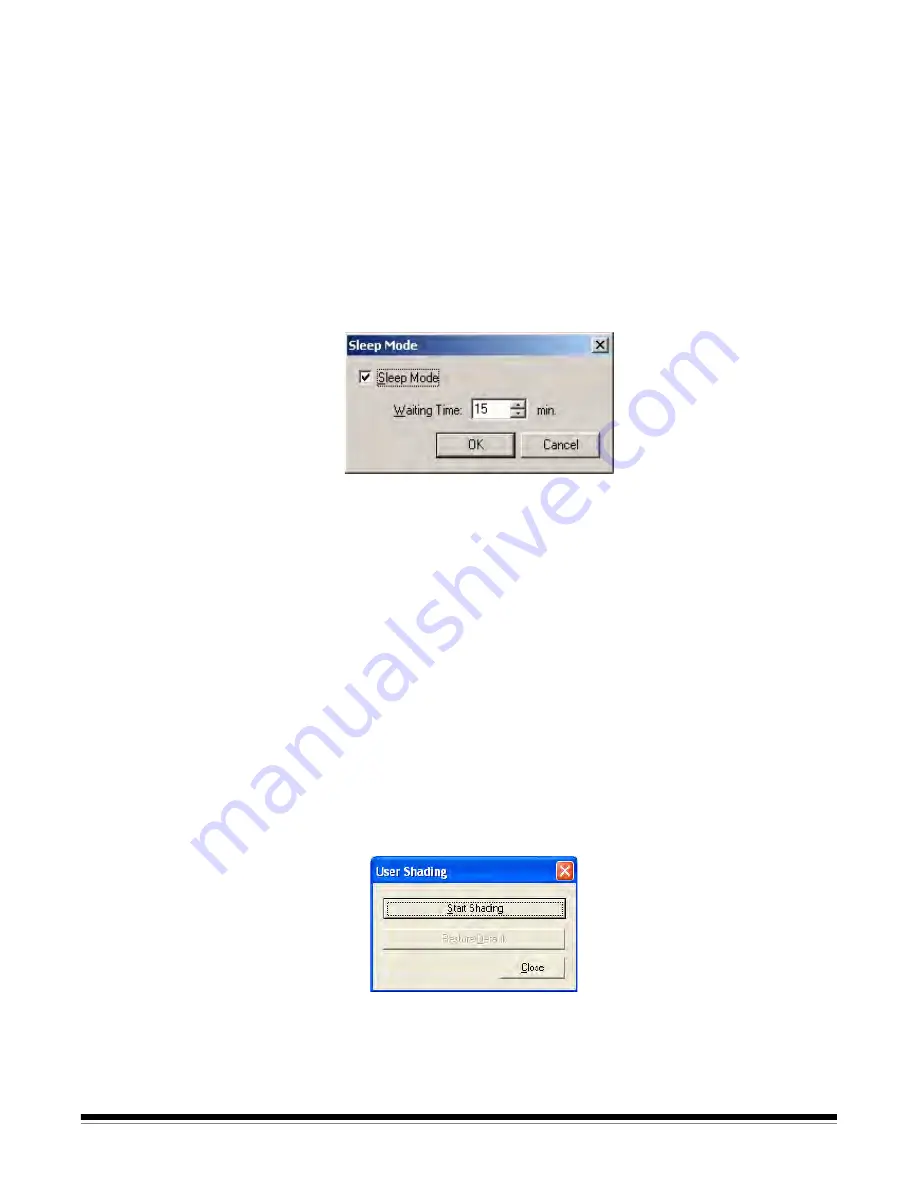
5-2
A-61676 June 2010
Scanner Status
Scanner Status displays the status of the scanner along with error
codes. For information about the messages and error codes, see the
section entitled, “User Utility error codes” in Chapter 6.
Scanner Information
Scanner information provides information about the scanner: Model,
Firmware Version, Interface and the status of the imprinter.
Scanner Condition
The Scanner Condition section provides the following options:
•
Sleep Mode
— the scanner is configured with the power saver
feature enabled with a 15-minute wait time. This conserves energy
and reduces operating costs. Sleep Mode will go into effect after 15
minutes after the last scanner operation. If you want to change these
values, click
Sleep Mode
and make your selection.
The wait time can be set from 1 to 60 minutes in 1-minute
increments.
•
Clean Imprinter:
if you have the imprinter installed, this option is
available. If the imprinter ink cartridge is clogged, verify that the
imprinter door is closed and click the
Clean Imprinter
button to clean
the cartridge. An automatic cleaning will be performed to improve the
print quality.
•
User Shading
— provides adjustments to improve image quality.
Shading adjustment should be performed when the density of the
scanned images is uneven and the image displays perpendicular
lines, when colors in some parts of the scanned image are extremely
different from what is expected, or when the image quality fails to be
improved after cleaning the scanner.
Before performing a shading adjustment, thoroughly clean the drive
rollers and imaging guides. Only use shading paper that is supplied
with the scanner and is in good condition.
1. Click
User Shading
on the User Utility.






























