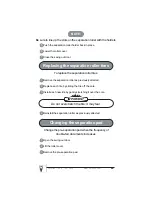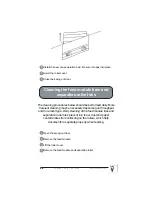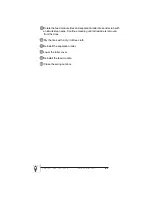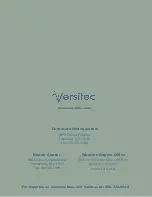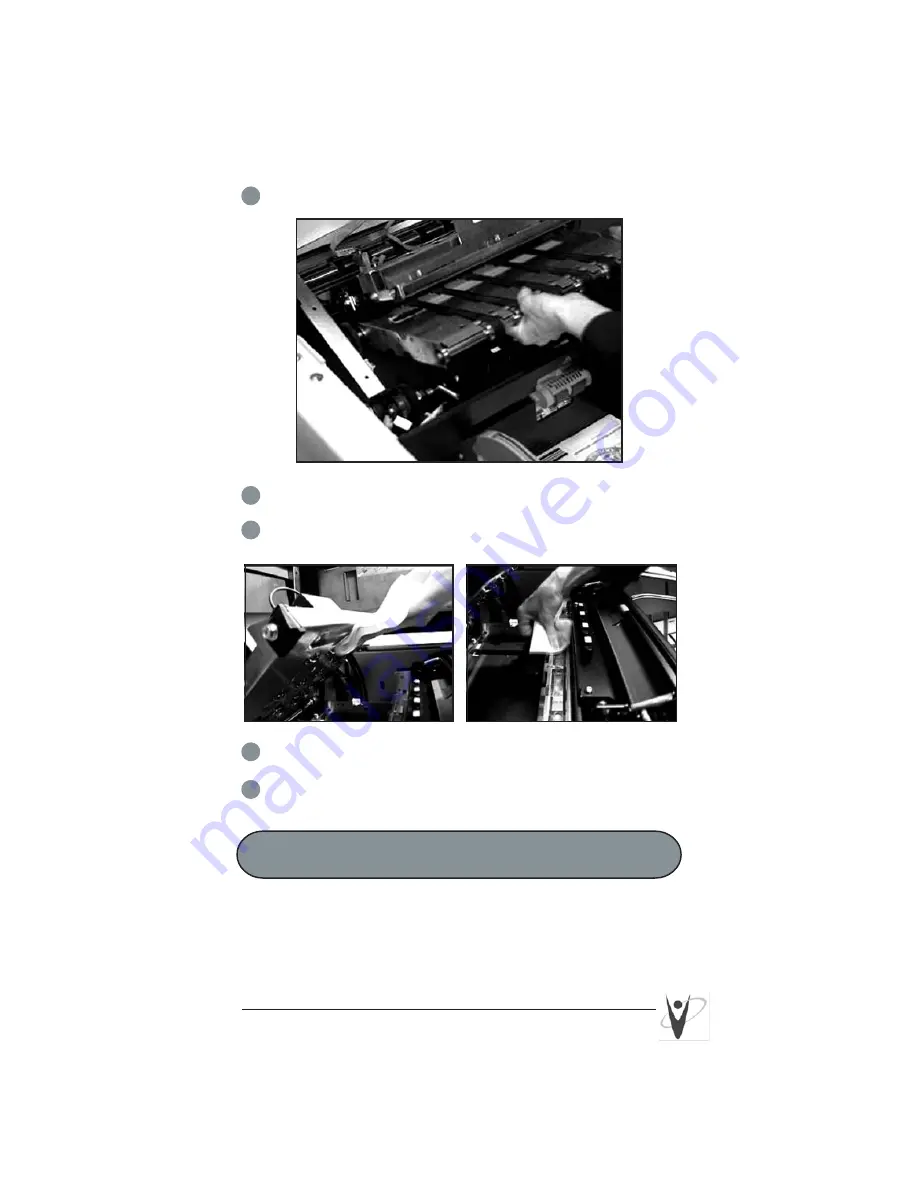
5
Remove the horizontal belt module.
6
Vacuum the floor of the horizontal transport area.
7
Wipe the upper and lower sensors with a lint-free cloth.
8
Reinstall the horizontal belt module.
9
Lower the horizontal transport plate.
Cleaning the printer and patch head
Follow the steps below to clean the Document Printer 1 and Patch
Reader head. Complete instructions for the Document Printer
and Patch Reader can be found in Chapter 4.
10
Versitec 1- 888 - 722 - 6548 www. versitec.com
Summary of Contents for i800 Series
Page 3: ......