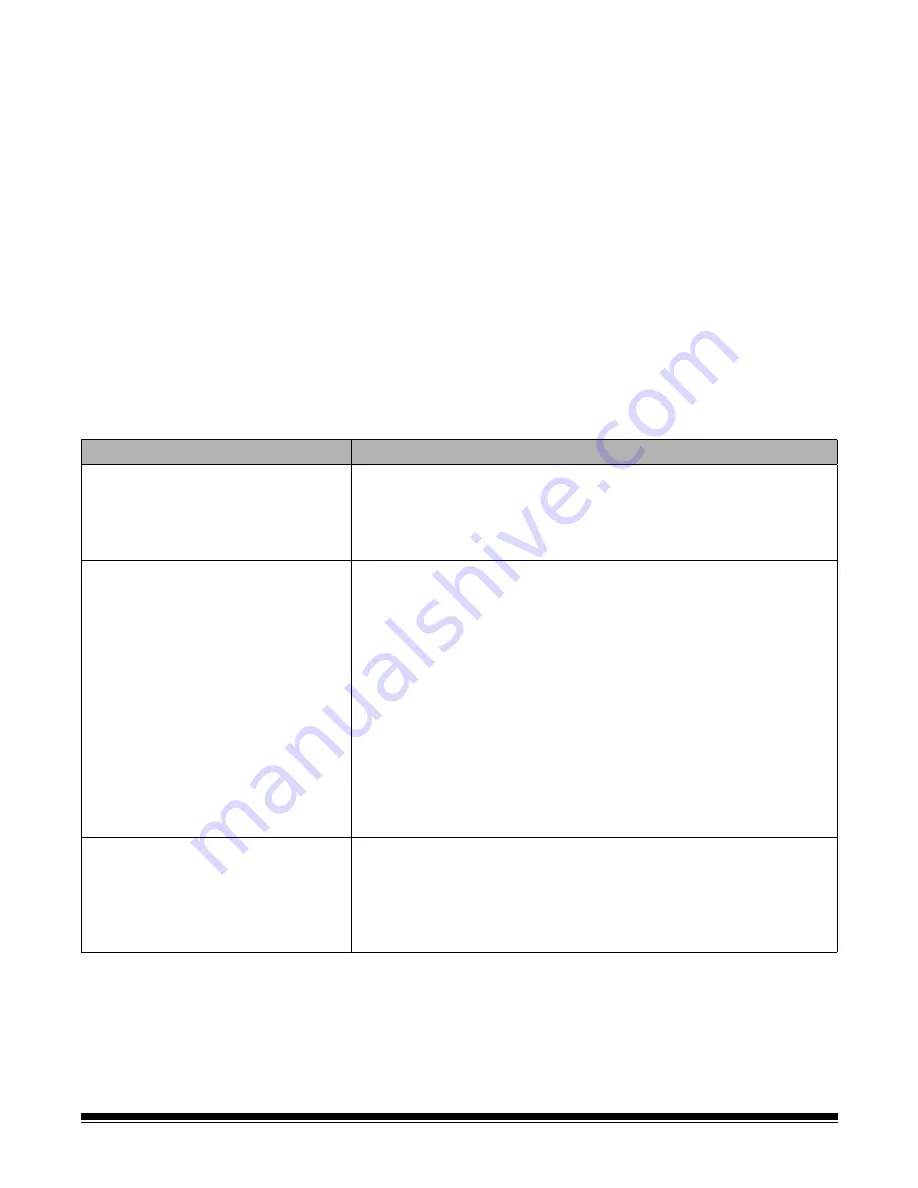
6-4
A-61500 January 2004
Clearing a document
jam
Follow the procedures below for clearing a document jam:
1. Remove the documents that have been scanned from the exit tray.
2. Open the pod.
3. Remove any jammed documents from inside the transport.
4. Close the pod.
NOTE: The following procedure is a general guideline. Your
procedure may be different depending on how your
application is set up.
5. Verify the last document that was scanned correctly.
6. Place any documents that were not scanned at the top of the batch.
7. Place the documents in the elevator tray and begin scanning.
Problem solving
Use the chart below as a guide to check possible solutions to problems
you may encounter when using the
Kodak
i600 Series Scanner.
Problem
Possible Solution
Scanner does not power on
Make sure that:
• the power cord is plugged securely into the receptacle in the back of
the scanner.
• the wall outlet is not defective (call a licensed electrician).
• the power switch is on.
The scanner will not scan/feed
documents
Make sure that:
• the power cord is plugged in and the power is on.
• all doors are completely closed.
• the scanner is enabled from the host.
• documents are making contact with the feed module.
• for documents that require special handling, press the gap release
lever during feeding.
• the documents meet specifications for size, weight, etc.
• if you are feeding small documents, be sure that the documents are
covering the paper present sensor on the elevator tray.
• you check the feed module and separation roller for signs of wear and
replace these parts if necessary.
• a very dark document on the bottom of a stack can sometimes confuse
the paper present sensor. Place a white sheet of paper at the bottom of
the stack and scan again.
Image quality is poor or has decreased Make sure that:
• the imaging guides are clean. See Chapter 5, “Cleaning the imaging
guides”.
• the scanner has been calibrated. See Chapter 3, “Calibrating the
scanner”).
If unsatisfactory image quality persists, call Service.





















