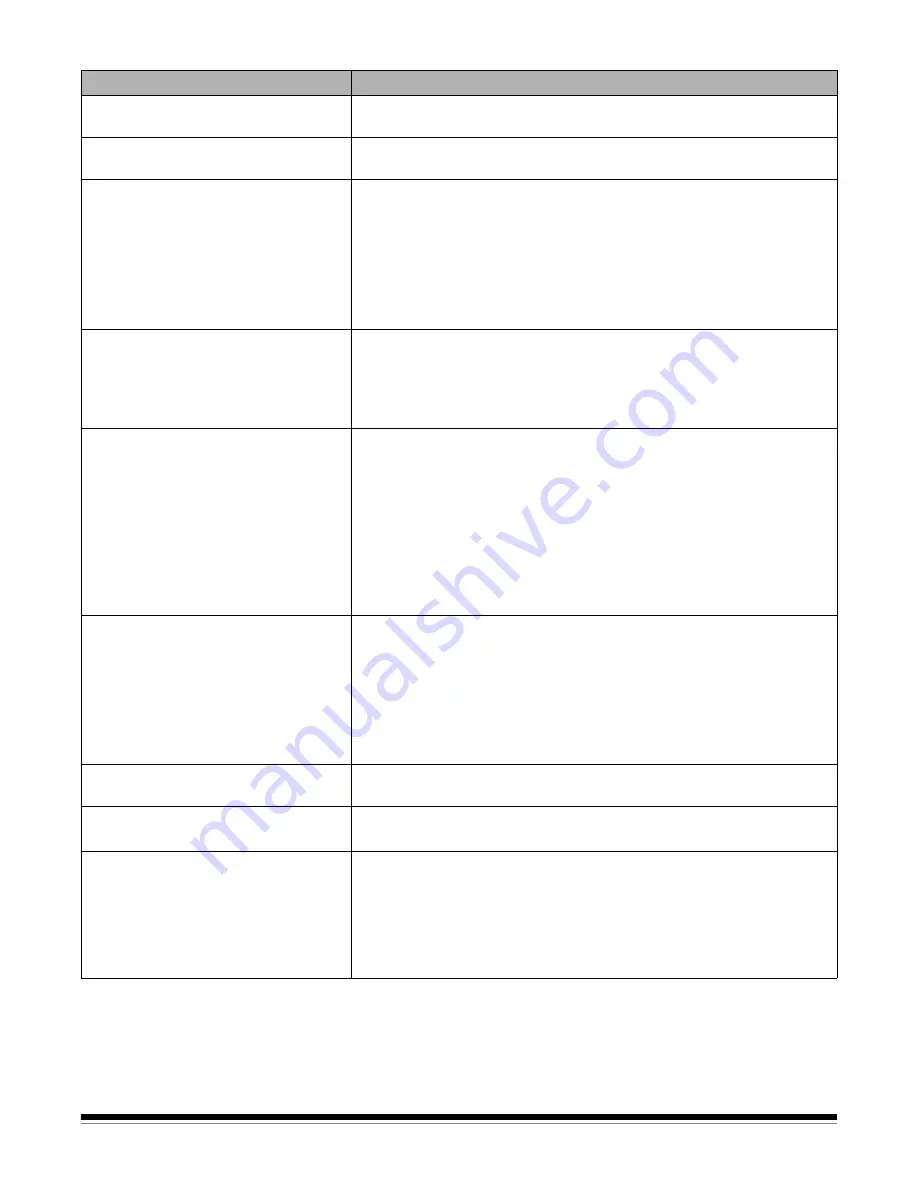
6-2
A-61837 June 2015
Problem
Possible Solution
Image quality is poor or has decreased Make sure that the scanner and imaging guides are clean and not
damaged. Refer to Chapter 5,
Maintenance
.
“False” paper jams or multifeeds
are occurring
• Make sure that the transport area is clean.
35.6 cm (14 in.) or longer documents
are not feeding or are jamming
• Verify that the
Document Management: Maximum Length
option on
the Device-General tab (TWAIN Datasource) or the
Longest
Document
option on the Scanner tab (ISIS Driver) is set to longer than
the longest document being scanned. The default is 43.2 cm
(17 inches).
• Make sure the input elevator and output tray extenders are pulled out
to provide support for long documents or use the optional document
extenders
Scanner is running slow
• Your PC may not meet the minimum requirements for the scanner.
• Some image processing functions will reduce scanner speed.
• Resolution (dpi) setting may be set too high.
• Your virus software may be scanning all TIFF or JPEG files.
• Ensure you are scanning to a local drive.
Documents are skewed during
scanning
Make sure that:
• the input elevator side guides are adjusted to fit the documents being
fed.
• the gap release is set correctly.
• documents are being fed perpendicular to the feed module.
• all staples and paper clips have been removed from the documents.
• the feed module, separation roller, and drive rollers are clean and not
damaged.
• the scanner cover is firmly closed.
Scanner pauses excessively during
scanning
Make sure that:
• the host computer meets minimum requirements for scanning.
• there is enough free space on the hard disk drive.
• all other applications are closed.
• you are using a USB 2.0 or USB 3.0 connection.
You can also try changing the scanning options (compression, etc.) in
your scanning application.
Roller marks or streaks appear on
documents after scanning
Clean the feed module, separation roller and tires. Refer to Chapter 5,
Maintenance
.
Vertical lines appear on the image
• Clean the imaging guides. Refer to Chapter 5,
Maintenance
.
• Enable the
Streak Filter
option or increase the aggressiveness.
Documents are multifeeding
Make sure that:
• the leading edges of all batched documents are centered in the feeder
so that each document will come in contact with the feed rollers.
• the feed module and separation roller tires are clean and not worn.
• documents with an unusual texture or surface are fed manually.
• the gap release toggle switch is not pushed in.









































