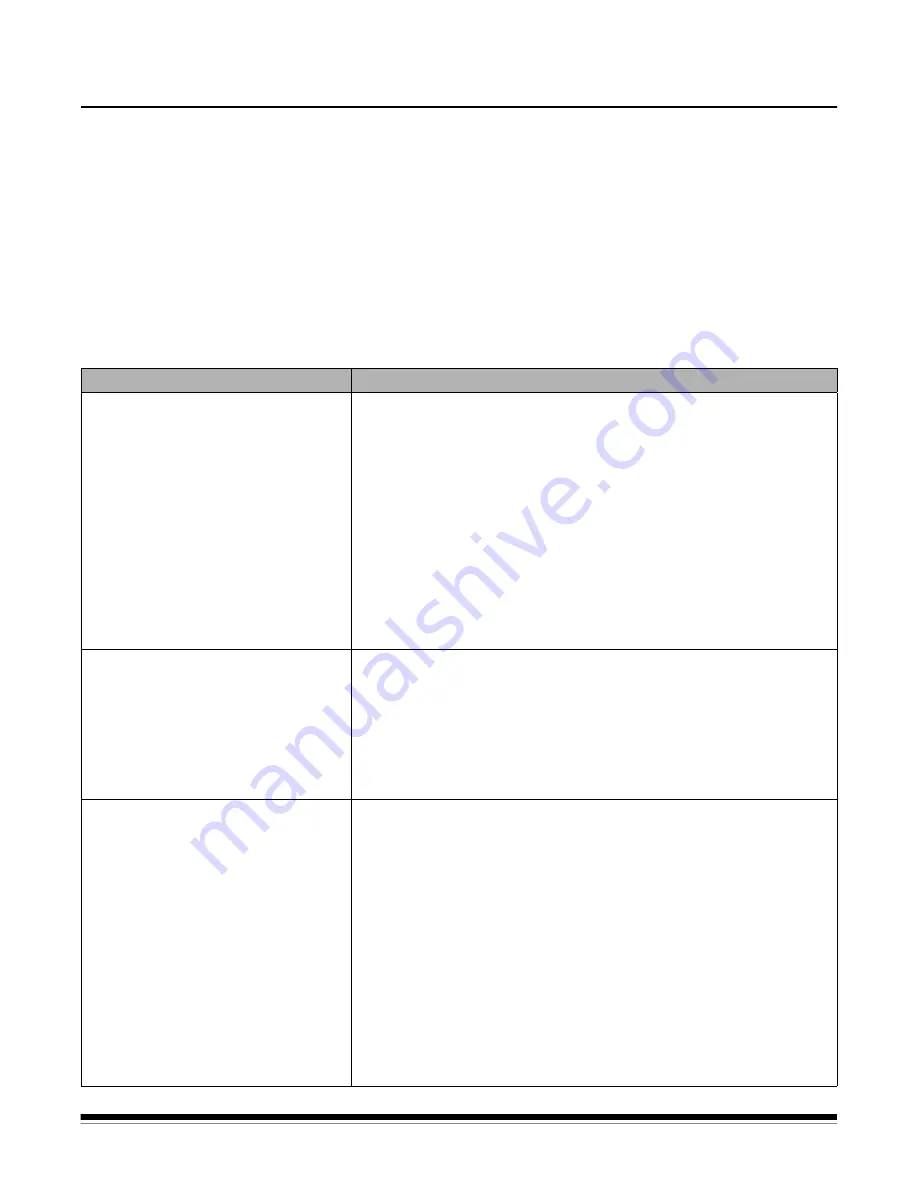
A-61837 June 2015
6-1
6
Troubleshooting
Contents
Problem solving ......................................................................................... 6-1
Indicator lights and error codes.................................................................. 6-3
Upgrading software .................................................................................... 6-4
Contacting Service ..................................................................................... 6-4
Problem solving
Use the chart below as a guide to check possible solutions to problems you
may encounter when using the
Kodak
i4250, i4650 and i4850 Scanner.
Problem
Possible Solution
Documents are jamming or multiple
documents are feeding
Make sure that:
• all documents meet recommendations for size, weight, and type, etc.
as outlined in the section entitled, “Getting your documents ready to
scan” in Chapter 3.
• all staples and paper clips have been removed from the documents.
• all rollers and tires are clean and the separation roller and feed module
are properly installed and replace if needed. See the procedures in
Chapter 5,
Maintenance
.
To remove a document jam:
• Remove any documents from the feeder area.
• Open the scanner cover.
• Locate the jammed document(s) and remove it.
• Close the scanner cover and resume scanning.
Long documents are not feeding or are
jamming
• Verify that the
Document Management: Maximum Length
option on
the Device-General tab (TWAIN Datasource) or the
Longest
Document
option on the Scanner tab (ISIS Driver) is set to longer than
the longest document being scanned. The default is 43.2 cm
(17 inches).
• Make sure the input elevator and output tray extenders are pulled out
to provide support for long documents or use the optional document
extenders.
The scanner will not scan/
feed documents
Make sure that:
• the power cord is plugged in and the power is on.
• the power button has been pushed on and the green LED is lit.
• the scanner cover is completely closed.
• documents are making contact with the feed module and are covering
the paper present sensor.
• the last document in the stack does not have black in the area covering
the paper present sensor in the input elevator.
• documents meet specifications for size, weight, and type, etc.
• for thicker documents, toggle the gap release toggle switch during
feeding.
• you check the feed module and separation roller for signs of wear, and
replace these parts if necessary.
You can also power the scanner down and power it up again.
























