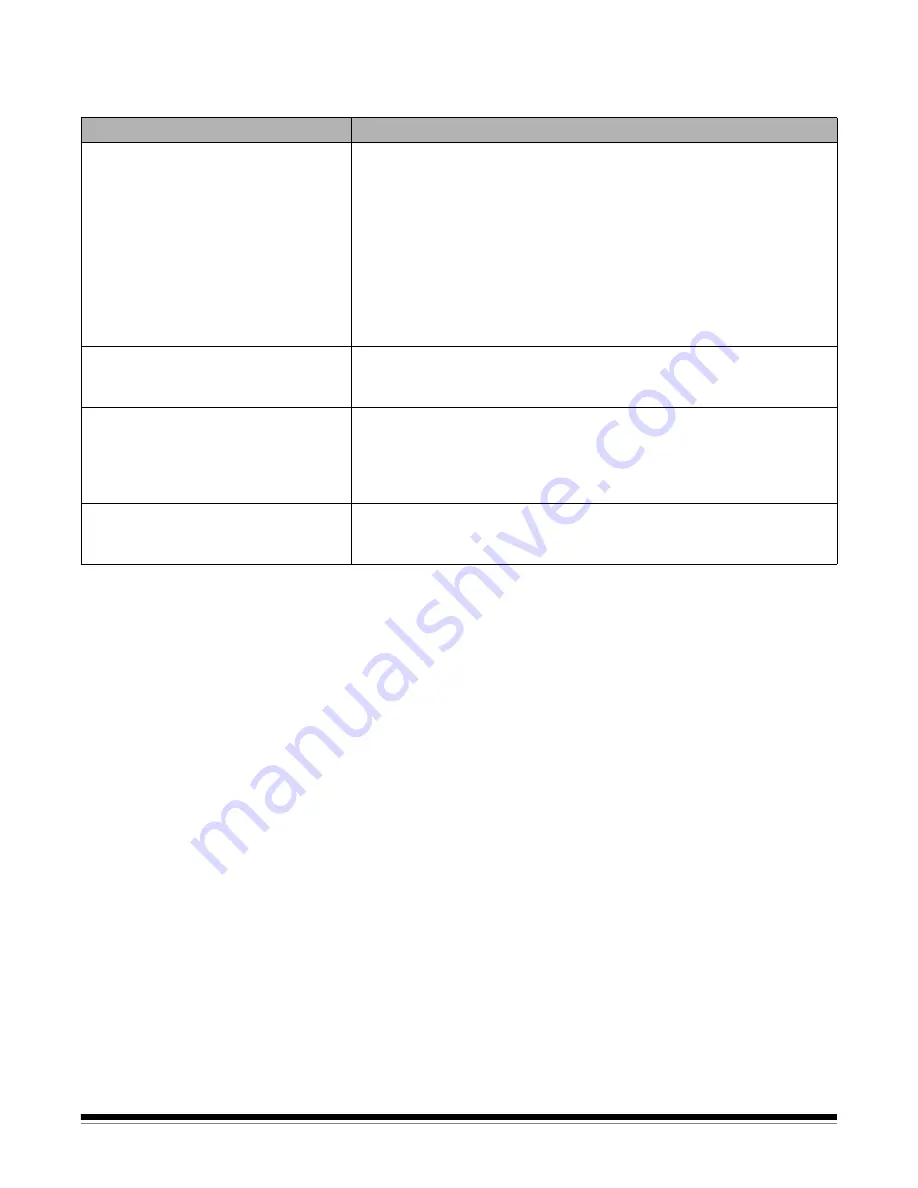
4-10
A-61837 June 2015
Problem solving
Use the list below as a guide to check possible solutions to problems you may
encounter when using the printer.
Problem
Possible Solution
Print quality is poor or inconsistent
• Be sure the ink cartridge is not empty.
• Be sure the ink cartridge is properly installed.
• Be sure the ink cartridge is in the correct position for printing.
• Verify that the printer has been enabled in the scanning application and
that the expected print string has been specified.
• Verify that all printer connectors are securely fastened and that the
printer cable is securely attached.
• Run a print test to verify that all jets are functioning properly. See the
section entitled, “Running a print test” earlier in this chapter.
• Clean the print head at the bottom of the ink cartridge (see “Printing
problems when starting up due to dry print head” below.)
Printing problems when starting up
due to dry print head
Remove the ink cartridge from the scanner and using a damp cloth or
swab, dab (do not wipe) the ink jets on the print head on the bottom of
the ink cartridge, reinsert the ink cartridge and try again.
Not printing
• Be sure that printing is enabled in the scanning application.
• Check to be sure that the ink cartridge is secure and in the desired print
position.
• Be sure the tape is removed from the print head (bottom of the ink
cartridge).
An error message is displayed on
the Operator Control Panel when
trying to print
• Print cartridge is not installed.
















































