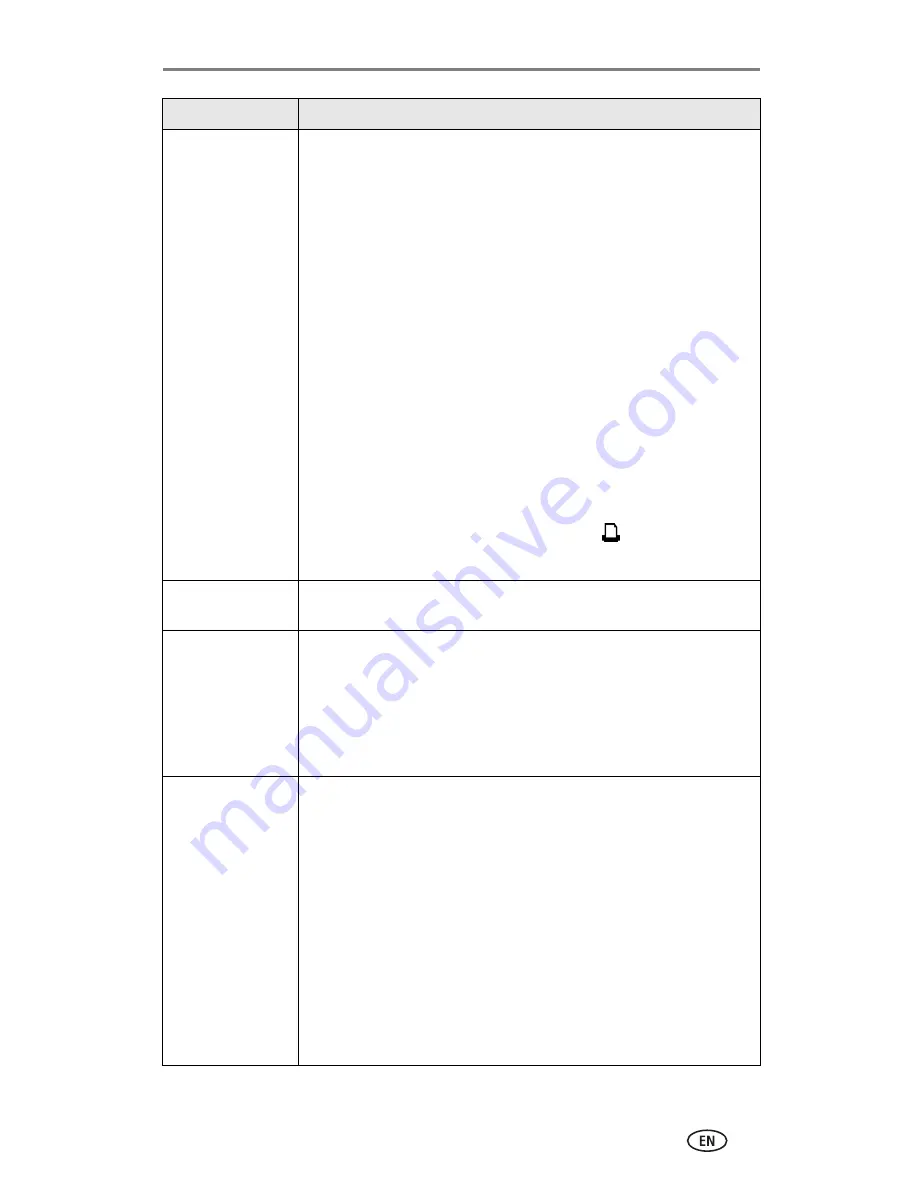
Troubleshooting
www.kodak.com/go/support
37
Printing stops
during mid-print
(paper stops
feeding, and Paper
light may blink)
IMPORTANT:
Use only Kodak color cartridge & paper kits for
your printer dock. Do not use inkjet paper.
■
Check the paper:
1
Remove the paper tray (
page 6
).
2
Check the paper slot on the back of the printer dock.
3
Remove loose paper from the printer dock. If paper is
jammed, see
page 36
.
4
Inspect the paper supply: make sure removable tabs have
not been detached from the paper. Reload with new paper
if necessary.
5
Carefully "fan" the paper to keep the sheets from sticking
together.
6
Reload the paper tray.
Do not exceed the fill line
.
7
Re-install the paper tray, then press to resume printing.
■
Clean the paper feed roller (
page 34
).
Print is smudged
■
Fingerprints may be on glossy side of paper. Handle paper by
the edges or by the removable tabs (
page 5
).
Print is spotted
■
Check to see if the paper is dirty, and use a dry, lint-free cloth
to wipe clean. For excessive dirt or debris, thoroughly clean
the paper tray, and load new paper (
page 6
).
NOTE: When storing paper, remove and close the paper tray and paper
tray door to keep dust and debris from collecting on the paper or
inside the printer dock (
page 5
).
Print is too light
IMPORTANT:
Use only Kodak color cartridge & paper kits for
your printer dock. Do not use inkjet paper.
■
Use the Auto-Enhance button to automatically correct
exposure problems (
page 18
).
■
Make sure the paper is loaded with the Kodak logo facing
down. Reload if necessary (
page 6
).
■
Try re-taking the picture with the flash off. See your camera
user’s guide for details.
■
Adjust the exposure compensation on your camera, and try
re-taking the picture. See your camera user’s guide for details.
■
Edit the picture using Kodak EasyShare software on your
computer. See the EasyShare software Help for details.
If...
Try the following






























