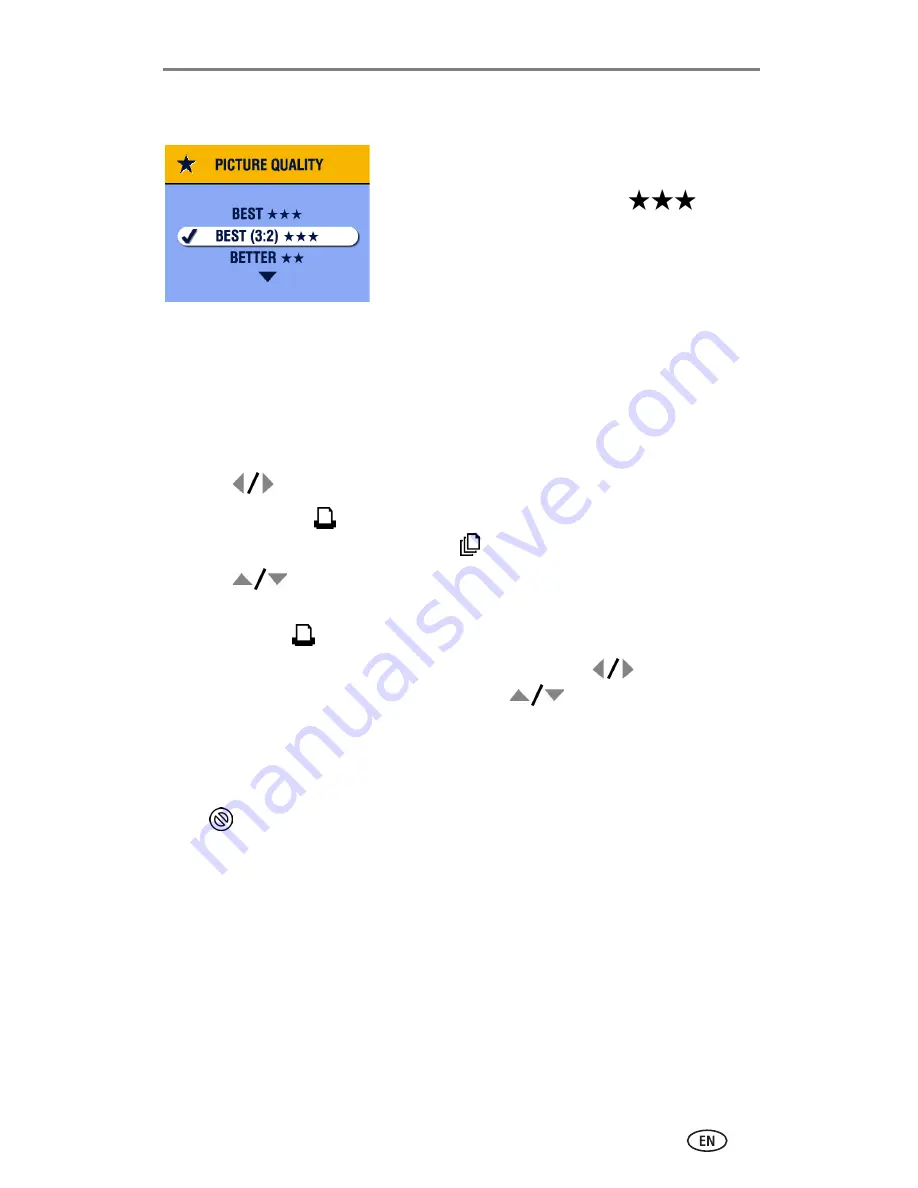
Setting up your EasyShare digital camera
www.kodak.com/go/support
11
Setting the picture quality
Before taking pictures, change the Picture
Quality setting on your Kodak EasyShare
digital camera to
Best (3:2)
.
This
helps ensure that the pictures you take are
proportional to the printer dock paper,
preventing unwanted cropping of your
pictures.
See your camera user’s guide for more information.
Tagging pictures for automatic printing
On your Kodak EasyShare digital camera:
1
Press the Share button.
2
Press
to locate a picture.
3
Make sure Print
is highlighted (to tag all pictures in the current image
storage location, highlight Print All
), then press the OK button.
4
Press
to select the number of copies (0 - 99). The default is one.
Zero removes the tag for a selected picture.
The Print icon
is displayed in the status area.
■
To apply a print quantity to other pictures, press
to locate them.
Keep the print quantity as is, or press
to change it.
5
Press the OK button.
6
Press the Share button to exit.
NOTE: To remove print tagging from all pictures: from the Share menu, highlight Cancel Prints
, then press the OK button.
To automatically print tagged pictures from your Kodak Easyshare digital
camera, see
page 15
.
To print tagged pictures from your computer, see
page 30
.
















































