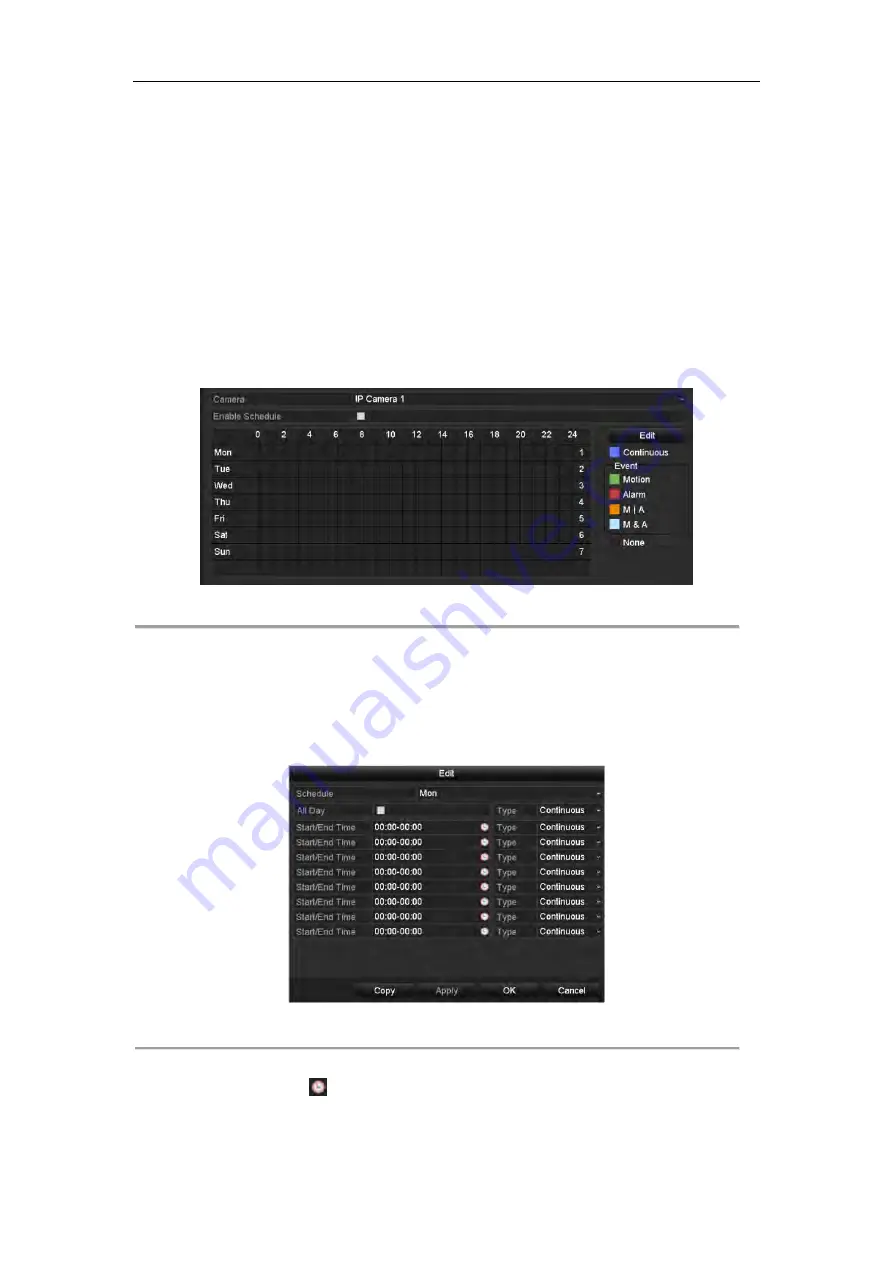
53
5.2
Configuring Record Schedule
Purpose:
Set the record schedule, and then the camera automatically starts/stops recording according to the configured
schedule.
Steps:
1.
Enter the Record Schedule interface.
Menu>Record>Schedule
2.
Configure Record Schedule
1)
Select Record Schedule.
Figure 5. 5
Record Schedule
2)
Choose the camera you want to configure.
3)
Select the check box after the
Enable Schedule
item.
4)
Click
Edit
button or click on the color icon under the edit button and draw the schedule line on the
panel.
Edit the schedule:
I.
In the message box, you can choose the day to which you want to set schedule.
Figure 5. 6
Recording Schedule Interface
You can click the button to set the accurate time of the schedule.
II.
To schedule an all-day recording, check the checkbox after the
All Day
item.
Summary of Contents for NET-KOBI-IP-16CH
Page 1: ...Network Video Recorder User Manual UD 6L0202D1132A02 ...
Page 11: ...11 Summary of Changes 180 ...
Page 12: ...12 Chapter 1 Introduction ...
Page 41: ...41 Chapter 4 PTZ Controls ...
Page 50: ...50 Chapter 5 Record Settings ...
Page 68: ...68 Chapter 6 Playback ...
Page 80: ...80 Figure 6 21 Interface of External File Playback ...
Page 86: ...86 Chapter 7 Backup ...
Page 100: ...100 Figure 7 31 USB Writer Management ...
Page 101: ...101 Chapter 8 Alarm Settings ...
Page 106: ...106 Figure 8 8 Copy Settings of Alarm Input ...
Page 115: ...115 Chapter 9 Network Settings ...
Page 133: ...133 Chapter 10 HDD Management ...
Page 144: ...144 Figure 10 19 View HDD Status 2 ...
Page 148: ...148 Chapter 11 Camera Settings ...
Page 152: ...152 Chapter 12 NVR Management and Maintenance ...
Page 163: ...163 Chapter 13 Others ...
Page 172: ...172 Appendix ...
Page 181: ...181 ...






























