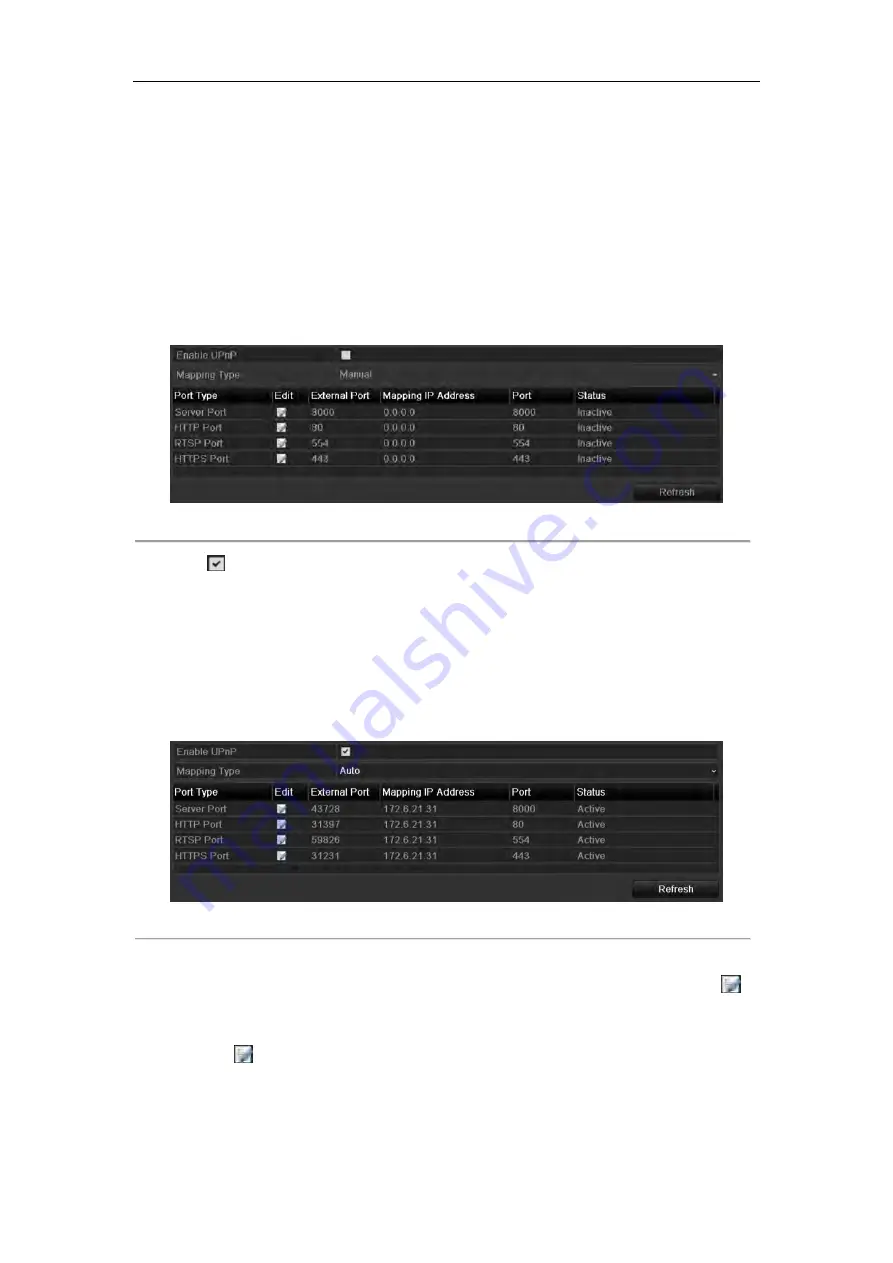
126
devices on the network and establish functional network services for data sharing, communications, etc. You can
use the UPnP™ function to enable the fast connection of the device to the WAN via a router without port mapping.
Before you start:
If you want to enable the UPnP™ function of the device, you must enable the UPnP™ function of the router to
which your device is connected. When the network working mode of the device is set as multi-address, the Default
Route of the device should be in the same network segment as that of the LAN IP address of the router.
Steps:
1.
Enter the Network Settings interface.
Menu > Configuration > Network
2.
Select the
UPnP
tab to enter the UPnP™ interface.
Figure 9. 21
UPnP™ Settings Interface
3.
Check
checkbox to enable UPnP™.
4.
Select the Mapping Type as Manual or Auto in the drop-down list.
Task1: Auto
If you select Auto, the Port Mapping items are read-only, and the external ports are set by the router
automatically.
Steps:
1)
Click
Apply
button to save the settings.
2)
You can click
Refresh
button to get the latest status of the port mapping.
Figure 9. 22
UPnP™ Settings Finished-Auto
Task2: Manual
If you select Manual as the mapping type, you can edit the external port on your demand by clicking
to
activate the External Port Settings dialog box.
Steps:
1)
Click
to activate the External Port Settings dialog box. Configure the external port No. for server
port, http port, RTSP port and https port respectively.
Notes:
1)
You can use the default port No., or change it according to actual requirements.
Summary of Contents for NET-KOBI-IP-16CH
Page 1: ...Network Video Recorder User Manual UD 6L0202D1132A02 ...
Page 11: ...11 Summary of Changes 180 ...
Page 12: ...12 Chapter 1 Introduction ...
Page 41: ...41 Chapter 4 PTZ Controls ...
Page 50: ...50 Chapter 5 Record Settings ...
Page 68: ...68 Chapter 6 Playback ...
Page 80: ...80 Figure 6 21 Interface of External File Playback ...
Page 86: ...86 Chapter 7 Backup ...
Page 100: ...100 Figure 7 31 USB Writer Management ...
Page 101: ...101 Chapter 8 Alarm Settings ...
Page 106: ...106 Figure 8 8 Copy Settings of Alarm Input ...
Page 115: ...115 Chapter 9 Network Settings ...
Page 133: ...133 Chapter 10 HDD Management ...
Page 144: ...144 Figure 10 19 View HDD Status 2 ...
Page 148: ...148 Chapter 11 Camera Settings ...
Page 152: ...152 Chapter 12 NVR Management and Maintenance ...
Page 163: ...163 Chapter 13 Others ...
Page 172: ...172 Appendix ...
Page 181: ...181 ...






























