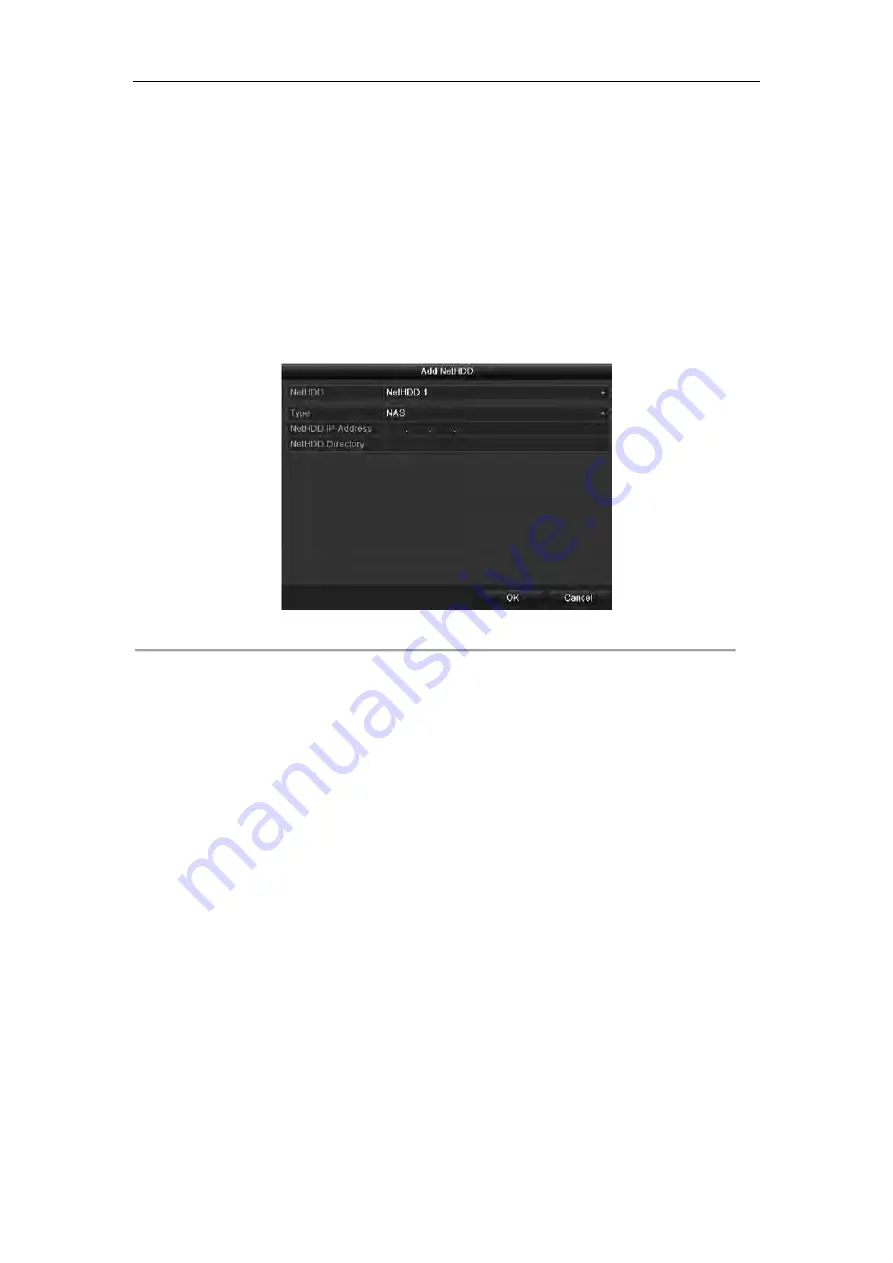
136
10.2
Managing Network HDD
Purpose:
You can add the allocated NAS or disk of IP SAN to NVR, and use it as network HDD.
Steps:
1.
Enter the HDD Information interface.
Menu > HDD>General
2.
Click the
Add
button to enter the Add NetHDD interface, as shown in Figure 10. 6.
Figure 10. 6
HDD Information Interface
3.
Add the allocated NetHDD.
4.
Select the type to NAS or IP SAN.
5.
Configure the NAS or IP SAN settings.
•
Add NAS disk:
1)
Enter the NetHDD IP address in the text field.
2)
Click the
Search
button to search the available NAS disks.
3)
Select the NAS disk from the list shown below.
Or you can just manually enter the directory in the text field of NetHDD Directory.
4)
Click the
OK
button to add the configured NAS disk.
Note:
Up to 8 NAS disks can be added.
Summary of Contents for NET-KOBI-IP-16CH
Page 1: ...Network Video Recorder User Manual UD 6L0202D1132A02 ...
Page 11: ...11 Summary of Changes 180 ...
Page 12: ...12 Chapter 1 Introduction ...
Page 41: ...41 Chapter 4 PTZ Controls ...
Page 50: ...50 Chapter 5 Record Settings ...
Page 68: ...68 Chapter 6 Playback ...
Page 80: ...80 Figure 6 21 Interface of External File Playback ...
Page 86: ...86 Chapter 7 Backup ...
Page 100: ...100 Figure 7 31 USB Writer Management ...
Page 101: ...101 Chapter 8 Alarm Settings ...
Page 106: ...106 Figure 8 8 Copy Settings of Alarm Input ...
Page 115: ...115 Chapter 9 Network Settings ...
Page 133: ...133 Chapter 10 HDD Management ...
Page 144: ...144 Figure 10 19 View HDD Status 2 ...
Page 148: ...148 Chapter 11 Camera Settings ...
Page 152: ...152 Chapter 12 NVR Management and Maintenance ...
Page 163: ...163 Chapter 13 Others ...
Page 172: ...172 Appendix ...
Page 181: ...181 ...






























