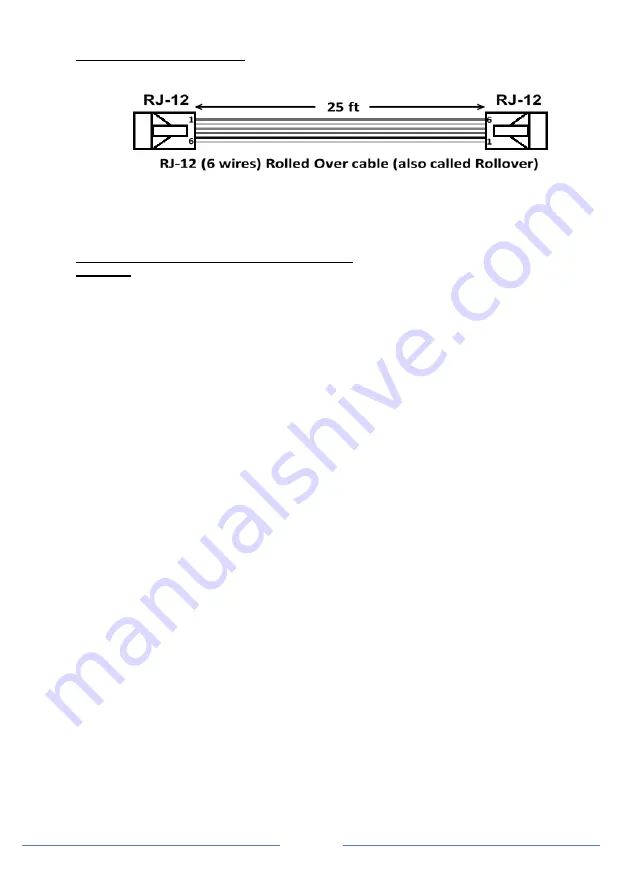
Page
12
Optional Remote Display Panel (ACRM1202) Connection:
For use on a single charger unit
:
•
Install the optional
Remote Display Panel
in the specific location.
•
The RJ12 Cable that is required is a RJ12 6 wired Rolled Over (Rollover) type.
•
Connect one end of the RJ12 cable to the
Remote Port
on the charger and the other end of the
cable to the
COM_1
port on the
Remote Display Panel
. (
Do not use COM_2 on this
installation).
•
The
Remote Display Panel
is now ready for use. It is used as a secondary display to provide
charger information. This panel share the same functionality as the display on the unit.
For use with two charger units connected in parallel: (use same model only)
CAUTION:
Use same model only, cannot be done with non-identical KISAE charger models).
•
Use the same procedure as above to install the first unit and the
Remote Display Panel
.
•
A second RJ12 cable is required for this installation.
•
Install the second charger close to the first charger.
•
Connect the second RJ12 cable
between the second charger’s
Remote Port
to the
COM_2
port
on the
Remote Display Panel
.
•
The
Remote Display Panel
is now ready to use. Both charger displays will
show ‘
CON
’
indicating the chargers are connected in parallel. And all the three push buttons on both chargers
are disabled.
•
Before connecting the batteries to the chargers,
o
Connect Battery Bank 1 CH1 of Charger_1 to connect to CH1 of Charger_2.
o
Connect Battery Bank 2 CH2 of Charger_1 to connect to CH2 of Charger_2.
o
Connect Battery Bank 3 CH3 of Charger_1 to connect to CH3 of Charger_2.
o
The Common Ground of both chargers has to be connected together.
Note: Damage to both chargers may occur if the above connections are not followed.
•
The setting for the combined chargers is based on the original setting on Charger_1. To readjust
the combined charger setting, it has to be done through the
Remote Display Panel
.
Tips:
During installation or unit setting, it is recommended to pre-set the desired charger setting on
Charger_1 first before connecting the second RJ12 cable to Charger_2 because once Charger_2
is connected all the three push buttons on the charger are disabled and the display will only show
‘
CON
’ and the setting can only be adjusted by using the Remote Panel.
Summary of Contents for Abso Charger 12V 100A
Page 1: ...Abso Charger 12V 100A AC12100 24V 50A AC2450 Owner s Manual...
Page 2: ...Page 2...
Page 21: ...Page 21...
Page 22: ...Page 22...
Page 23: ...Page 23...
Page 24: ...Page 24...
Page 25: ...Page 25...
Page 26: ...Page 26 Appendix B...


























